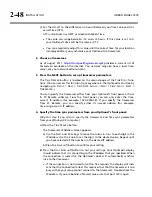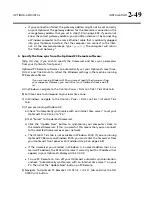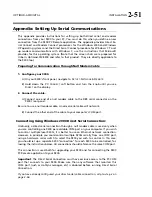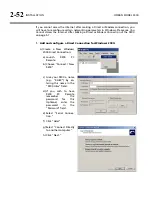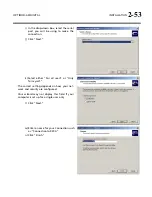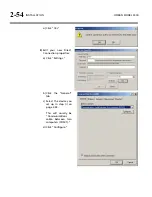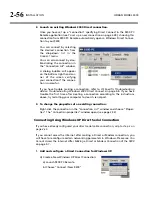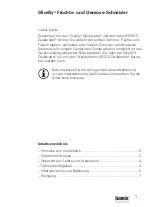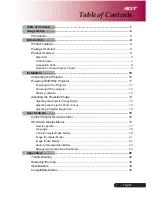OPTIMOD-AM DIGITAL
INSTALLATION
2-43
F)
Connect your Ethernet network to the RJ45 jack on the rear panel of your
9300.
If you are connecting to a hub or router, use a standard Ethernet cable.
If you are connecting directly to the Ethernet jack on a computer, use a
“crossover” or “reverse” Ethernet cable.
G)
Press the
N
EXT
button.
2.
Prepare the 9300 for modem connection through the serial port:
[Skip this step if you will not be using a modem connection.]
A)
Navigate to
S
ETUP
>
N
ETWORK
&
R
EMOTE
.
B)
Hold down the
PC
C
ONNECT
soft button and turn the knob until you see
M
ODEM
on the display.
C)
Press the
M
ODEM
I
NIT
soft button.
D)
If the string that appears in the display
is
S0=4
, this is correct. Press the
E
SCAPE
button and skip steps (E) and (F) below.
S0=4
is the 9300 default setting. This activates auto-answer functionality
in the modem.
E)
Set the In
IT
S
TRING
to S0=4. Use the
N
EXT
and
P
REV KEY
s to move the cursor in
turn to each character in the modem initialization string. Use the knob to set
the character to the desired value. Repeat until you have set all the characters
in the initialization string.
F)
Press the
S
AVE
soft button to confirm your setting.
3.
Modem setup:
You will need two modems and two available phone lines, one of each for your
PC and your 9300. Orban Customer Service supports only the 3Com / U.S. Robot-
ics® 56kbps fax modem EXT on the 9300 side of your connection, although other
56kbps modems will usually work OK.
You can use either an internal or an external modem with your PC.
A)
Connect the telephone line from the wall phone jack to the wall connection
icon on the back of the modem (modem in).
B)
Connect the modem to the 9300’s serial port with a standard (not null) mo-
dem cable.
C)
Set the modem to
A
UTO
A
NSWER
and turn it on.
For 3Com / U.S. Robotics® 56kbps fax modem EXT, set dipswitches 3, 5,
and 8 in the down position to activate the
A
UTO
A
NSWER
setting. All other
dipswitches should be set to the up position.
Summary of Contents for OPTIMOD-AM 9300
Page 1: ...Operating Manual OPTIMOD AM 9300 Digital Audio Processor Version 2 0 Software...
Page 7: ...Operating Manual OPTIMOD AM 9300 Digital Audio Processor Version 2 0 Software...
Page 178: ...3 46 OPERATION ORBAN MODEL 9300...
Page 200: ......
Page 221: ...OPTIMOD AM DIGITAL TECHNICAL DATA 6 21...
Page 222: ...6 22 TECHNICAL DATA ORBAN MODEL 9300 CONTROL BOARD PARTS LOCATOR...
Page 228: ...6 28 TECHNICAL DATA ORBAN MODEL 9300...
Page 229: ...OPTIMOD AM DIGITAL TECHNICAL DATA 6 29 I O DSP BOARD LEFT AND RIGHT ANALOG INPUTS...
Page 230: ...6 30 TECHNICAL DATA ORBAN MODEL 9300 I O DSP BOARD ANALOG OUTPUTS...
Page 231: ...OPTIMOD AM DIGITAL TECHNICAL DATA 6 31...
Page 238: ...6 38 TECHNICAL DATA ORBAN MODEL 9300 FRONT VIEW REAR VIEW FRONT PANEL PARTS LOCATOR DIAGRAM...