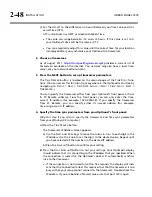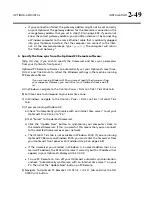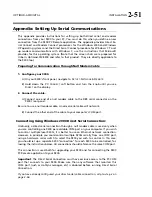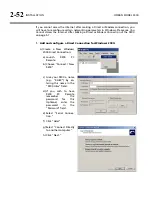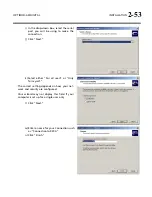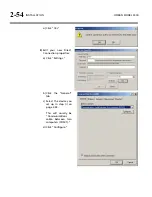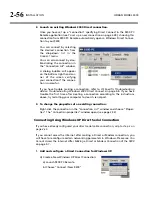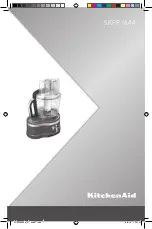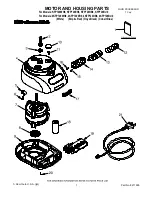2-48
INSTALLATION
ORBAN MODEL 9300
C)
Set the
O
FFSET
to the difference (in hours) between your time zone and Uni-
versal Time (UTC).
UTC is also known as GMT, or Greenwich Mean Time.
The value can range between –12 and +12 hours. If this value is set to 0,
your Optimod’s time will be the same as UTC.
You can empirically adjust this value until the correct time for your location
is displayed after you synchronize your Optimod to a timeserver.
2.
Choose a timeserver.
As of August timeservers available on the Internet. You network may also have a local time-
server; ask your network administrator.
3.
Press the NEXT button to set up timeserver parameters.
The
T
IME
S
ERVER
button is located on the second page of the
T
IME
S
YNC
func-
tions. (You can access this function from anywhere in the Optimod menu tree by
navigating to
S
ETUP
>
N
EXT
>
T
IME
D
ATE
A
ND
I
D
>
N
EXT
>
T
IME
S
YNC
>
N
EXT
>
T
IMESERVER
.)
You can specify the timeserver either from your Optimod’s front panel or from
its PC Remote software. From the front panel, you can only enter the time-
server’s IP address (for example, 192.43.244.18). If you specify the timeserver
from PC Remote, you can specify either its named address (for example,
time.nist.gov) or its IP address.
4.
Specify the time sync parameters from your Optimod’s front panel:
[Skip this step if you wish to specify the timeserver and time sync parameters
from your Windows XP computer.]
A)
Press the
T
IME
S
ERVER
button
.
The timeserver IP Address Screen appears.
a)
Use the
N
EXT
and
P
REV
keys to move the cursor in turn to each digit in the
IP address. Use the knob to set the digit to the desired value. Repeat until
you have selected all the numbers in the desired IP address.
b)
Press the
S
AVE
soft button to confirm your setting.
B)
Press the
S
YNC
N
OW
soft button to test your settings. Your Optimod’s display
should indicate that it is connecting to the IP address that you specified. When
the connection is successful, the Optimod’s clock will automatically synchro-
nize to the timeserver.
If the connection is not successful within five seconds, the display will indi-
cate that the connection failed. This means either that the timeserver is too
busy or that your setup cannot connect to the timeserver. Double-check the
IP address. If you are behind a firewall, make sure that port 123 is open.
Summary of Contents for OPTIMOD-AM 9300
Page 1: ...Operating Manual OPTIMOD AM 9300 Digital Audio Processor Version 2 0 Software...
Page 7: ...Operating Manual OPTIMOD AM 9300 Digital Audio Processor Version 2 0 Software...
Page 178: ...3 46 OPERATION ORBAN MODEL 9300...
Page 200: ......
Page 221: ...OPTIMOD AM DIGITAL TECHNICAL DATA 6 21...
Page 222: ...6 22 TECHNICAL DATA ORBAN MODEL 9300 CONTROL BOARD PARTS LOCATOR...
Page 228: ...6 28 TECHNICAL DATA ORBAN MODEL 9300...
Page 229: ...OPTIMOD AM DIGITAL TECHNICAL DATA 6 29 I O DSP BOARD LEFT AND RIGHT ANALOG INPUTS...
Page 230: ...6 30 TECHNICAL DATA ORBAN MODEL 9300 I O DSP BOARD ANALOG OUTPUTS...
Page 231: ...OPTIMOD AM DIGITAL TECHNICAL DATA 6 31...
Page 238: ...6 38 TECHNICAL DATA ORBAN MODEL 9300 FRONT VIEW REAR VIEW FRONT PANEL PARTS LOCATOR DIAGRAM...