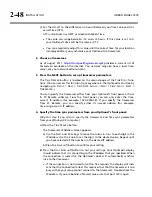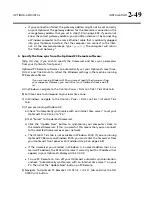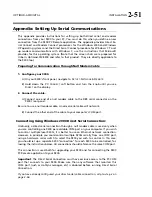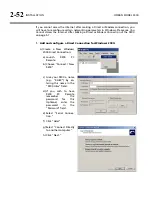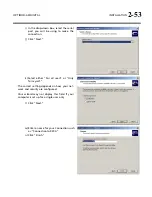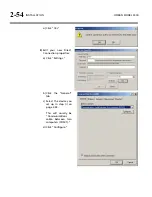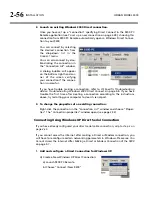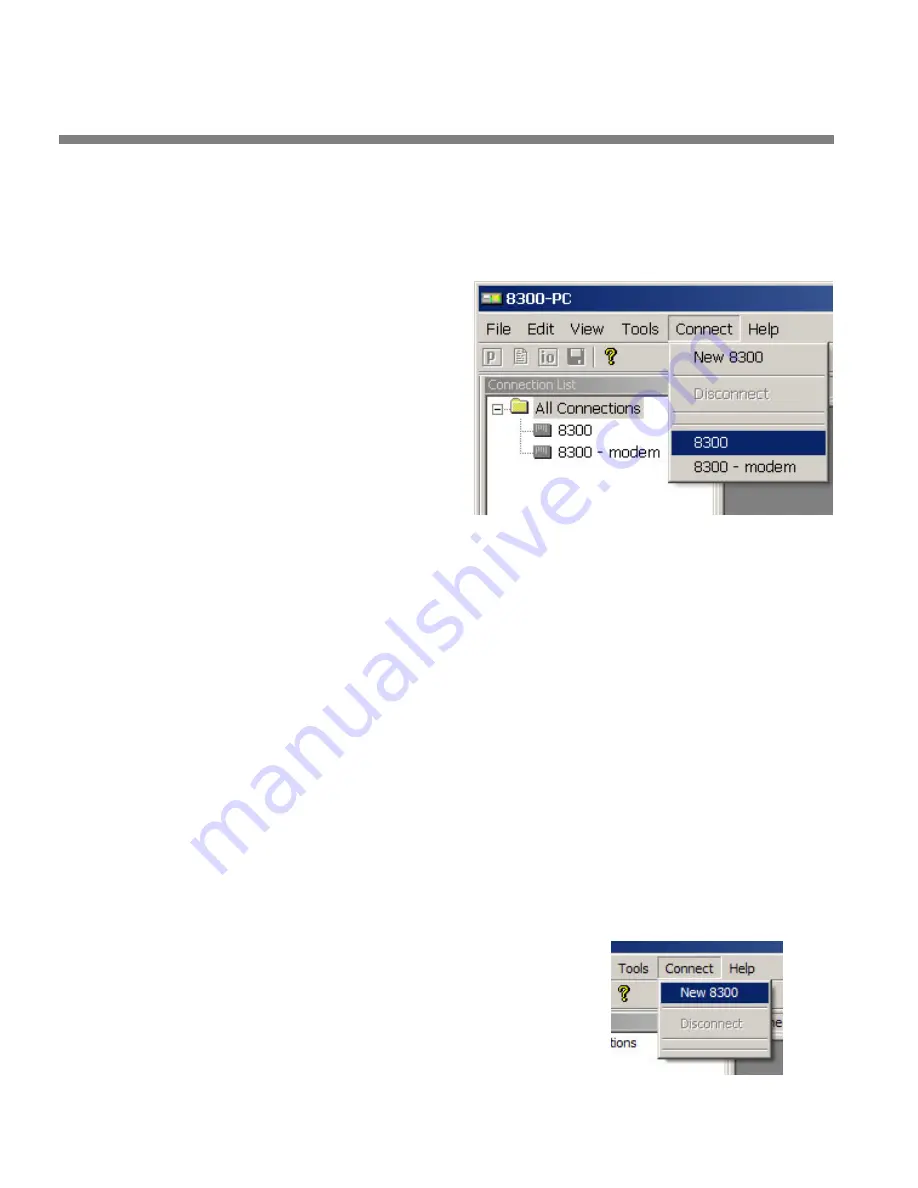
2-56
INSTALLATION
ORBAN MODEL 9300
2.
Launch an existing Windows 2000 Direct connection.
Once you have set up a “connection” specifying Direct Connect in the 9300 PC
Remote application (see
To set up a new connection
on page 3-38), choosing this
connection from 9300 PC Remote automatically opens a Windows Direct Connec-
tion to your 9300.
You can connect by selecting
the desired connection from
the drop-down list in the
C
ONNECT
menu.
You can also connect by dou-
ble-clicking the connection in
the “Connection List” window.
A dialog bubble will appear
on the bottom right hand cor-
ner of the screen verifying
your connection if the connec-
tion is successful.
If you have trouble making a connection, refer to
OS Specific Troubleshooting
Advice: Troubleshooting Windows 2000 Direct Connect
on page 5-8. If you have
trouble the first time after creating a connection according to the instructions
above, try restarting your computer to clear its serial port.
3.
To change the properties of an existing connection:
Right-click the connection in the “connection List” window and choose “Proper-
ties.” The “Connection properties” window opens (see page 2-52).
Connecting Using Windows XP Direct Serial Connection
If you have already configured your direct serial cable connection, skip to step
page 2-
If you cannot access the Internet after making a Direct or Modem connection, you
will have to reconfigure certain networking parameters in Windows. Please see
You
Cannot Access the Internet After Making a Direct or Modem Connection of the 9300
1.
Add and configure a Direct Connection for Windows XP:
A)
Create a New Windows XP Direct Connection:
a)
Launch 9300 PC Remote.
b)
Choose “Connect / New 9300”
Summary of Contents for OPTIMOD-AM 9300
Page 1: ...Operating Manual OPTIMOD AM 9300 Digital Audio Processor Version 2 0 Software...
Page 7: ...Operating Manual OPTIMOD AM 9300 Digital Audio Processor Version 2 0 Software...
Page 178: ...3 46 OPERATION ORBAN MODEL 9300...
Page 200: ......
Page 221: ...OPTIMOD AM DIGITAL TECHNICAL DATA 6 21...
Page 222: ...6 22 TECHNICAL DATA ORBAN MODEL 9300 CONTROL BOARD PARTS LOCATOR...
Page 228: ...6 28 TECHNICAL DATA ORBAN MODEL 9300...
Page 229: ...OPTIMOD AM DIGITAL TECHNICAL DATA 6 29 I O DSP BOARD LEFT AND RIGHT ANALOG INPUTS...
Page 230: ...6 30 TECHNICAL DATA ORBAN MODEL 9300 I O DSP BOARD ANALOG OUTPUTS...
Page 231: ...OPTIMOD AM DIGITAL TECHNICAL DATA 6 31...
Page 238: ...6 38 TECHNICAL DATA ORBAN MODEL 9300 FRONT VIEW REAR VIEW FRONT PANEL PARTS LOCATOR DIAGRAM...