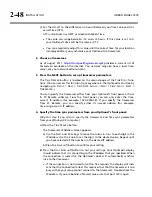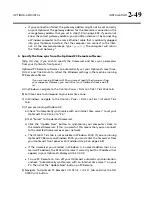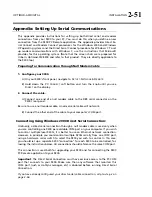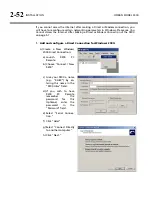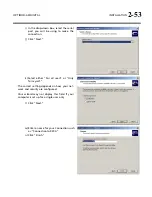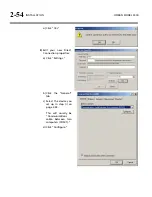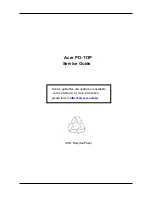OPTIMOD-AM DIGITAL
INSTALLATION
2-39
B)
If the
L
OCK
N
OW
soft button is not visible, press the
N
EXT
button until you see
it.
C)
Press the
L
OCK
N
OW
soft button.
To Program local lockout:
A)
Navigate to
S
ETUP
>
S
ECURITY
.
If the front panel is already password protected, you can only access this
screen by entering a passcode with
A
LL
A
CCESS
privileges.
B)
Hold down the
A
UTOLOCK
soft button and turn the knob to set the desired
lockout time (if any).
You can program the lockout delay time (in hours:minutes) from 1 min-
ute to 8 hours, or
O
FF
. This is the time delay between the last access to a
local front panel control and when the front panel automatically locks it-
self out, requiring entering a passcode to obtain front panel control of
the 9300.
Autolock can only be turned on if at least one passcode exists with
A
LL
A
CCESS
privileges because an
A
LL
A
CCESS
passcode is required to fully un-
lock the panel or to turn off the Autolock function.
C)
Press the
E
SCAPE
button to leave the Security menu.
To Unlock the Front Panel:
A)
On the 9300 front panel, operate any button or the knob.
The
E
NTER
P
ASSCODE
screen will appear.
B)
Enter a passcode using the four soft buttons.
The 9300 functionality that you can access depends on the security level
of the passcode that you entered.
After you have finished working, the panel will automatically re-lock af-
ter the time delay you set in
S
ETUP
>
S
ECURITY
>
A
UTOLOCK
. (You can set a
new delay at any time if you have an
A
LL
A
CCESS
passcode.)
Dial-up Networking and the Passcode
When you make a Windows Dial-up Networking connection, Windows will ask you
for your passcode. To allow the connection to occur, enter any passcode that you set
at the 9300’s front panel. Once your PC is connected to the 9300, you will be able to
access the 9300 functionality corresponding to the security level of your passcode.
If you have not set a passcode, leave the Windows dialog box blank.
Summary of Contents for OPTIMOD-AM 9300
Page 1: ...Operating Manual OPTIMOD AM 9300 Digital Audio Processor Version 2 0 Software...
Page 7: ...Operating Manual OPTIMOD AM 9300 Digital Audio Processor Version 2 0 Software...
Page 178: ...3 46 OPERATION ORBAN MODEL 9300...
Page 200: ......
Page 221: ...OPTIMOD AM DIGITAL TECHNICAL DATA 6 21...
Page 222: ...6 22 TECHNICAL DATA ORBAN MODEL 9300 CONTROL BOARD PARTS LOCATOR...
Page 228: ...6 28 TECHNICAL DATA ORBAN MODEL 9300...
Page 229: ...OPTIMOD AM DIGITAL TECHNICAL DATA 6 29 I O DSP BOARD LEFT AND RIGHT ANALOG INPUTS...
Page 230: ...6 30 TECHNICAL DATA ORBAN MODEL 9300 I O DSP BOARD ANALOG OUTPUTS...
Page 231: ...OPTIMOD AM DIGITAL TECHNICAL DATA 6 31...
Page 238: ...6 38 TECHNICAL DATA ORBAN MODEL 9300 FRONT VIEW REAR VIEW FRONT PANEL PARTS LOCATOR DIAGRAM...