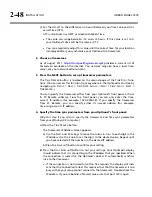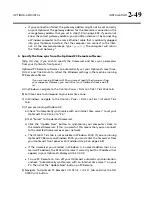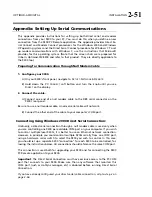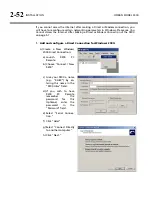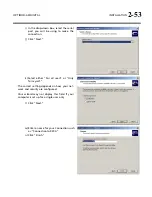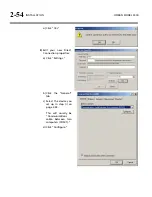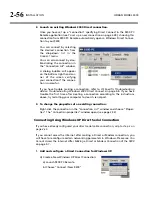2-44
INSTALLATION
ORBAN MODEL 9300
4.
Prepare the 9300 for direct serial connection through the serial port:
[Skip this step if you will not be using a modem connection.]
A)
Navigate to
S
ETUP
>
N
ETWORK
&
R
EMOTE
.
B)
Hold down the
PC
C
ONNECT
soft button and turn the knob until you see
D
IRECT
on the display.
You are now ready to connect your computer to your 9300 through a null
modem cable connected to your computer’s serial port. Refer to
9300 PC Remote Control Software
on page 2-44.
Installing 9300 PC Remote Control Software
This section briefly summarizes the procedure for installing 9300 PC Remote soft-
ware on existing 9300s. If required, you will find more detailed instructions in the
.pdf file automatically installed on your computer by Orban’s installer program,
Setup9300_x.x.x.x.exe
, where “x.x.x.x” represents the software version you are
installing. (For example, for version 1.0 software, this would be 1.0.0.0.)
The PC Remote software is supplied on a CD shipped with your 9300. You can also
download it from
Instructions for using the PC Remote software are found in Section 3 of this manual.
Installing the Necessary Windows Services
The 9300 PC Remote application uses Windows’ built-in communications and net-
working services to deal with the low-level details necessary to communicate with
the 9300’s serial port. (These services are also used to upgrade your 9300’s firmware
when updates are available from Orban.) The exact process will vary, depending on
how you wish to set up the communications. That is:
If you want to communicate through a local PC without using an Ethernet network,
you have two choices:
Establish a connection between a serial (COM) port of the PC and the COM
port of your 9300 through a null modem cable and use Windows Direct Se-
rial Connect to make the basic connection.
Use a crossover Ethernet cable to communicate directly to your PC through
its Ethernet port.
In this case, you must set your computer’s Windows networking to pro-
vide a static IP address for your computer because your Optimod does
not contain a DHCP server.
Summary of Contents for OPTIMOD-AM 9300
Page 1: ...Operating Manual OPTIMOD AM 9300 Digital Audio Processor Version 2 0 Software...
Page 7: ...Operating Manual OPTIMOD AM 9300 Digital Audio Processor Version 2 0 Software...
Page 178: ...3 46 OPERATION ORBAN MODEL 9300...
Page 200: ......
Page 221: ...OPTIMOD AM DIGITAL TECHNICAL DATA 6 21...
Page 222: ...6 22 TECHNICAL DATA ORBAN MODEL 9300 CONTROL BOARD PARTS LOCATOR...
Page 228: ...6 28 TECHNICAL DATA ORBAN MODEL 9300...
Page 229: ...OPTIMOD AM DIGITAL TECHNICAL DATA 6 29 I O DSP BOARD LEFT AND RIGHT ANALOG INPUTS...
Page 230: ...6 30 TECHNICAL DATA ORBAN MODEL 9300 I O DSP BOARD ANALOG OUTPUTS...
Page 231: ...OPTIMOD AM DIGITAL TECHNICAL DATA 6 31...
Page 238: ...6 38 TECHNICAL DATA ORBAN MODEL 9300 FRONT VIEW REAR VIEW FRONT PANEL PARTS LOCATOR DIAGRAM...