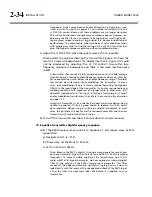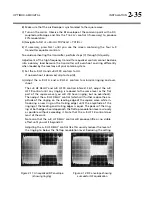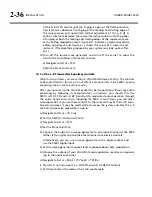2-48
INSTALLATION ORBAN
MODEL
9400
See your network administrator to get the data required in the following
procedure.
Note that if you wish to do this from the 9400 PC Remote software, you
must first be able to connect to the 9400. Therefore, you will usually perform
this procedure from the 9400’s front panel to prepare it for connection.
A)
Navigate to
S
ETUP
>
N
ETWORK
&
R
EMOTE
>
N
EXT
.
B)
Press the
S
ET
IP
A
DDRESS
soft button.
The IP Address Screen appears.
a)
Use the
N
EXT
and
P
REV
keys to move the cursor in turn to each digit in the
IP address. Use the knob to set the digit to the desired value. Repeat until
you have selected all the numbers in the IP address assigned by your
network administrator
b)
Press the
S
AVE
soft button to confirm your setting.
C)
Set the Subnet Mask assigned by your network administrator if necessary:
a)
Press the
S
ET
S
UBNET
M
ASK
soft button.
b)
Use the
N
EXT
and
P
REV
keys to move the cursor in turn to each digit in the
subnet mask. Use the knob to set the digit to the desired value. Repeat
until you have selected all the numbers in the subnet mask assigned by
your network administrator
c)
Press the
S
AVE
soft button to confirm your setting.
D)
Set the Gateway Address assigned by your network administrator if necessary:
a)
Press the
G
ATEWAY
A
DDRESS
soft button.
b)
Use the
N
EXT
and
P
REV
keys to move the cursor in turn to each digit in the
gateway address. Use the knob to set the digit to the desired value. Repeat
until you have selected all the numbers in the gateway address assigned by
your network administrator
c)
Press the
S
AVE
soft button to confirm your setting.
E)
Set the IP Port assigned by your network administrator if necessary:
a)
Press the
IP
P
ORT
soft button.
b)
Use the
N
EXT
and
P
REV
keys to move the cursor in turn to each digit in the
IP port. Use the knob to set the digit to the desired value. Repeat until you
have selected all the numbers in the IP port assigned by your network
administrator
c)
Press the
S
AVE
soft button to confirm your setting.
F)
Connect your Ethernet network to the RJ45 jack on the rear panel of your
9400.
If you are connecting to a hub or router, use a standard Ethernet cable.
Summary of Contents for Optimod-AM 9400
Page 1: ...Operating Manual OPTIMOD AM 9400 Digital Audio Processor Version 1 2 Software...
Page 7: ...Operating Manual OPTIMOD AM 9400 Digital Audio Processor Version 1 2 Software...
Page 52: ......
Page 204: ......
Page 232: ......
Page 260: ......
Page 261: ...OPTIMOD AM DIGITAL TECHNICAL DATA 6 29...
Page 267: ...OPTIMOD AM DIGITAL TECHNICAL DATA 6 35 CPU Module...
Page 273: ...OPTIMOD AM DIGITAL TECHNICAL DATA 6 41 RS232 BOARD PARTS LOCATOR...
Page 275: ...OPTIMOD AM DIGITAL TECHNICAL DATA 6 43 8300 POWER SUPPLY PARTS LOCATOR...
Page 284: ...6 52 TECHNICAL DATA ORBAN MODEL 9400 DSP BOARD PARTS LOCATOR DRAWING 32170 000 14...
Page 292: ...6 60 TECHNICAL DATA ORBAN MODEL 9400 DISPLAY BOARD PARTS LOCATOR...
Page 293: ...OPTIMOD AM DIGITAL TECHNICAL DATA 6 61 DISPLAY BOARD...