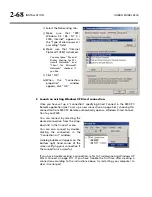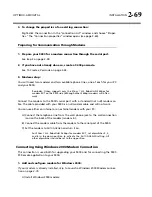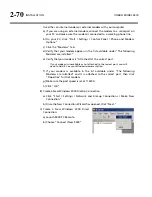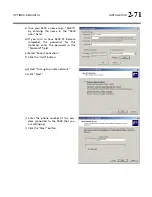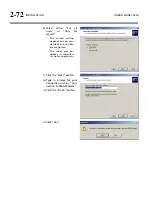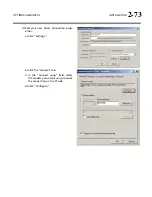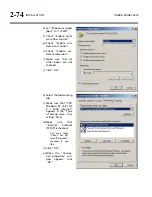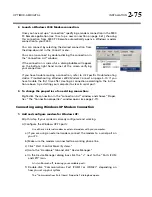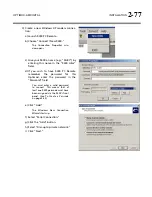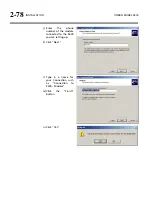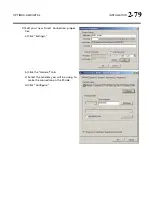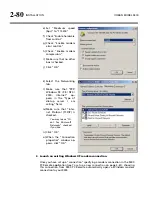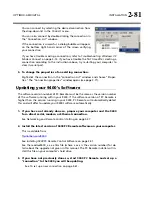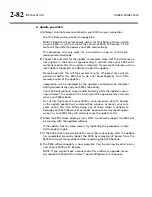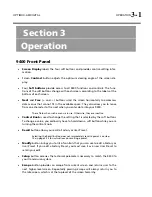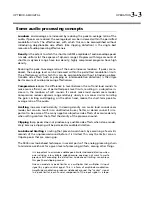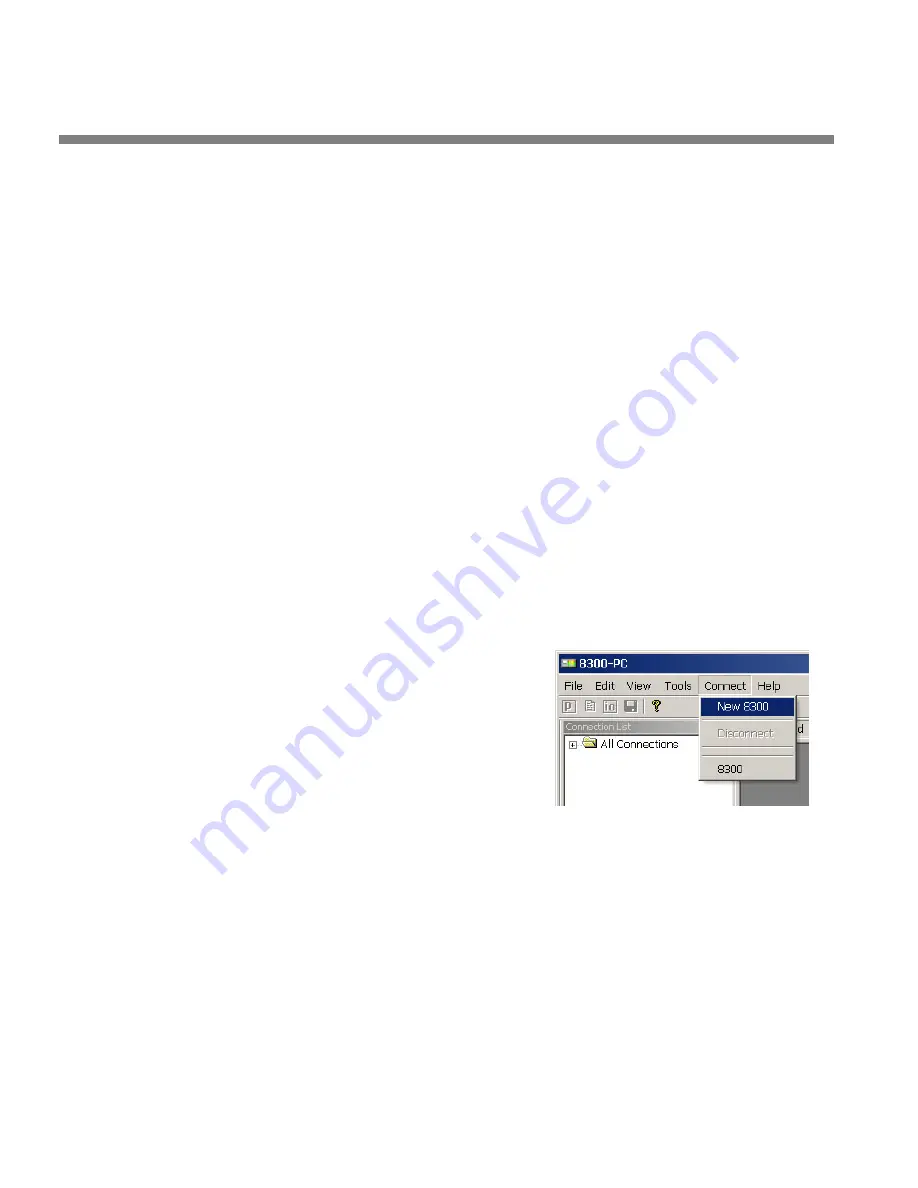
2-70
INSTALLATION ORBAN
MODEL
9400
Use either an internal modem or external modem with your computer.
a)
If you are using an external modem, connect the modem to a serial port on
your PC and make sure the modem is connected to a working phone line.
b)
On your PC, click “Start / Settings / Control Panel / Phone and Modem
Options.”
c)
Click the “Modems” tab.
d)
Verify that your modem appears in the list available under “The following
Modems are installed.”
e)
Verify that your modem is “Attached to” the correct port.
If your modem is unavailable or not attached to the correct port, you will
need to Add it. See your Windows documentation.
f)
If your modem is available in the list available under “The following
Modems are installed” and it is attached to the correct port, then click
“Properties” for that modem.
g)
Make sure the port speed is set at 115200.
h)
Click “OK.”
B)
Create a New Windows 2000 Dial-Up Connection:
a)
Click “Start / Settings / Network and Dial-up Connections / Make New
Connection.”
b)
Once the New Connection Wizard has opened, Click “Next.”
C)
Create a New Windows 2000 Direct
Connection:
a)
Launch 9400 PC Remote.
b)
Choose “Connect / New 9400”
Summary of Contents for Optimod-AM 9400
Page 1: ...Operating Manual OPTIMOD AM 9400 Digital Audio Processor Version 1 2 Software...
Page 7: ...Operating Manual OPTIMOD AM 9400 Digital Audio Processor Version 1 2 Software...
Page 52: ......
Page 204: ......
Page 232: ......
Page 260: ......
Page 261: ...OPTIMOD AM DIGITAL TECHNICAL DATA 6 29...
Page 267: ...OPTIMOD AM DIGITAL TECHNICAL DATA 6 35 CPU Module...
Page 273: ...OPTIMOD AM DIGITAL TECHNICAL DATA 6 41 RS232 BOARD PARTS LOCATOR...
Page 275: ...OPTIMOD AM DIGITAL TECHNICAL DATA 6 43 8300 POWER SUPPLY PARTS LOCATOR...
Page 284: ...6 52 TECHNICAL DATA ORBAN MODEL 9400 DSP BOARD PARTS LOCATOR DRAWING 32170 000 14...
Page 292: ...6 60 TECHNICAL DATA ORBAN MODEL 9400 DISPLAY BOARD PARTS LOCATOR...
Page 293: ...OPTIMOD AM DIGITAL TECHNICAL DATA 6 61 DISPLAY BOARD...