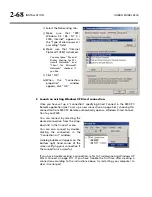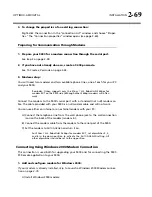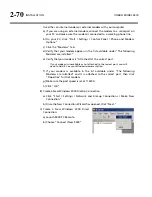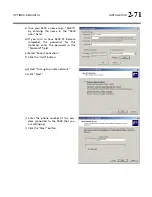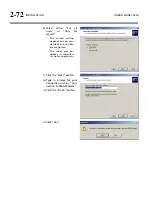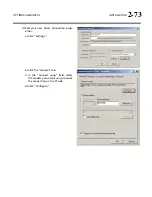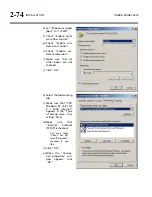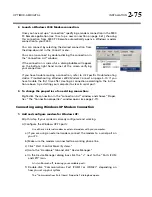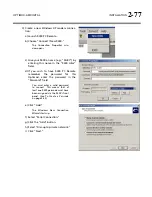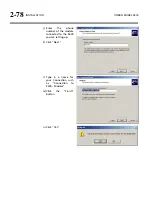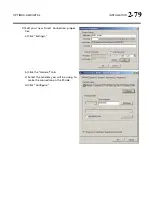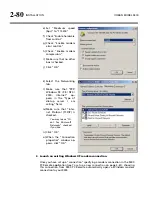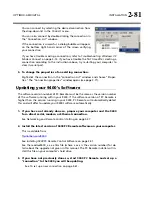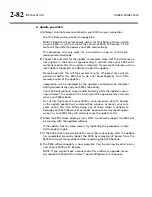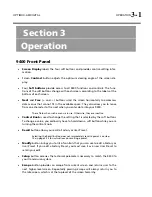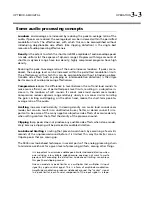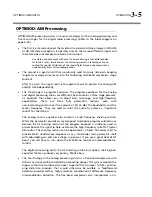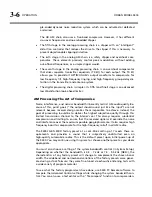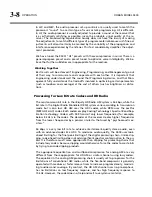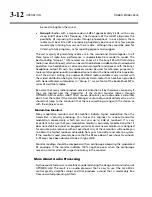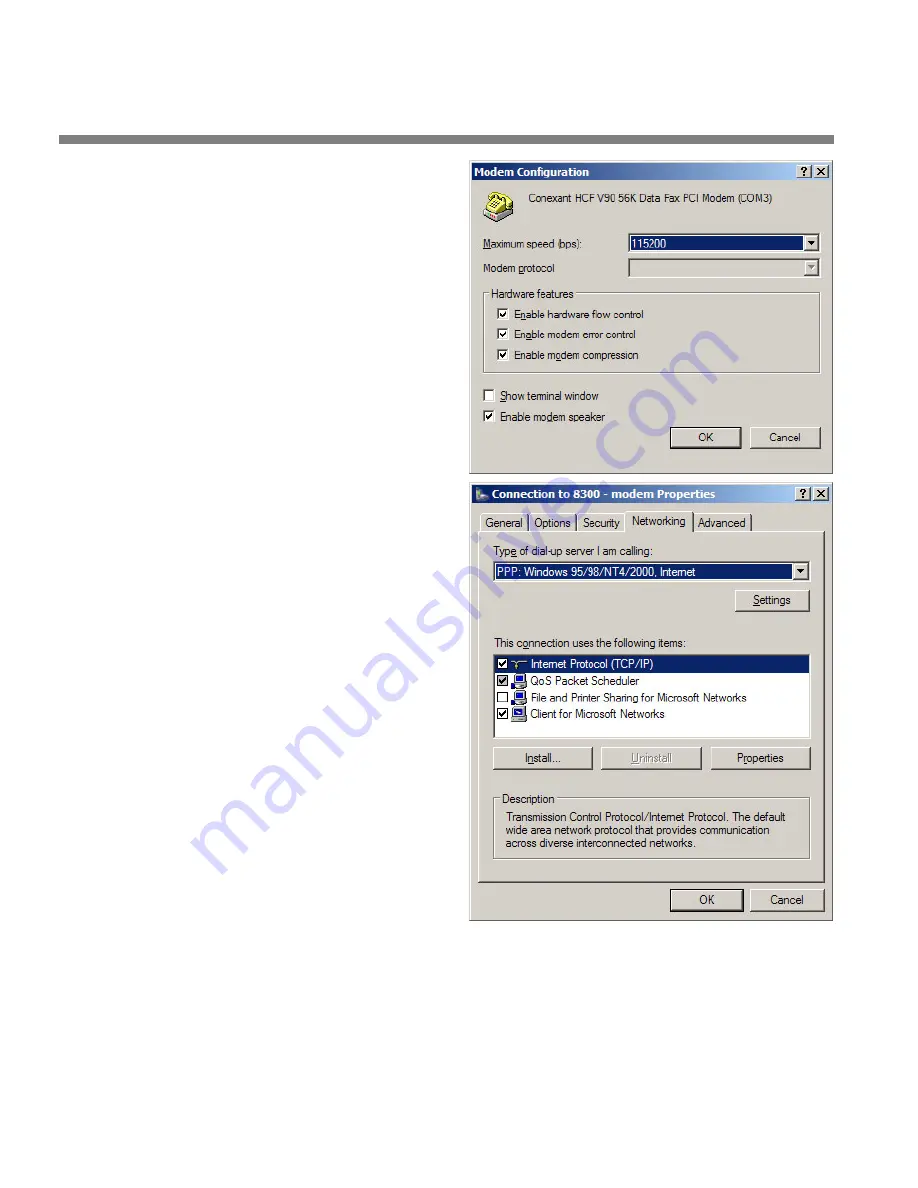
2-80
INSTALLATION ORBAN
MODEL
9400
e)
Set “Maximum speed
(bps)” to “115200.”
f)
Check “Enable hardware
flow control.”
g)
Check “Enable modem
error control.”
h)
Check “Enable mcdem
compression.”
i)
Make sure that no other
box is checked.
j)
Click “OK.”
k)
Select the Networking
tab.
l)
Make sure that “PPP:
Windows 95 / 98 / NT4 /
2000, Internet” ap–
pears in the “Type of
dial-up server I am
calling” field.
m)Make sure that “Inter-
net Protocol (TCP/IP) is
checked.
You may leave “Cli-
ent for Microsoft
Networks” checked
if you like.
n)
Click “OK.”
o)
When the “Connection
properties” window ap-
pears, click “OK.”
2.
Launch an existing Windows XP modem connection.
Once you have set up a “connection” specifying a modem connection in the 9400
PC Remote application (see
To set up a new connection
on page 3-61), choosing
this connection from 9400 PC Remote automatically opens a Windows modem
connection to your 9400.
Summary of Contents for Optimod-AM 9400
Page 1: ...Operating Manual OPTIMOD AM 9400 Digital Audio Processor Version 1 2 Software...
Page 7: ...Operating Manual OPTIMOD AM 9400 Digital Audio Processor Version 1 2 Software...
Page 52: ......
Page 204: ......
Page 232: ......
Page 260: ......
Page 261: ...OPTIMOD AM DIGITAL TECHNICAL DATA 6 29...
Page 267: ...OPTIMOD AM DIGITAL TECHNICAL DATA 6 35 CPU Module...
Page 273: ...OPTIMOD AM DIGITAL TECHNICAL DATA 6 41 RS232 BOARD PARTS LOCATOR...
Page 275: ...OPTIMOD AM DIGITAL TECHNICAL DATA 6 43 8300 POWER SUPPLY PARTS LOCATOR...
Page 284: ...6 52 TECHNICAL DATA ORBAN MODEL 9400 DSP BOARD PARTS LOCATOR DRAWING 32170 000 14...
Page 292: ...6 60 TECHNICAL DATA ORBAN MODEL 9400 DISPLAY BOARD PARTS LOCATOR...
Page 293: ...OPTIMOD AM DIGITAL TECHNICAL DATA 6 61 DISPLAY BOARD...