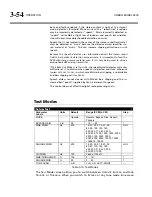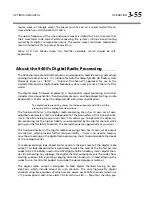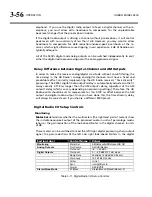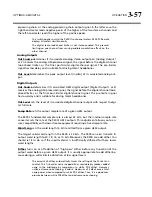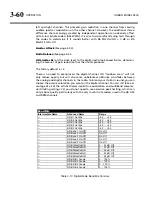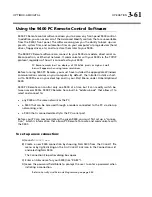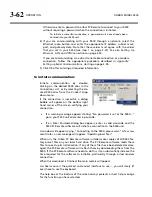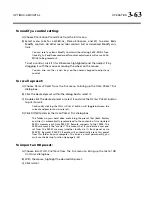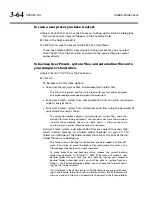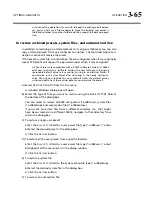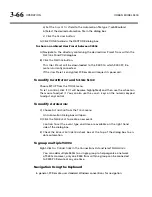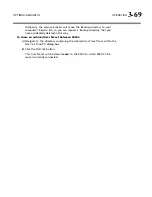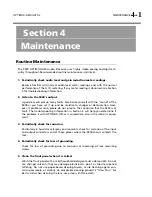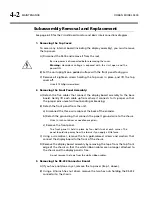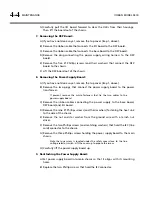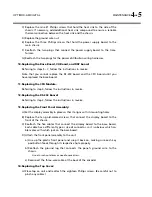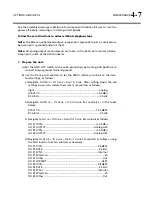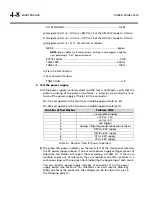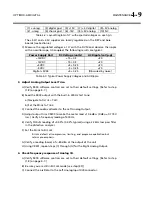3-68
OPERATION ORBAN
MODEL
9400
not all of your 9400s are running the same version of 9400 software, and
you do not want to upgrade at least one controlled 9400 to the latest version of
9400 PC Remote software.
Each version of 9400 PC Remote has its own top-level folder, normally under
\Program Files\Orban. (The default folder is \Program Files\Orban\Optimod 9400.)
When you install a new version of 9400 PC Remote, the default behavior is to over-
write the old version, which is usually the desired behavior. To prevent the installer
from overwriting the old version, you must specify a different installation folder
when you install the new version (for example, \Program Files\Orban\Optimod
9400v2).
Each version of 9400 PC Remote will display
all
9400 Aliases, even those pointing to
9400s with incompatible version numbers. If you attempt to connect to an older ver-
sion of 9400 from a newer version of 9400 PC Remote, 9400 PC Remote will offer to
upgrade the software in the target 9400 so that it corresponds to the version of
9400 PC Remote that is active. If you attempt to connect to newer version of 9400
from an older version of 9400 PC Remote, it will refuse to connect and will emit an
error message regarding incompatible versions.
If you decide to install the new software to a different location on your PC, new Ali-
ases created using the new software will not be located in the same place as the old
Aliases.
To Move Alias Folders:
Even though each version of 9400 PC Remote can see all aliases, you may wish to
move the corresponding folders so they are under the folder corresponding to the
highest version of 9400 PC Remote that is currently installed on your computer (al-
though this is not required). If your Alias folders reside in different locations, you
can move all the Alias folders to the same location by using the PC Remote software.
Do not use an external file manager to do this.
The old Alias folders need to be re-
created under the Optimod 9400 PC Remote software you wish to use (so that the
registry entries can be correctly updated). You can do this two different ways.
Rename the Alias
(preferred): Start the Optimod 9400 PC Remote executable
you wish to use and rename your old Aliases with a slightly different name. A
new Alias folder with the new name will be created in the same location as the
Optimod 9400 PC Remote executable.
Delete and Recreate the Alias:
Start the Optimod 9400 PC Remote executable
you wish to use. Delete the old 9400 Aliases and create new ones to replace
them. New Alias folders will be created in the same location as the Optimod
9400 PC Remote executable.
Important:
The deletion process will automatically erase its associated
folder, including the Backup directory. If you have anything in the
Backup directory that you wish to keep, you should therefore move that
directory elsewhere (or transfer the desired files to another, active
backup directory).
Summary of Contents for Optimod-AM 9400
Page 1: ...Operating Manual OPTIMOD AM 9400 Digital Audio Processor Version 1 2 Software...
Page 7: ...Operating Manual OPTIMOD AM 9400 Digital Audio Processor Version 1 2 Software...
Page 52: ......
Page 204: ......
Page 232: ......
Page 260: ......
Page 261: ...OPTIMOD AM DIGITAL TECHNICAL DATA 6 29...
Page 267: ...OPTIMOD AM DIGITAL TECHNICAL DATA 6 35 CPU Module...
Page 273: ...OPTIMOD AM DIGITAL TECHNICAL DATA 6 41 RS232 BOARD PARTS LOCATOR...
Page 275: ...OPTIMOD AM DIGITAL TECHNICAL DATA 6 43 8300 POWER SUPPLY PARTS LOCATOR...
Page 284: ...6 52 TECHNICAL DATA ORBAN MODEL 9400 DSP BOARD PARTS LOCATOR DRAWING 32170 000 14...
Page 292: ...6 60 TECHNICAL DATA ORBAN MODEL 9400 DISPLAY BOARD PARTS LOCATOR...
Page 293: ...OPTIMOD AM DIGITAL TECHNICAL DATA 6 61 DISPLAY BOARD...