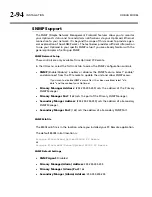OPTIMOD-FM DIGITAL
INSTALLATION
2-87
3.
To change the properties of an existing connection:
Right-click the connection in the “connection List” window and choose “Proper-
ties.” The “Connection properties” window opens (see page 2-82).
Connecting using Windows XP Modem Connection
4.
Add and configure modem for Windows XP:
Skip this step if your modem is already configured and working.
A)
Configure the Windows XP PC ports:
Use either an internal modem or external modem with your computer.
a)
If you are using an external modem, connect the modem to a serial port on
your PC.
b)
Make sure the modem is connected to a working phone line.
c)
Click “Start / Control Panel / Systems.”
d)
Go to the “Hardware” tab and click “Device Manager.”
e)
In the Device Manager dialog box click the “+” next to the “Ports (COM
and LPT)” icon.
A list will branch off, showing your available ports.
f)
Double-click “Communications Port (COM1) or (COM2),” depending on
how you set up your system.
The “Communications Port (Comx) Properties” dialog box opens.
Not all PCs have a
COM2
.
IMPORTANT
: The COM port you choose at this point
must
match the
COM port to which you connected your modem.
g)
From the tabs at the top, choose “Port Settings” and configure the settings
to match your PC modem.
If you are using a U.S. Robotics® external modem, the settings will be:
Bits per second
= 115200,
Data bits
= 8,
Parity
= None,
Stop bits
= 1,
Flow
Control
= None.
h)
When you are finished, click the
OK
button to close the “Communications
Port (Comx) Properties” dialog box.
i)
Click the OK button in the “Systems Properties” dialog window.
j)
Close the “Control Panel” window.
If your modem is already installed, skip to
Launch an existing Windows XP modem
on page 2-91.
B)
Install the Windows XP modem:
a)
Use either an internal modem or external modem with your computer.
Summary of Contents for OPTIMOD-FM 8500S
Page 1: ...Operating Manual OPTIMOD FM 8500S Digital Audio Processor Version 1 0 Software...
Page 7: ...Operating Manual OPTIMOD FM 8500S Digital Audio Processor Version 1 0 Software...
Page 26: ......
Page 56: ......
Page 164: ......
Page 308: ......
Page 310: ...6 28 TECHNICAL DATA ORBAN MODEL 8500S CONTROL BOARD PARTS LOCATOR...