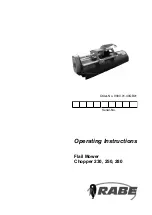OPTIMOD-FM DIGITAL
INSTALLATION
2-37
Note that setting
DT
M
ONTH
,
DT
W
EEK
,
ST
M
ONTH
,
or
ST
W
EEK
to
O
FF
will
defeat Daylight Time functionality.
c)
Press the
Escape
key to back out of the daylight saving screen.
D)
(Optional) Press the
S
TATION
ID
button to specify your station’s identifier (call
sign or call letters).
a)
Use the knob to select characters. Use the
Prev
and
Next
buttons to move
the cursor.
b)
When you are finished, press
S
AVE
.
2.
Navigate to Setup > Next > Automation.
If the
A
UTOMATION
button reads
D
ISABLED
, hold it down and turn the knob to en-
able automation.
This button allows you to easily enable or disable all automation events
without having to edit individual automation events.
3.
To add an automation event:
A)
Push the
A
DD
E
VENT
button
.
B)
Choose whether you wish to program an event that occurs only once or an
event that follows a daily or weekly schedule.
C)
For events that occur only once:
a)
Use the
Prev
and
Next
buttons to move the cursor over the word “
DAILY:
”
and turn the knob so that is reads “
DATE:
” instead.
b)
Use the
Prev
and
Next
buttons to move the cursor to the day, month, and
year when the automation event will occur. Set the desired values with the
knob.
c)
Use the
Prev
and
Next
buttons to move the cursor set the hour, minute, and
second (in 24-hour format) when the automation event is to occur. Set the
desired values with the knob.
D)
For events that occur on a daily or weekly schedule:
a)
Use the
Prev
and
Next
buttons to move the cursor the each day of the week
in turn, and use the rotary encoder to turn the day on or off.
You can program the event to occur on as many days of the week as you
wish.
b)
Use the
Prev
and
Next
buttons to move the cursor set the hour, minute, and
second (in 24-hour format — e.g., 18:00:00 for 6:00 PM) when the
automation event is to occur. Set the desired values with the knob.
Automation events have a “start” time but no “stop” time. The 8500S
will indefinitely remain in the state specified by an existing automation
event until its state is changed by another automation event or by an-
other action (such as a user’s interacting with the front panel or PC Re-
mote software).
Summary of Contents for OPTIMOD-FM 8500S
Page 1: ...Operating Manual OPTIMOD FM 8500S Digital Audio Processor Version 1 0 Software...
Page 7: ...Operating Manual OPTIMOD FM 8500S Digital Audio Processor Version 1 0 Software...
Page 26: ......
Page 56: ......
Page 164: ......
Page 308: ......
Page 310: ...6 28 TECHNICAL DATA ORBAN MODEL 8500S CONTROL BOARD PARTS LOCATOR...