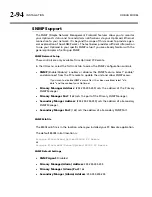2-82
INSTALLATION
ORBAN MODEL
b)
On your PC, click “Start / Settings / Control Panel / Phone and Modem
Options.”
c)
Click the “Modems” tab.
d)
Verify that your modem appears in the list available under “The following
Modems are installed.”
e)
Verify that your modem is “Attached to” the correct port.
If your modem is unavailable or not attached to the correct port, you will
need to Add it. See your Windows documentation.
f)
If your modem is available in the list available under “The following
Modems are installed” and it is attached to the correct port, then click
“Properties” for that modem.
g)
Make sure the port speed is set at 115200.
h)
Click “OK.”
B)
Create a New Windows 2000 Dial-Up Connection:
a)
Click “Start / Settings / Network and Dial-up Connections / Make New
Connection.”
b)
Once the New Connection Wizard has opened, Click “Next.”
C)
Create a New Windows 2000 Direct
Connection:
a)
Launch 8500S PC Remote.
b)
Choose “Connect / New 8500S”
c)
Give your 8500S a name (e.g.,
“KABC”) by entering this name
in the “8500S Alias” field.
d)
If you wish to have 8500S PC
Remote remember the password
for this Optimod, enter the
password in the “Password“
field.
e)
Select “Serial Connection.”
f)
Click the “Add” button.
Summary of Contents for OPTIMOD-FM 8500S
Page 1: ...Operating Manual OPTIMOD FM 8500S Digital Audio Processor Version 1 0 Software...
Page 7: ...Operating Manual OPTIMOD FM 8500S Digital Audio Processor Version 1 0 Software...
Page 26: ......
Page 56: ......
Page 164: ......
Page 308: ......
Page 310: ...6 28 TECHNICAL DATA ORBAN MODEL 8500S CONTROL BOARD PARTS LOCATOR...