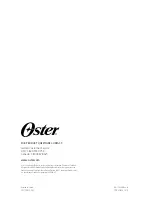3-16
OPERATION
ORBAN MODEL 8500S
optimized by Orban’s audio processing experts on the basis of years of experience
designing audio processing, and upon hundred of hours of listening tests.
As you increase the setting of the
L
ESS
-M
ORE
control, the air sound will become
louder, but (as with any processor) processing artifacts will increase. Please note that
the highest
L
ESS
-M
ORE
setting is purposely designed to cause unpleasant distortion
and processing artifacts! This helps assure you that you have chosen the optimum
setting of the
L
ESS
-M
ORE
control, because turning the control up to this point will
cause the sound quality to become obviously unacceptable.
You need not (in fact, cannot) create a sound entirely from scratch. All User Presets
are created by modifying Factory Presets, or by further modifying Factory Presets
that have been previously modified with a
L
ESS
-M
ORE
adjustment. It is wise to set
the
L
ESS
-M
ORE
control to achieve a sound as close as possible to your desired sound
before you make further modifications at the Advanced Modify level. This is because
the
L
ESS
-M
ORE
control gets you close to an optimum trade-off between loudness
and artifacts, so any changes you make are likely to be smaller and to require reset-
ting fewer controls.
In the 8500S,
L
ESS
-M
ORE
affects only the dynamics processing (compression, limiting,
and clipping). Unlike Orban’s OPTIMOD-FM 8200, the 8500S has equalization and
stereo enhancement that are decoupled from
L
ESS
-M
ORE
. You can therefore change
EQ or stereo enhancement and not lose the ability to use
L
ESS
-M
ORE
. When you cre-
ate a user preset, the 8500S will automatically save your EQ and stereo enhance-
ment settings along with your
L
ESS
-M
ORE
setting. When you recall the user preset,
you will still be able to edit your
L
ESS
-M
ORE
setting if you wish.
Advanced Modify
If you want to create a signature sound for your station that is far out of the ordi-
nary or if your taste differs from the people who programmed the
L
ESS
-M
ORE
ta-
bles, Advanced Modify is available to you from the 8500S PC Remote software
only
(not from the 8500S’s front panel). At this level, you can customize or modify any
subjective setup control setting to create a sound exactly to your taste. You can then
save the settings in a User Preset and recall it whenever you wish.
Compressor attack times and thresholds are available, along with settings affecting
the automatic clipping distortion control. These controls can be exceedingly danger-
ous in inexperienced hands, leading you to create presets that sound great on some
program material and fall apart embarrassingly on other material. We therefore rec-
ommend that you create custom presets at the Advanced Modify level only if you
are experienced with on-air sound design, and if you are willing to take the time to
double-check your work on many different types of program material.
The PC Remote software organizes its controls in tabbed screens. The first three tabs
(
E
QUALIZATION
,
S
TEREO
E
NHANCER
, and
L
ESS
-M
ORE
) access the Basic Modify controls.
The remaining tabs combine the Full Modify and Advanced Modify controls, logi-
cally organized by functionality.
Important Note:
Once you have edited a preset’s dynamics parameters
Summary of Contents for OPTIMOD-FM 8500S
Page 1: ...Operating Manual OPTIMOD FM 8500S Digital Audio Processor Version 1 0 Software...
Page 7: ...Operating Manual OPTIMOD FM 8500S Digital Audio Processor Version 1 0 Software...
Page 26: ......
Page 56: ......
Page 164: ......
Page 308: ......
Page 310: ...6 28 TECHNICAL DATA ORBAN MODEL 8500S CONTROL BOARD PARTS LOCATOR...