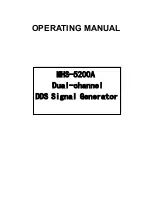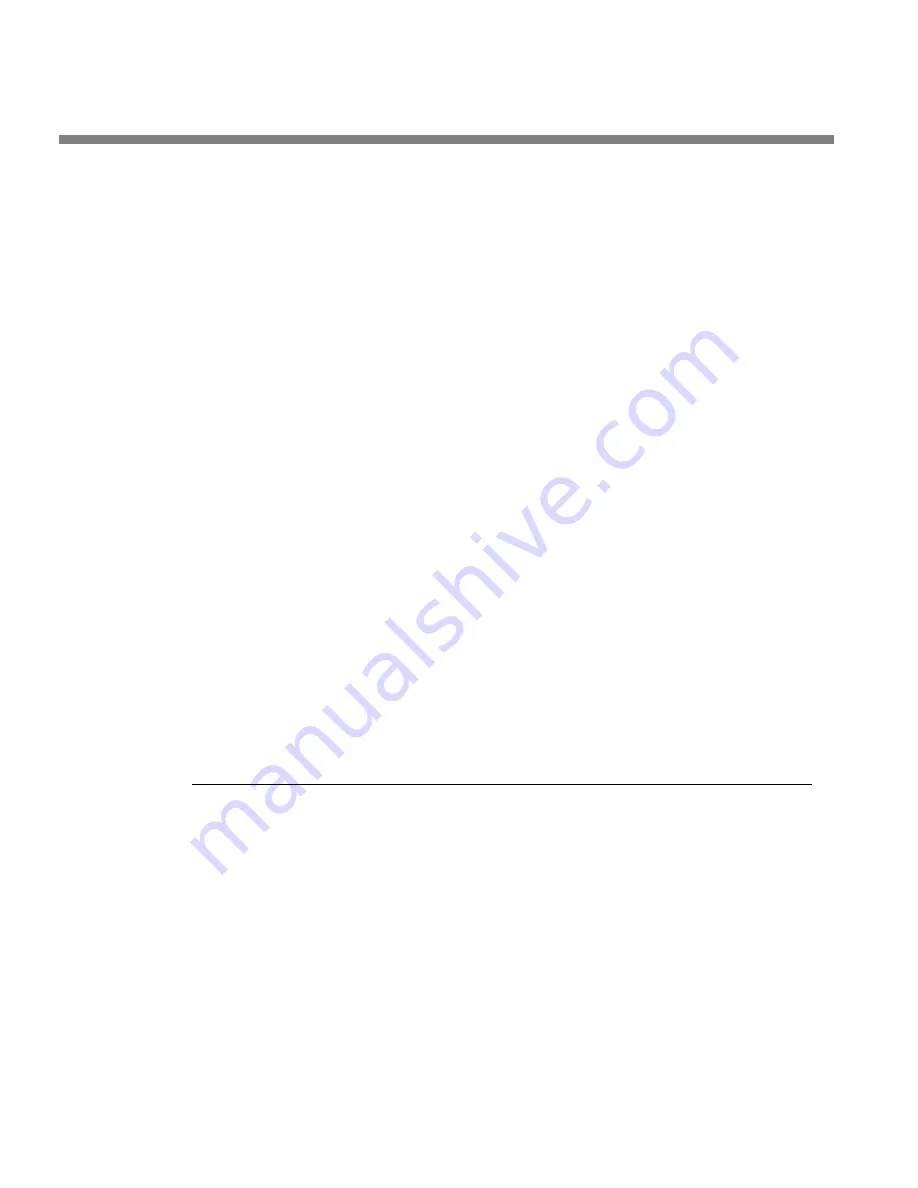
3-18
OPERATION
ORBAN MODEL 8500S
Some non-alphanumeric characters (such as < and >) are reserved and
cannot be used in preset names.
D)
Use the knob to set the each character in the preset name. Use the
Next
and
Prev
buttons to control the cursor position.
E)
Press the
S
AVE
C
HANGES
button.
•
You cannot give a user preset the same name as a factory preset. If the name
that you have selected duplicates the name of a factory preset, the 8500S will
suggest an alternate name.
•
If the name you have selected duplicates the name of an existing user preset, the
8500S warns you that you are about to overwrite that preset. Answer Y
ES
if you
wish to overwrite the preset and N
O
otherwise. If you answer N
O
, the 8500S will
give you an opportunity to choose a new name for the preset you are saving.
You can save user presets from the 8500S PC Remote application. (See
8500S PC Remote Control Software
on page 3-80.) Please note that when you
save presets from the PC Remote application, you save them in the 8500S’s mem-
ory (as if you had saved them from the 8500S’s front panel). The PC Remote ap-
plication also allows you to
archive
presets to your computer’s hard drive (or
other storage device) and to restore them. However, archiving a preset is not the
same as saving it. Archived presets reside on a storage medium supported by
your computer, while saved presets reside in the 8500S’s local non-volatile mem-
ory. You cannot archive a preset until you have saved it. (See
To back up user
presets, system files, and automation files onto your computer’s hard drive
on
Note that if, for some reason, you wish to save an unmodified preset (ei-
ther Factory or User) under a new name, you must temporarily make an
arbitrary edit to that preset in order to make the
S
AVE
P
RESET
button ap-
pear. After you have saved the preset, reverse the edit and save the pre-
set again.
About the Processing Structures
If you want to create your own User Presets, the following detailed discussion of the
processing structures is important to understand. If you only use Factory Presets or if
you only modify them with
L
ESS
-M
ORE
, then you may still find the material interest-
ing, but it is not necessary to understand it to get excellent sound from the 8500S.
In the 8500S, a processing structure is a program that operates as a complete audio
processing system. Only one processing structure can be on-air at a time. Just as
there are many possible ways of configuring a processing system using analog com-
ponents (like equalizers, compressors, limiters, and clippers), 8500S’s DSP hardware
can realize several possible processing structures. Unlike an analog system, where
creating a complete processing system involves physically wiring its various compo-
nents together, the 8500S realizes its processing structures as a series of high-speed
mathematical computations made by Digital Signal Processing (DSP) integrated cir-
cuit chips. In the 8500S, both structures operate simultaneously so there is no delay
in switching between them, which is done with a smooth cross-fade.
Summary of Contents for OPTIMOD-FM 8500S
Page 1: ...Operating Manual OPTIMOD FM 8500S Digital Audio Processor Version 1 0 Software...
Page 7: ...Operating Manual OPTIMOD FM 8500S Digital Audio Processor Version 1 0 Software...
Page 26: ......
Page 56: ......
Page 164: ......
Page 308: ......
Page 310: ...6 28 TECHNICAL DATA ORBAN MODEL 8500S CONTROL BOARD PARTS LOCATOR...