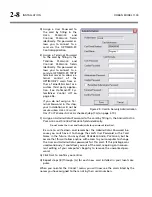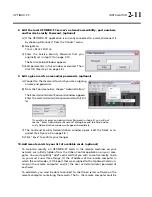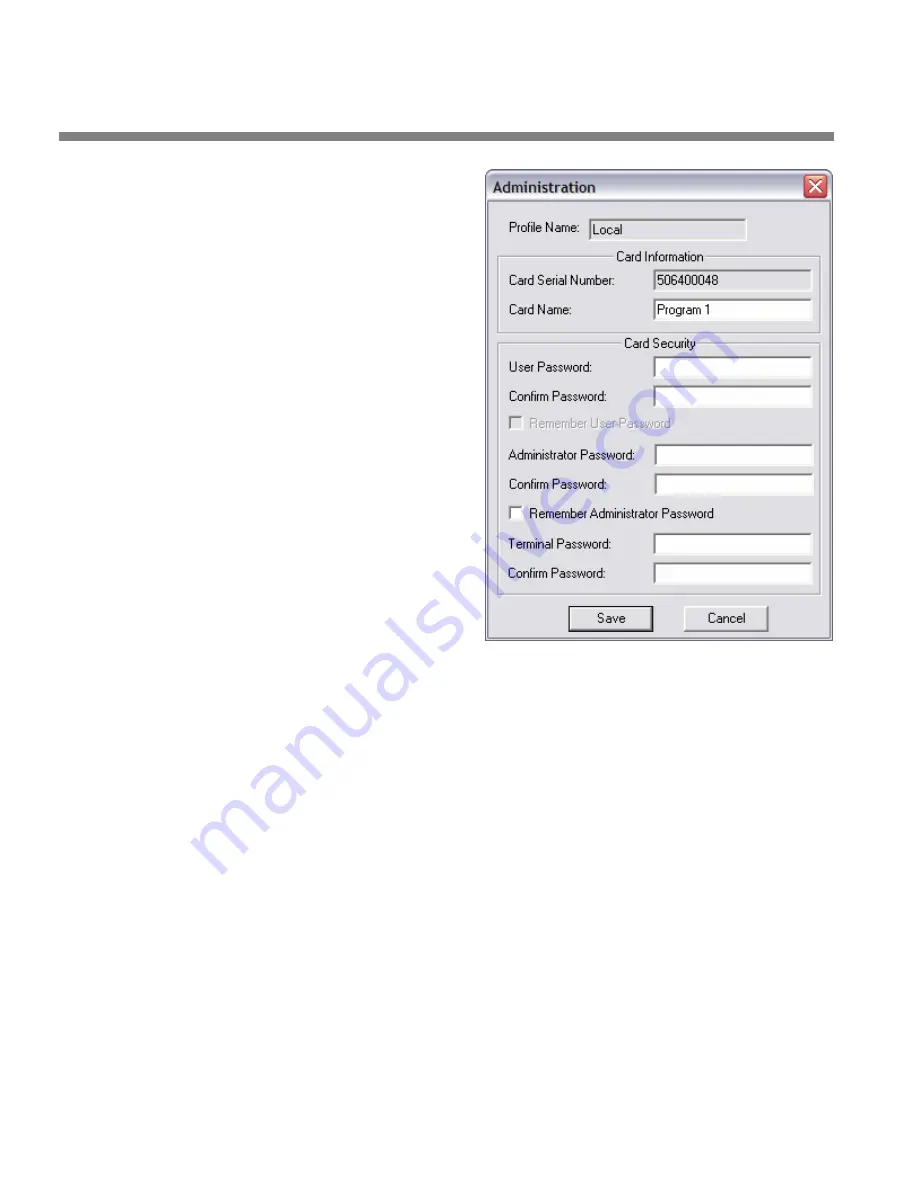
2-8
INSTALLATION
ORBAN MODEL 1100
D)
Assign a User Password to
the card by filling in the
U
SER
P
ASSWORD
and
C
ONFIRM
P
ASSWORD
fields
identically. This password al-
lows you to connect to a
card via the OPTIMOD-PC
Control Application.
E)
Assign a Terminal Password
to the card by filling in the
T
ERMINAL
P
ASSWORD
and
C
ONFIRM
P
ASSWORD
fields
identically. This password al-
lows you to connect to a
card via OPTIMOD-PC TCP/IP
terminal server to allow ex-
ternal control of the
OPTIMOD-PC cards from ei-
ther a Telnet/SSH client or a
custom third party applica-
tion. See
Optimod-PC Sys-
tem/Mixer Control API
on
page 2-46.
If you do not assign a Ter-
minal Password in this step,
your installation will not be
secure unless
U
SE
L
OCALHOST
O
NLY
F
OR
T
ERMINAL
A
CCESS
is checked
(
step (7.G) on page 2-10).
F)
Assign an Administrator Password to the card by filling in the
A
DMINISTRATOR
P
ASSWORD
and
C
ONFIRM
P
ASSWORD
fields identically.
Do not make the User and Administrator passwords identical.
Be sure to write down and remember the Administrator Password be-
cause you must have it to change the card’s User Password or the Card
Name in the future. You may check
R
EMEMBER
A
DMIN
.
P
ASSWORD
, but be
aware that this will allow
anyone
with access to your computer to change
the User
and
Administrator passwords for this card. If this privilege was
used maliciously, it could lock you out of the card, requiring an inconven-
ient editing of your computer’s Registry to remove the unwanted pass-
word.
G)
Click
S
AVE
to confirm your entries.
H)
Repeat steps (B) through (G) for each new card installed in your local com-
puter.
When you re-enter the
C
ONNECT
menu, you will now see the cards listed by the
names you have assigned to them, not by their serial numbers.
Figure 2-5: Card & Security Administration