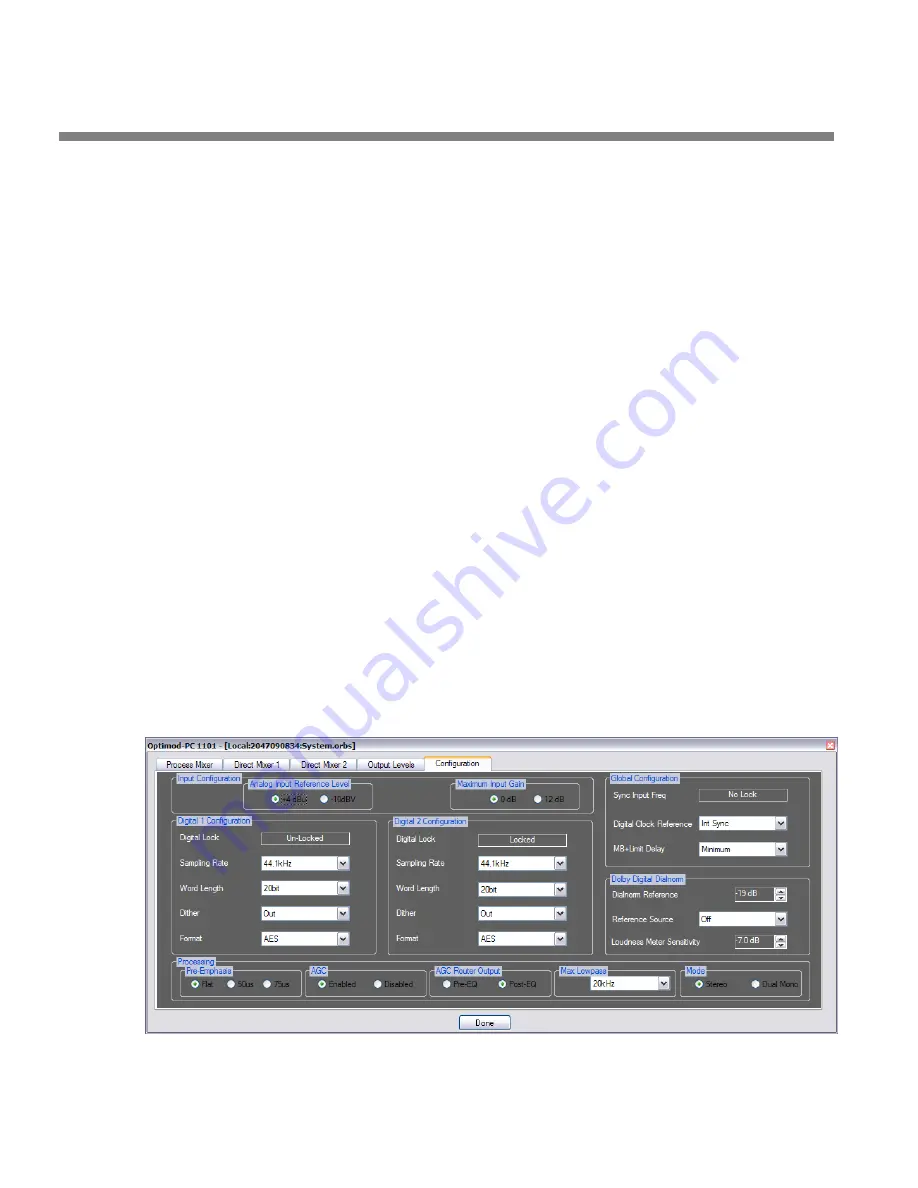
2-22
INSTALLATION
ORBAN MODEL 1101
C)
If you wish to edit an existing (or factory) setup, proceed to step 3 below.
D)
When you are finished setting up each card, close the
I/O
M
IXER
window by
clicking
D
ONE
.
3.
Configure global audio processing parameters.
A)
From the
T
OOLS
menu, open the I/O Mixer and click the Configuration tab
The Configuration page appears:
B)
Set the
M
AX
L
OWPASS
F
ILTER
cutoff frequency.
[10.0 kHz] to [20.0 kHz]
You can set OPTIMOD-PC’s audio bandwidth in two places:
(1) in the I/O Mixer’s
C
ONFIGURATION
tab
,
and (2) in the main window’s
EQ
tab. (If the
EQ
tab is not visible, click the
AD
button on the toolbar.)
OPTIMOD-PC’s bandwidth is always the
lowest
of these settings. The fre-
quency in
C
ONFIGURATION
is a technical parameter that determines the
highest
bandwidth available. The installing engineer should set it to be
appropriate for the sample rate of the digital system that OPTIMOD-PC is
driving. For example, if OPTIMOD-PC is driving a system with a 32 kHz
sample rate, set the
M
AX
L
OWPASS
F
ILTER
cutoff frequency to 15.0 kHz.
That way, a setting of 20 kHz in the
EQ
tab will not cause excessive
bandwidth and aliasing because OPTIMOD-PC will automatically override
it with the
M
AX
L
OWPASS
F
ILTER
cutoff frequency setting.
Note that the LP filter on the EQ tab is part of the active preset, like any
other equalization control in the preset. If you recall a different preset,
the
L
OWPASS
F
ILTER
cutoff frequency
control in the new preset will now
determine the system bandwidth (unless, of course, the L
OWPASS
F
ILTER
cutoff frequency
setting in the new preset is higher than the M
AX
L
OWPASS
Figure 2-5: Configuration Page in the I/O Mixer
Summary of Contents for Optimod-PC 1101
Page 4: ......
Page 14: ......
Page 121: ...OPTIMOD PC OPERATION 3 1 Section 3 Operation Figure 3 1 The OPTIMOD PC Control Application...
Page 192: ...3 72 OPERATION ORBAN MODEL 1101...
Page 204: ......
Page 210: ......
Page 212: ...5 2 UNINSTALLATION ORBAN MODEL 1101...
Page 236: ......
















































