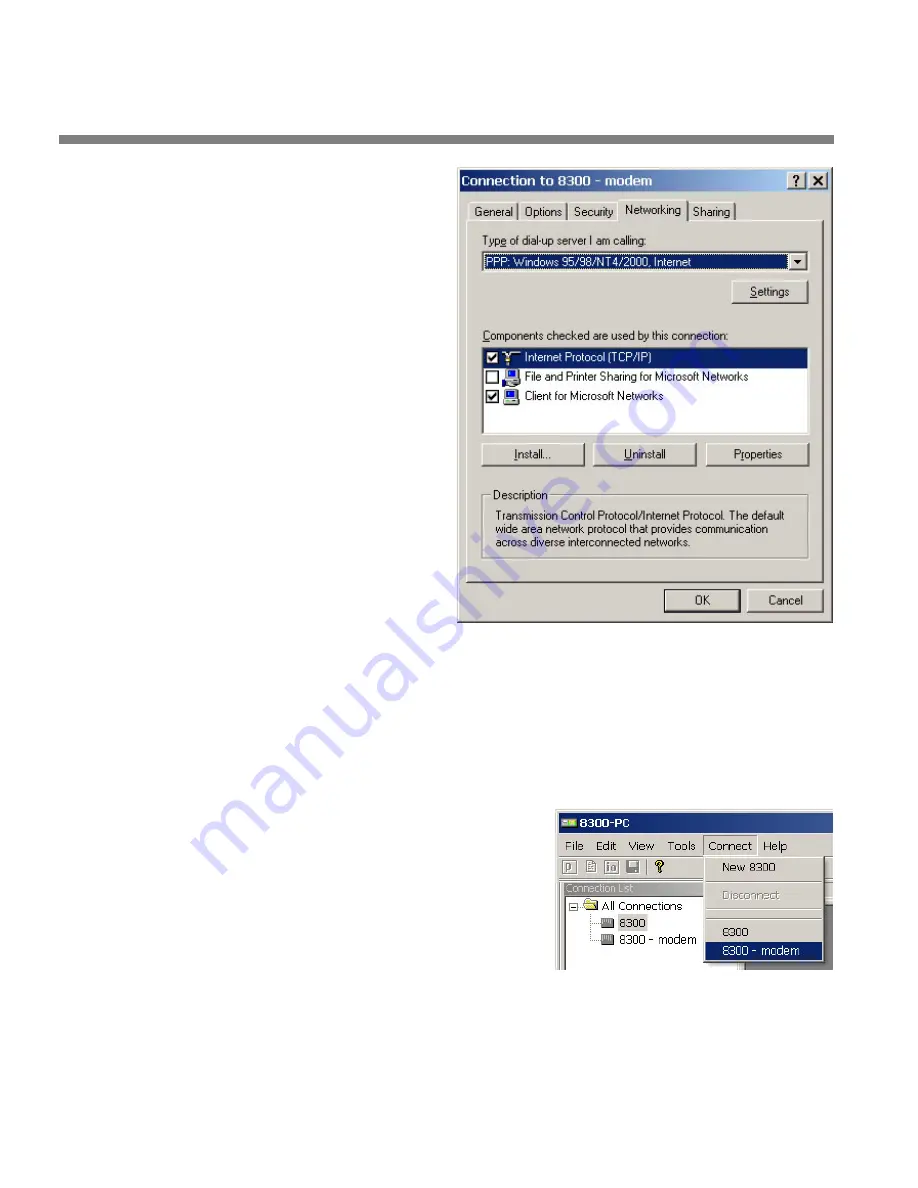
2-58
INSTALLATION
ORBAN MODEL 8382
k)
Select the Networking
tab.
l)
Make sure that “PPP:
Windows 95 / 98 / NT
4 / 2000, Internet”
appears in the “Type
of dial-up server I am
calling” field.
m)Make sure that
“Internet Protocol
(TCP/IP) is checked.
You may leave
“Client for Mi-
crosoft Neworks”
checked if you
like.
n)
Click “OK.”
o)
When the “Connec-
tion properties” win-
dow appears, click
“OK.”
2.
Launch a Windows 2000 Modem connection.
Once you have set up a “connection” specifying a modem connection in the 8382
PC Remote application (see
To set up a new connection
on page 3-46), choosing
this connection from 8382 PC Remote automatically opens a Windows modem
connection to your 8382.
You can connect by selecting the desired connection from the drop-down list in
the
C
ONNECT
menu.
You can also connect by double-clicking
the connection in the “Connection List”
window.
If the connection is successful, a dialog
bubble will appear on the bottom right
hand corner of the screen verifying your
connection.
If you have trouble making a connection, refer to
OS Specific Troubleshooting
Advice: Troubleshooting Windows 2000 Modem Connect
on page 5-9. If you
have trouble the first time after creating a connection according to the instruc-
tions above, try restarting your computer to clear its serial port.
Summary of Contents for Optimod-TV 8382
Page 22: ......
Page 108: ......
Page 162: ......
Page 174: ......
Page 213: ...OPTIMOD TV DIGITAL TECHNICAL DATA 6 25...
Page 219: ...OPTIMOD TV DIGITAL TECHNICAL DATA 6 31 CPU Module...
Page 225: ...OPTIMOD TV DIGITAL TECHNICAL DATA 6 37 RS232 BOARD PARTS LOCATOR...
Page 227: ...OPTIMOD TV DIGITAL TECHNICAL DATA 6 39 POWER SUPPLY PARTS LOCATOR...
Page 229: ...OPTIMOD TV DIGITAL TECHNICAL DATA 6 41 8382 I O Board Parts Locator...
Page 234: ...6 46 TECHNICAL DATA ORBAN MODEL 8382 DSP BOARD PARTS LOCATOR DRAWING 32170 000 14...
Page 242: ...6 54 TECHNICAL DATA ORBAN MODEL 8382 DISPLAY BOARD PARTS LOCATOR...
Page 243: ...OPTIMOD TV DIGITAL TECHNICAL DATA 6 55 DISPLAY BOARD...
















































