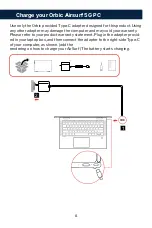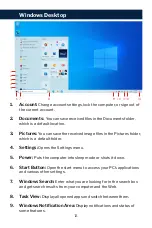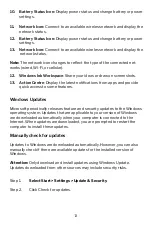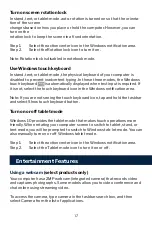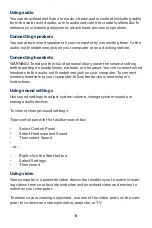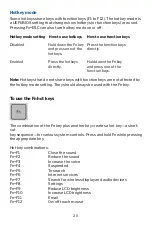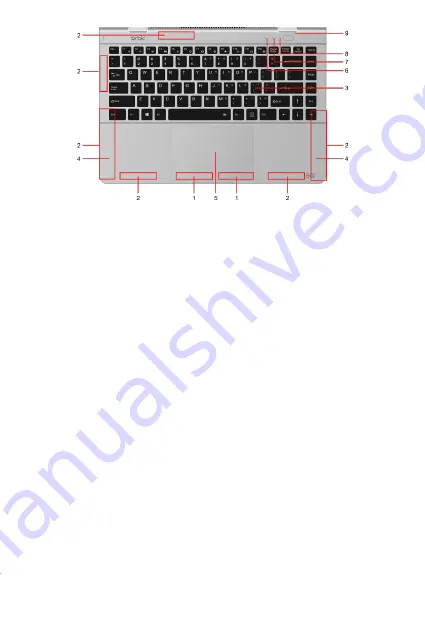
5.
1.
Wi-Fi Antennas:
Send and receive radio waves for the Bluetooth and Wi-
Fi modules.
2.
Cellular Antennas:
Send and receive radio waves for the 4G/5G cellular
module.
Note: Antennas are not visible from the outside of the computer.
3.
Keyboard:
Enter characters and interact with programs.
Note: The keyboard also includes hotkeys and function keys for changing-
settings and performing tasks quickly.
4.
Speakers:
Produces sound
5.
Touchpad:
Perform finger touch and all the functions of a traditional
mouse.
Note: The touchpad also supports multi-touch function.
6.
Case Indicator Light:
Indicates if caps lock is enabled.
7.
Number Light:
Perform the first line on the keyboard using a number or
function.
8.
Power Light Off :
Indicates if the computer is shut down or in sleep mode.
9.
Power Button :
The button turns ON or puts the computer to sleep.
Summary of Contents for AIRSURF 5G
Page 1: ...USER MANUAL...