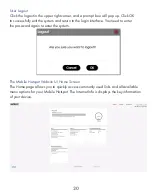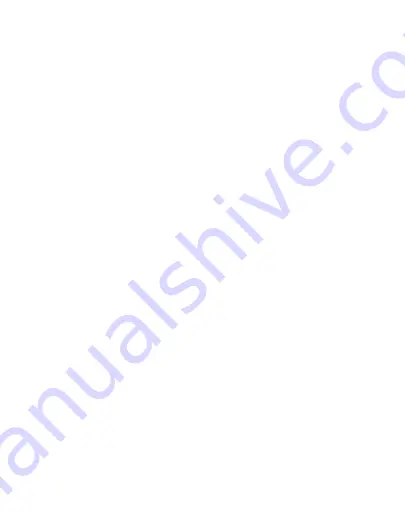
Overview
Congratulations on your purchase of the Orbic Speed5G Hotspot.
Package Contents
System Requirements
Mobile Hotspots Internet Connection
The Orbic Speed5G package includes :
• Orbic Speed 5G Hotspot
• 4400mAh Li-ION Battery
• Pre-installed 5G LTE SIM Card
• Charger
• USB Cable
• Brochures
• Compatible with all major operating systems
• Works with the latest versions of browsers, including Google Chrome®, Firefox®,
Internet Explorer®, Safari™ and Mobile Safari™.
To use Wi-Fi mode, your computer or other device needs Wi-Fi capability
and Internet browser software.
Your Mobile Hotspot must have proper data service to function.
5G/LTE you can get the speed you require to work efficiently outside the home or
office. You can connect to the Internet, access your corporate intranet, check your
email and download attachments at speeds that are up to 10 times faster than 4G*.
With the Mobile Hotspot you can access 5G networks for faster apps, uploads and
downloads. Connect up to 30 Wi-Fi enabled devices to the Internet at once - laptops,
tablets, e-readers, gaming consoles and more* and experience download speeds up to 10
times faster than 4G speeds.
The Mobile Hotspot is also backward compatible to 4G networks, ensuring reliable
connectivity when you need it most.
5
Summary of Contents for SPEED 5G
Page 1: ...USER GUIDE...