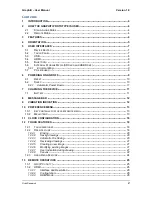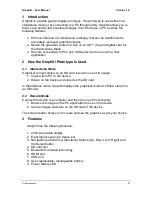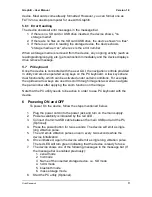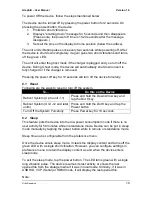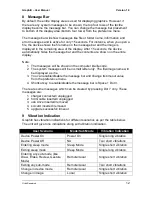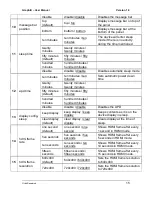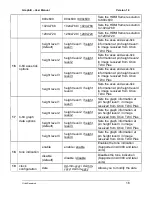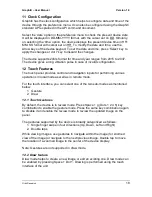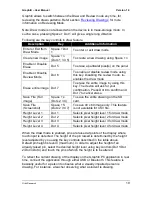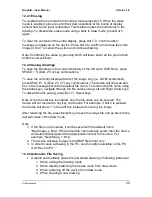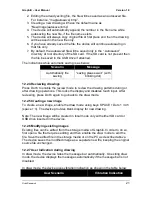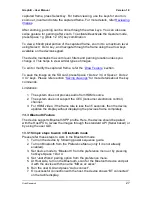Graphiti
– User Manual
Version 1.0
Orbit Research
12
8
Message Bar
By default, the entire display area is used for displaying graphics. However, if
there are any system messages to be shown, the top four rows of the tactile
display become the message bar. You can change the message bar placement
to bottom of the display area (bottom four rows) from the preference menu.
The message bar will show messages like file or folder name, information and
error messages and is active for only 15 seconds. For instance, when you open a
file, the device shows the file name on the message bar and the image is
displayed in the remaining area of the display. After 15 seconds, the device
automatically hides the message bar and the contents are shown on the entire
display.
Note:
1. The messages will be shown in the computer braille code.
2. The system messages will be in small letter only. The file/image name will
be displayed as it is.
3. You can enable/disable the message bar and change its timeout value
from the preference menu.
4. Shortcut key to enable/disable the message bar is Space + Dot 3.
There are some messages which can be cleared by pressing Dot 7 only. These
messages are:
1. charger connected/ unplugged
2. hdmi cable inserted/ unplugged
3. usb drive inserted/ removed
4. sd card inserted/ removed
5. upgrade successful/ timeout
9
Vibration Indication
Graphiti has vibration indications for different scenarios as per the table below.
The unit will give tone indications along with vibration indication.
User Scenario
Mode/Sub Mode
Vibration Indication
Device Power On
Power On
Single long vibration
Device Power Off
NA
Two short vibrations
Entering sleep mode
Sleep Mode
Single short vibration
Exiting sleep mode
Sleep Mode
Single long vibration
Entering any sub-mode (like
Draw, Erase, Review, Gesture
Mode)
Remote/Local
Single short vibration
Exiting any sub-mode
Remote/Local
Two short vibrations
Change in device mode
Remote/Local
Single short vibration
Change in image
Local
Single short vibration