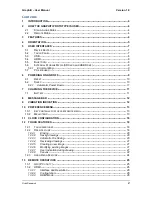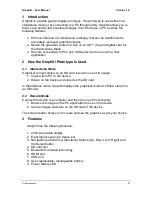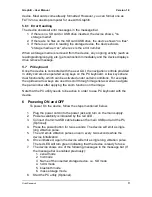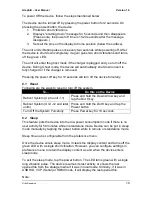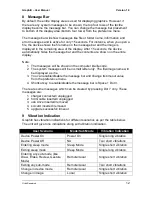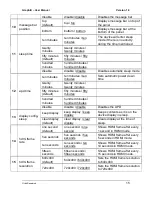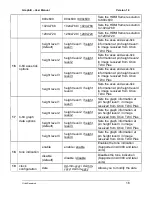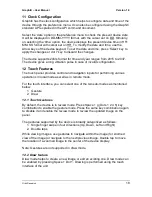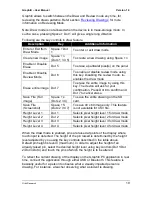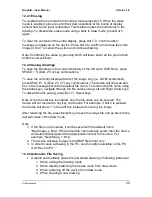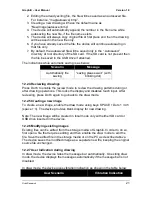Graphiti
– User Manual
Version 1.0
Orbit Research
7
9. Support for customized csv files.
10. Ability to display input image properties
11. Image editing
Images can be reviewed from the host using one of the following interfaces:
1. USB
2. Bluetooth
3. HDMI
Alternatively, images can also be reviewed in standalone mode from the SD card
and/or USB stick.
5
User Interfaces
Inputs can be given to the system through the following interfaces:
1. Device Keypad
2. Touch panel
3. USB
4. HDMI
5. Bluetooth
6. External Storage Media (SD Card and USB Drive)
7. PC keyboard
5.1 Device Keypad
Moving towards the top and near to you, find a row of three keys, with a wider
key in the middle. The wide key is the Space bar. The Dot 7 input key is to the
left of the Space Bar, and the Dot 8 input key is to the right of the Space Bar.
Above the three keys, is a navigation pad in the middle, between the Braille Input
keys and Space bar. The navigation pad contains four directional arrow buttons
(Up, Down, Left, Right) and the Select button.
The six traditional braille input keys are aligned horizontally above the navigation
pad and below the display, Dots 3 2 1 on the left and Dots 4 5 6 on the right.
In short, the keypad layout is as shown in the figure below.
DOT 3
DOT 2
DOT 1
UP
DOT 4
DOT 5
DOT 6
LEFT
SELECT
RIGHT
DOWN
DOT 7
SPACE/CHORD
DOT 8
5.2 Touch Panel
The touch panel provides control and navigation inputs for performing various
operations in local as well as in remote mode.
Draw mode allows you to create a new image or edit an existing one. Refer to