Reviews:
No comments
Related manuals for CDS-3110

JUNMA SJDE-**APA-OY
Brand: Omron Pages: 63

ACQ80-01
Brand: ABB Pages: 13
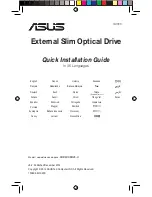
SDRW-08D2S-U
Brand: Asus Pages: 28

Travelair AC
Brand: Asus Pages: 9

SDRW-08U9M-U
Brand: Asus Pages: 36

DW560
Brand: Inoi Pages: 2
ICON-500 Series
Brand: ICON Pages: 110

SubDrive Inline 1100
Brand: Franklin Electric Pages: 13

M2 Series
Brand: STG-BEIKIRCH Pages: 27

ASP 5001
Brand: Stober Pages: 30

CombiDrive
Brand: Stober Pages: 40

KBBC Series
Brand: KB Electronics Pages: 5

9572
Brand: KB Electronic Pages: 18

SILVERGLANS
Brand: IKEA Pages: 48

485
Brand: Japa Pages: 48

ZAS0
Brand: ZIEHL-ABEGG Pages: 72

Falk Quadrive A Series
Brand: Rexnord Pages: 53

590SP
Brand: Eurotherm Pages: 259

















