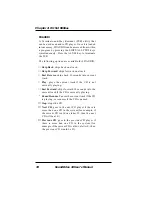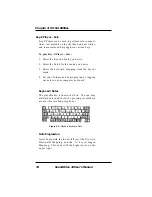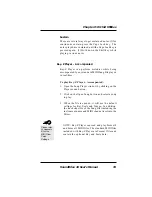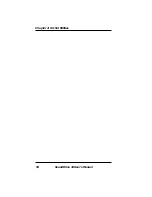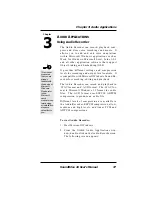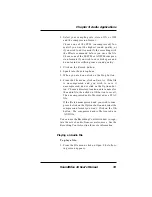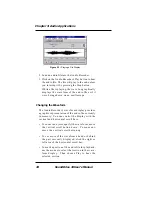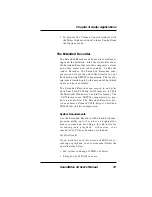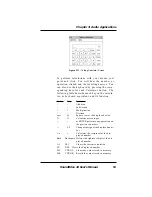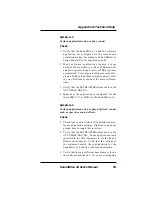44
SoundDrive 16 User's Manual
Chapter 3:
Audio Applications
The Recording Control
An audio file contains more than sound. You can
attach a title, description and an icon to the audio file.
Starting the Recording Control:
1. From the Orchid Audio Applications program
group, double-click on the Recording Control
icon. The following screen appears:
The Recording Control can receive input from a
microphone, compact disk player, synthesizer, or
any other Line-In source. The Recording Control
displays the recording level and stereo balance
controls for each of your computer’s hardware
sources.
1. To include a recording source, click on the check
box in front of its name.
2. To adjust the stereo balance of any source, drag
its top horizontal sliding bar left or right.
3. To adjust the recording level of a source, drag its
vertical sliding bar up or down.
4. To monitor a recording in progress, click on the
Record Monitor check box.
Figure 3.5: Recording Control Screen
To access
Help, click on
Contents
from the Help
menu in the
Recording
Control
window.