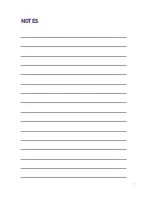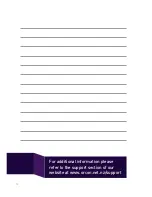3
2. PHONE CABLE
1. POWER CABLE
3. ETHERNET CABLE
ADSL/VDSL SET UP
1. Connect the power adapter to the black power port on the device. Plug the power
adapter into the wall socket. Turn the modem power button on (located on the side
of the device) and wait for the green power light to illuminate.
2. Plug the wide end of the grey phone cable into your dedicated DSL jack-point
(for VDSL), or any jack-point (for ADSL). Plug the narrow end of the same cable into
the DSL port on the back of the modem.
3. Plug one end of the yellow Ethernet cable into one of the Ethernet ports on the
back of the modem, and the other end into the Ethernet port on your PC or
Laptop (please refer to PC user guide or PC manufacturer if you are unsure
where this is located).
Note:
You don’t need a line filter
like you may have been using with a previous
broadband setup.
Your setup should look like this.
4. Orcon Genius will now communicate with our systems to finish setting up your
broadband connection.
To connect wirelessly use the
wireless setup guide on page 9.
POWER
SOCKET
VDSL SPLITTER /
ADSL JACKPOINT