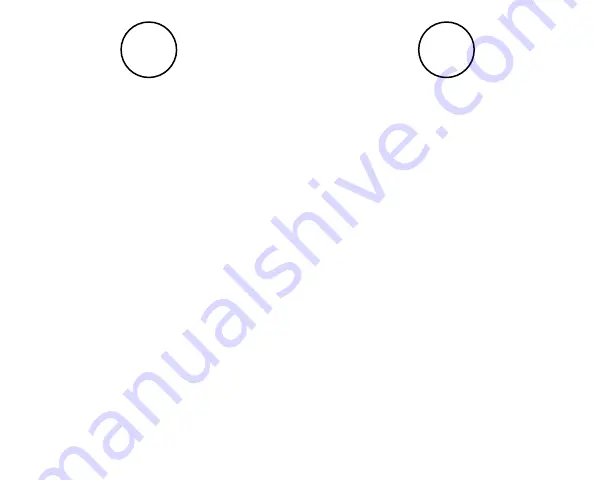
Now you’ve registered your Trail 2, you’ll be able
to get your
6
free map tiles and buy any additional
ones via
My OS GPS
, under your
OS Shop
account.
To get tiles click on the
Buy Maps
tab, select
between 1:25k and 1:50k scale, drag your mouse
around the map and select the tiles you want, click
Confirm list selection
then
Proceed to checkout
.
Follow the on-screen instructions and once your
transaction is completed, click on the
head here
to install it on your device
link and you’ll be
redirected back to
My OS GPS
.
To get your map tiles onto your device you’ll need
to download them.
To do this click on the
Maps ready to download
tab under
My OS GPS
.
Connect your device to your computer
using the
USB cable
inside your box.
Click on the
Download
button next to your map
tile(s) and follow the on-screen instructions*.
*when downloading map tiles for the first time, you’ll need
to download the downloader onto your computer.
3
4
Summary of Contents for Trail 2
Page 1: ...Quick Guide ...
Page 14: ...My notes My notes ...
Page 15: ...Manufactured by COMPEGPS TEAM SL Made in Spain ...

































