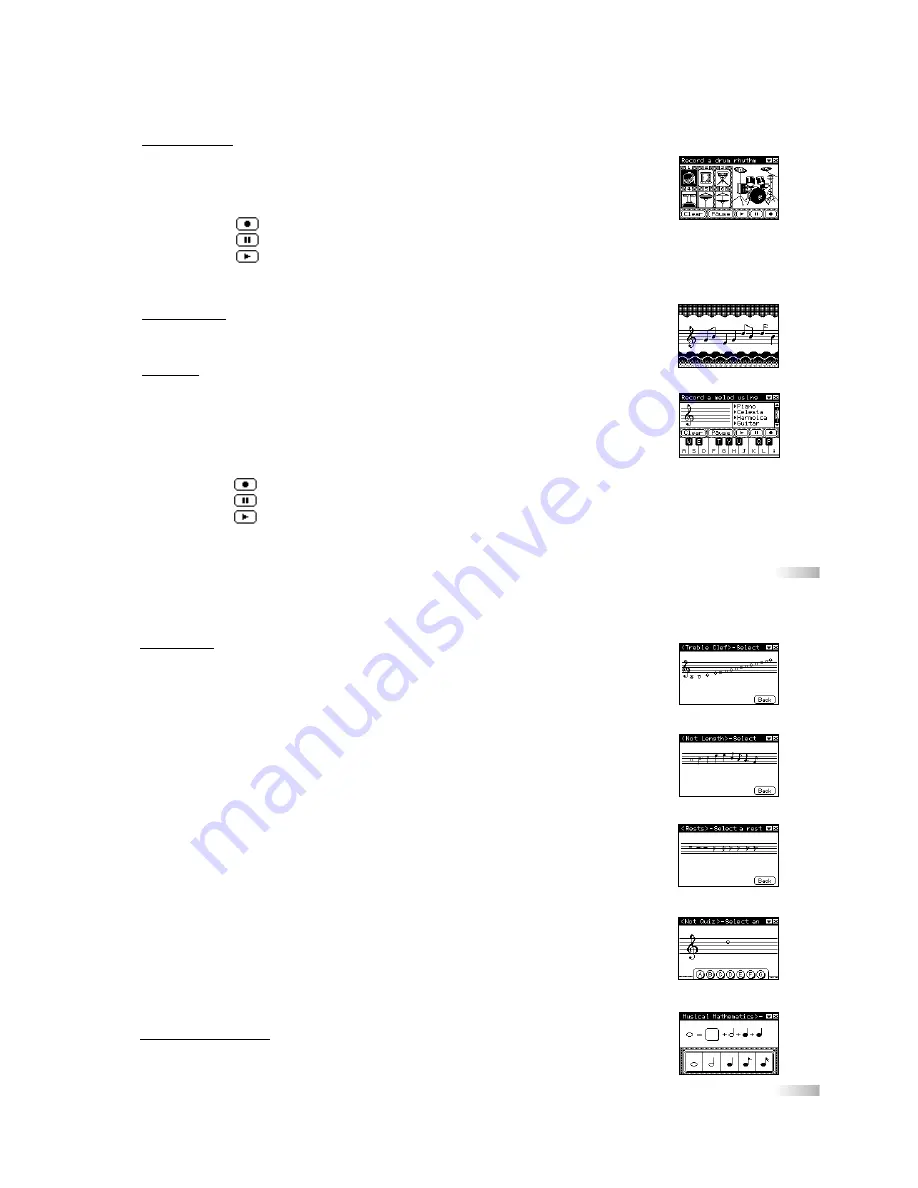
35
36
Creative Zone
Percussion Pro
Here there are six different drums used to create a composition.
1. Produce the sounds by
a. Clicking on the pads.
b. Pressing the corresponding keyboard keys (shown beside each picture).
2. Click on [ ] to start Recording.
3. Click on [ ] to pause the recording.
4. Click on [ ] to hear your composition. If there is no recording, nothing plays back.
5. Click on [ Clear ] to clear the recorded composition.
6. Click on [ Pause ] to insert a pause in between the tunes.
Music Station
1. There are 10 music melodies that you can choose to play.
2. Press the letter keys to see different animation effects on the screen.
Sequencer
Use 6 musical instruments to create a composition.
1. Select an instrument from the right hand side menu. Click on any instrument or press the up/down
arrow key, and the instrument becomes highlighted.
2. Produce the sounds by
a. Clicking on the keyboard.
b. Pressing the corresponding keyboard keys (shown on the keyboard).
3. Click on [ ] to start recording.
4. Click on [ ] to pause the recording
5. Click on [ ] to hear your composition. If there is no recording, nothing plays back.
6. Click on [ Clear ] to clear the recorded composition.
7. Click on [ Pause ] to insert a pause in between the tunes.
Music Tutor
Note Name
Learn the note names by clicking on the note mark on the staff.
It will tell you the name of each note.
Note Length
Learn the note length by clicking on the note mark on the staff.
It will tell you the length of each note.
Rest
Learn the rest names by clicking on the rest mark on the staff.
It will tell you the name of each rest.
Note Quiz
A note is displayed on the staff randomly. Select the correct note name by clicking
on a choice at the bottom.
Musical Mathematics
A random musical equation is displayed. Select the note that makes a correct equation.








































