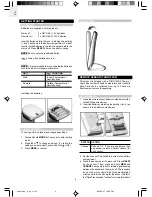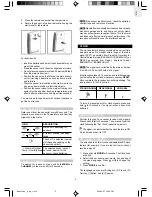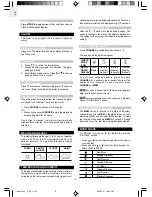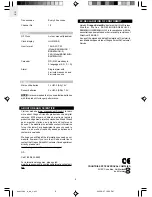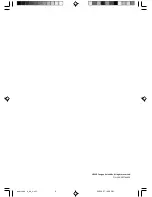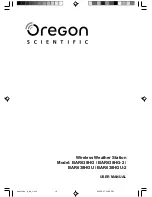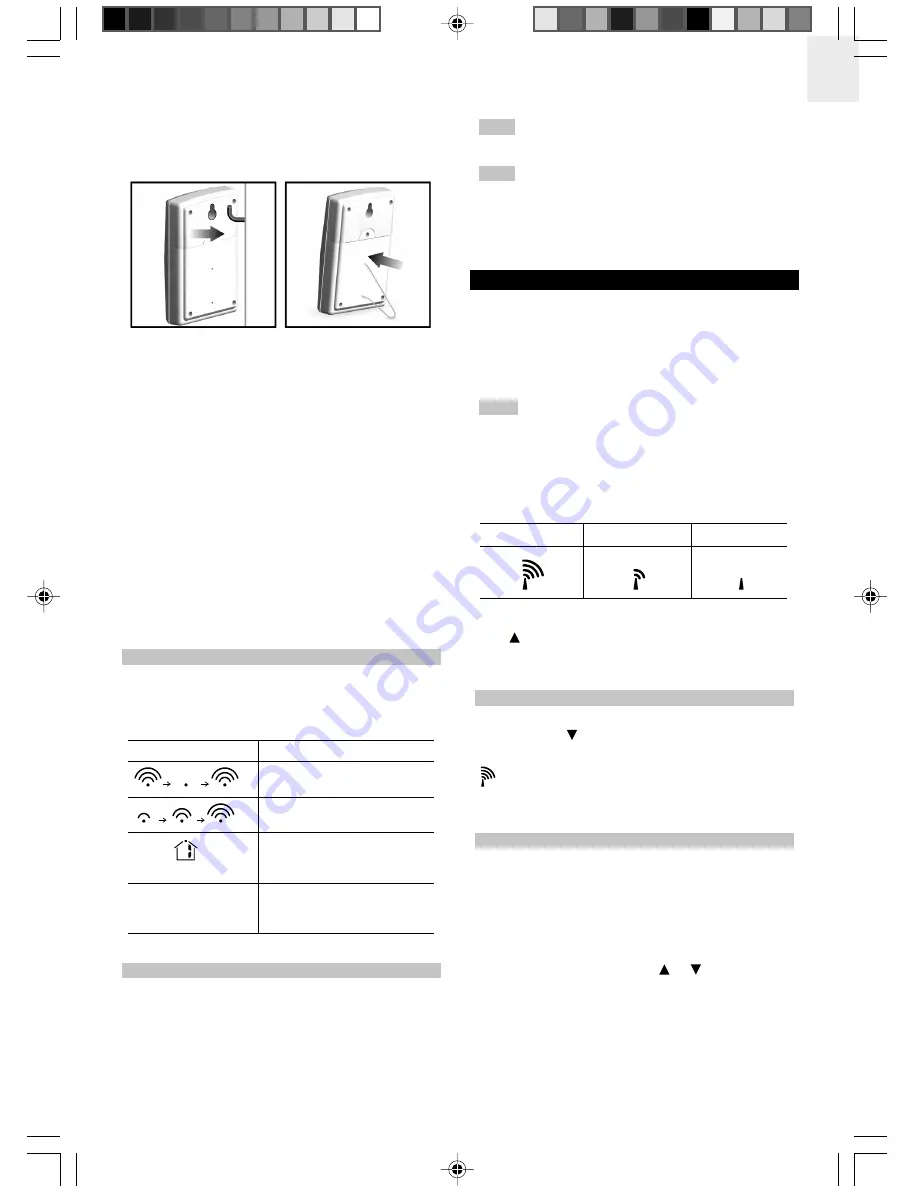
5
EN
5. Close the remote sensor battery compartment.
6. Secure the sensor in the desired location using the
wall mount or table stand.
For best results:
• Insert the batteries and select the channel before you
mount the sensor.
• Place the sensor out of direct sunlight and moisture.
• Do not place the sensor more than 30 metres (98 feet)
from the main (indoor) unit.
• Position the sensor so that it faces the main (indoor)
unit, minimizing obstructions such as doors, walls,
and furniture.
• Place the sensor in a location with a clear view to the
sky, away from metallic or electronic objects.
• Position the sensor close to the main unit during cold
winter months as below-freezing temperatures may
affect battery performance and signal transmission.
You may need to experiment with various locations to
get the best results.
DATA TRANSMISSION
Data is sent from the sensor(s) every 40 seconds. The
reception icon shown in the Temperature and Humidity
Areas show the status.
ICON
DESCRIPTION
Main unit is searching for
sensors.
At least 1 channel has been
found.
Channel 1 is selected (number
will change depending on the
sensor you select).
--- shows in Outdoor
The selected sensor cannot
Temp / Humidity Area be found. Search for the
sensor or check batteries.
NOTE
If the sensor is still not found, check the batteries,
obstructions, and remote unit location.
NOTE
Signals from household devices such as doorbells,
electronic garage doors, and home security systems
may cause temporary reception failure. This is normal
and does not affect general product performance. The
reception will resume once the interference ends.
CLOCK
The clock automatically synchronizes the current time
and date when it is brought within range of the radio
signal DCF77 generated from Frankfurt, Germany for
Central Europe (model BAR638HG / BAR638HG-2) or
MSF60 generated from Rugby, England (model
BAR638HGU / BAR638HGU-2).
NOTE
The signals are collected by the main unit when
it is within 1500 km (932 miles) of a signal.
Initial reception takes 2-10 minutes, and is initiated when
you first setup the unit, and whenever you press
RESET
.
Once complete, the reception icon will stop blinking. The
icon is shown in the Clock Area.
To force a manual search for clock signals, press and
hold for 2 seconds. If no signal is found, check the
batteries.
TURN CLOCK ON / OFF
Perform this step if you cannot receive clock signals.
Press and hold for 2 seconds. Then, manually set the
clock following the “Set Clock” instructions (below).
The signal icon indicates that the clock feature is ON.
No icon means that it is OFF.
SET CLOCK / CALENDAR
You only need to do this if you have disabled the RF clock
feature (for example, if you are too far from or cannot
receive a signal).
1. Press and hold
MODE
for 2 seconds. The Clock Area
will blink.
2. Select the hour, minute, year, month, day, and day of
the week language. Press or
to change the
setting.
3. Press
MODE
to confirm.
The language options are (E) English, (F) French, (D)
German, (I) Italian, and (S) Spanish.
STRONG SIGNAL
WEAK SIGNAL
NO SIGNAL
SEARCH FOR SENSOR
To search for a sensor, press and hold
MEM
and
CHANNEL
(on the main unit) for 2 seconds.
BAR638HG_M_EN_6.p65
2005.4.27, 10:56 PM
5