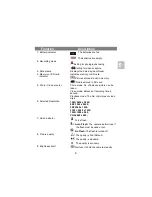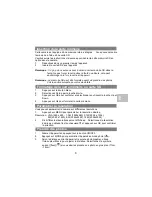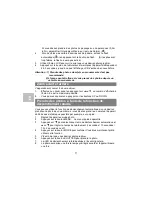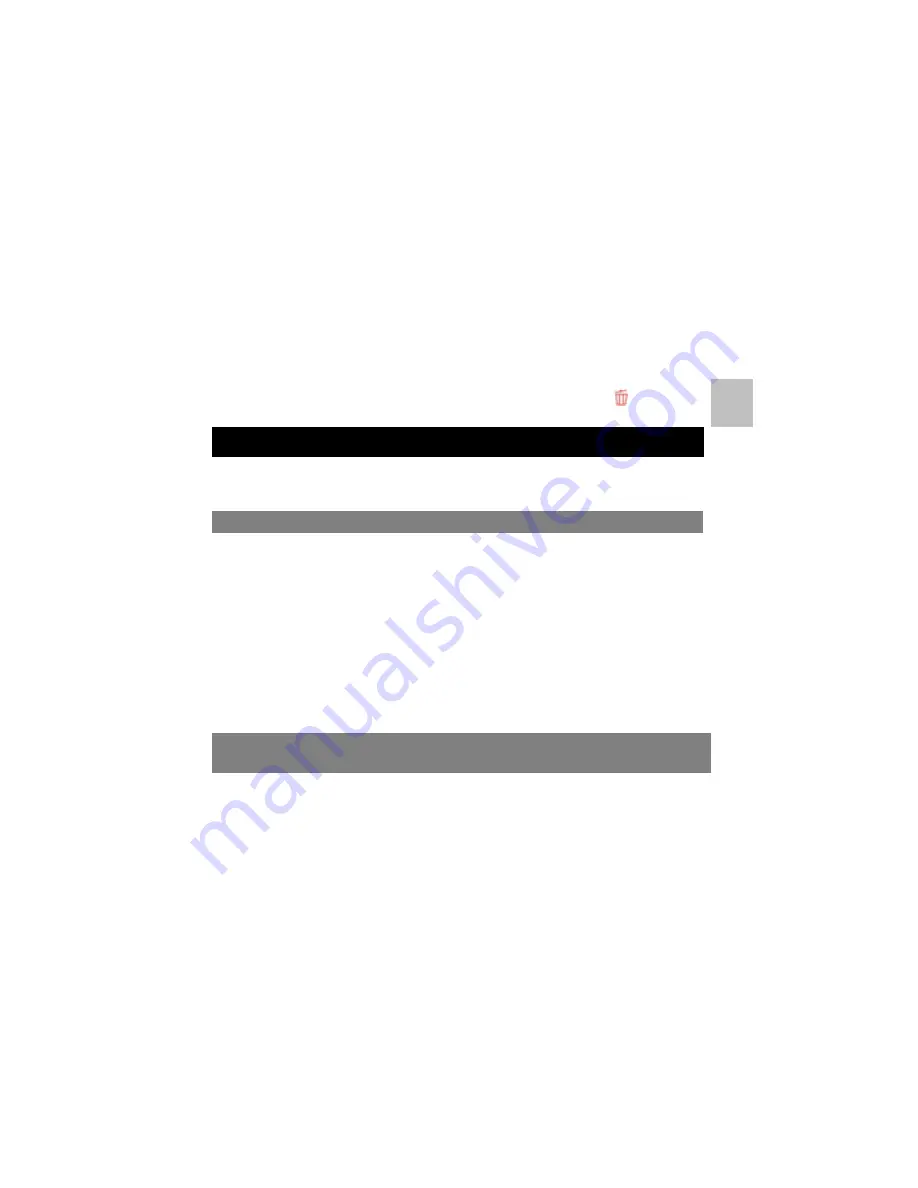
10
3.
If you select Protect picture, your current file or images can not be deleted.
4.
Press MENU to exit.
NOTE: Select ‘Deleting All’ and Press OK to confirm, all the pictures will be
deleted.
1.2 Shortcut to delete one picture
1. Press PLAYBACK to enter Playback mode.
2. Select the photo (video) you want to delete, press DELETE
button.
3. Press OK to confirm.
The driver in the CD has to be installed, under following applications:
1.
For Windows XP and Windows Vista: Using as a PC cam only.
(Download picture /video is driver free)
There is a chance for a conflict between the new driver and an existing driver in
the computer. In that case, it is better to remove those drivers before installing the
new driver.
1.
Enter Windows ‘Safe Mode’ (press F8 when starting Windows and then
select ‘Safe Mode’ from the menu which will be displayed).
2.
Click on ‘Start – Settings – Control Panel’ and double-click on ‘Add/Remove
Programs’ icon.
3.
Find all the programs for similar, old devices and remove these by clicking
on the ‘Add/Remove’ button. When in ‘Safe Mode’, it is possible for some
programs to appear twice. In that case, remove all the programs which
appear twice.
4.
Restart the computer.
Note: Make sure all other programs are closed during the installation process.
Note: During installation for Windows XP/Vista, you may receive a message
saying that the driver has not been signed. This does not cause a problem
for the functionality of the program.
Please click "Yes" to continue.
Note: For example, ‘D: \’ is used to indicate the CD-ROM drive. This may be
different for your computer.
Installing the camera driver
Uninstalling old drivers and devices
Installing the driver for
Windows XP/ Windows Vista
EN