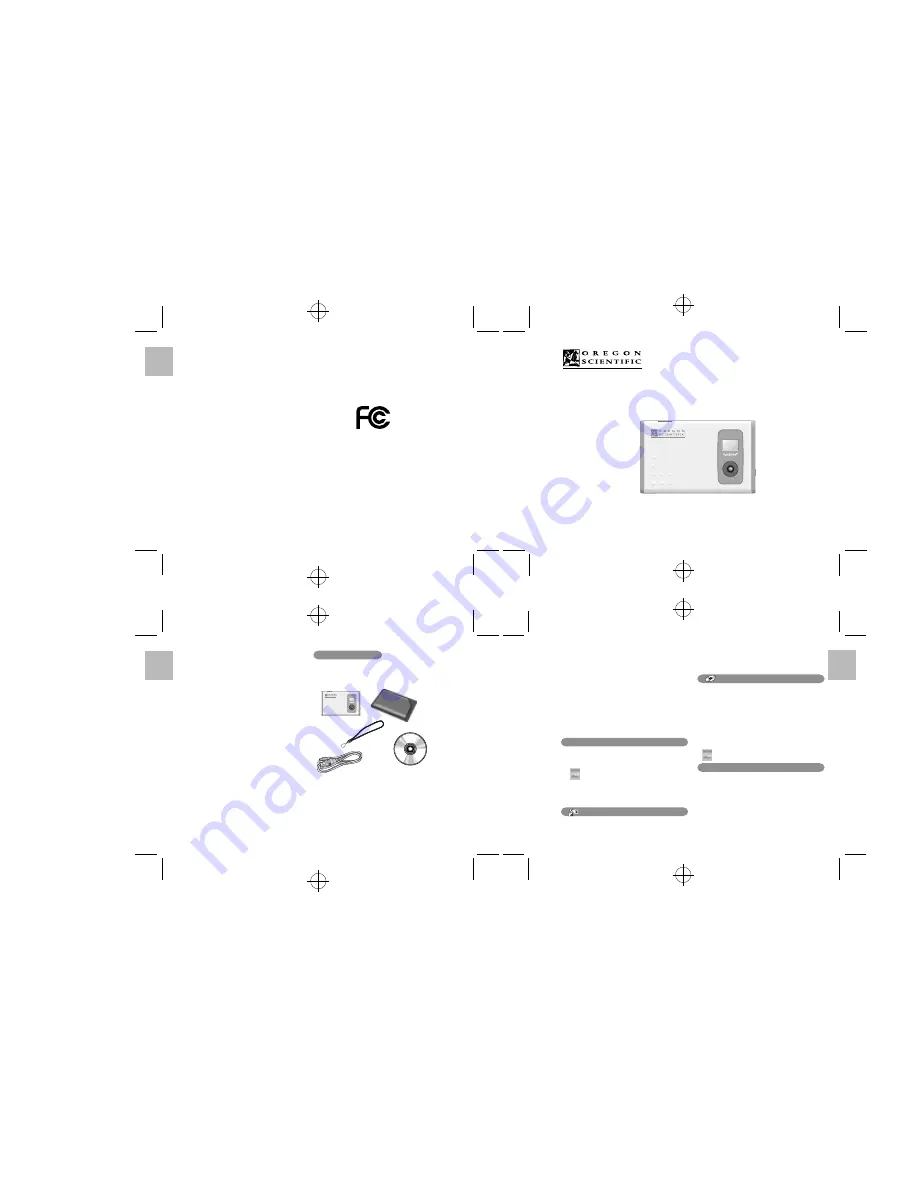
English
.........................................................................................................................
.........................................................................................................................
.........................................................................................................................
.........................................................................................................................
English
English
English
2
DS6618
Brief Description
The digital camera “DS6618” is a slim and compact digital
camera no bigger than a business card and only 6 mm
thick, making it incredibly portable and convenient. And
the DS6618’s simple and straightforward controls make
it easy to take pictures and then download your digital
i mages to a computer. The bundled “ArcSoft
PhotoImpression3.0” software on the enclosed CD-ROM
provides a range of functions that make it easy for you to
modify your images, create calendars or postcards and
print out what you have created on your printer.
Trademark Information
• Autobrite
TM
is a trademark of SMaL Camera Technologies,
Inc. of Cambridge, MA, USA.
• Microsoft and Windows are trademarks of the Microsoft
Corporation of the U.S. and other countries. Windows
is an abbreviated term referring to the Microsoft Windows
Operating System.
• Pentium is a trademark of Intel Corporation.
• Macintosh, Power Macintosh, iMac, Mac OS are
registered trademarks of Apple Computer, Inc.
• PhotoImpression
TM
is a trademark of ArcSoft, Inc.
• All other company or product names are trademarks
or registered trademarks of the respective companies.
Package Contents
After purchasing this product, be sure to check that the
package contains all the items listed below.
User’s manual, Quick start guide
Camera
Soft case
Strap
USB cable
CD-ROM
Every effort has been made to ensure that this product is
complete. If any items are missing from the package,
contact the store from which you purchased the camera.
Keep the camera packaging in a safe place as it will be
needed if you return the camera for repairs, etc.
Contents
Brief Description ....................................................... 2
Package Contents ................................................. 2
Safety Notes ............................................................. 4
Notes on Using Your Camera Correctly .................... 5
Notes on the Battery ................................................. 6
Nomenclature ........................................................... 8
Switching On and Off ............................................ 8
Auto Power Off Function .................................... 8
Attaching the Strap ............................................... 9
Liquid Crystal Display (LCD) ................................ 10
GUIDE TO CAMERA OPERATIONS .......................11
INSTALLING THE SOFTWARE .............................. 12
Guide to Software ................................................ 13
INSTALLING Oregon Scientific Photo Album ...... 14
For Windows ............................................. 14
For Macintosh ........................................... 15
CONNECTING THE CAMERA TO A PC
<Using the USB Cable> .......................................... 16
CHARGING THE BATTERY ................................... 17
About the Battery Life .......................................... 17
TAKING PICTURES ............................................... 18
About the Autobrite™ Technology ....................... 18
A
SELECTING THE IMAGE SIZE ......................... 19
e
DELETING IMAGES ........................................... 20
l
SETTING THE BEEP TONE .............................. 20
USING Oregon Scientific Photo Album .................. 21
DOWNLOADING IMAGES ................................. 22
DISPLAYING DOWNLOADED IMAGES ............. 24
MODIFYING CAMERA SETTINGS,
DELETING ALL IMAGES, FORMATTING,
AND RESETTING THE FILE COUNTER ........... 26
Oregon Scientific Configuration Screen ............. 27
USING Oregon Scientific Photo Album
as TWAIN Driver ..................................................... 28
UNINSTALLING THE SOFTWARE ........................ 30
For Windows ............................................... 30
For Macintosh ............................................. 31
TROUBLESHOOTING ........................................... 32
Specifications ......................................................... 34
System Requirements ............................................ 35
3
Data
Software
z
z
z
z
z
Battery Charge
Camera
CARE
Keep the camera dry; if it gets wet, wipe it dry immediately. Use and store the camera only in normal temperature
environments. Handle the camera carefully; do not drop it. Keep the camera away from dust and dirt, and wipe it
with a damp cloth occasionally to keep it looking new.
If your camera is not performing as it should, take it to your local Oregon Scientific store for assistance. Modifying
or tampering with the camera’s internal components can cause a malfunction and might invalidate its warranty and
void your FCC authorization to operate it.
FCC Declaration of Conformity
This device complies with Part 15 of the FCC Rules. Operation is
subject to the following two conditions:
(1) this device may not cause harmful interference, and
(2) this device must accept any interference received,
including interference that may cause undesired operation.
The FCC Wants You to Know
This equipment has been tested and found to comply with the limits for a Class B digital device, pursuant to Part
15 of the FCC Rules. These limits are designed to provide reasonable protection against harmful interference in a
residential installation. This equipment generates, uses and can radiate radio frequency energy and, if not installed
and used in accordance with the instructions, may cause harmful interference to radio communications.
However, there is no guarantee that interference will not occur in a particular installation. If this equipment does
cause harmful interference to radio or television reception, which can be determined by turning the equipment off
and on, the user is encouraged to try to correct the interference by one or more of the following measures:
• Reorient or relocate the receiving antenna.
• Increase the separation between the equipment and receiver.
• Connect the equipment into an outlet on a circuit different from that to which the receiver is connected.
• Consult your local Oregon Scientific store or an experienced radio/TV technician for help.
If you cannot eliminate the interference, the FCC requires that you stop using your camera.
Changes or modifications not expressly approved by Oregon Scientific may cause interference and void the user’s
authority to operate the equipment.
36
User’s Manual



























