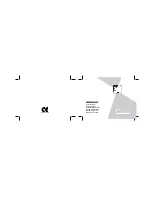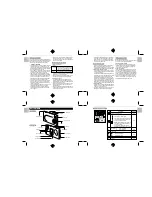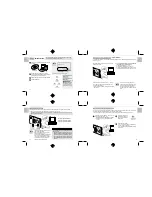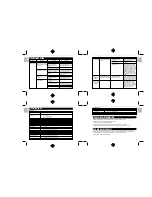.........................................................................................................................
.........................................................................................................................
.........................................................................................................................
.........................................................................................................................
English
Portugu
ê
s
Fran
ç
ais
Deutsch
Italiano
Espa
ñ
ol
English
Portugu
ê
s
Fran
ç
ais
Deutsch
Italiano
Espa
ñ
ol
English
Portugu
ê
s
Fran
ç
ais
Deutsch
Italiano
Espa
ñ
ol
English
Portugu
ê
s
Fran
ç
ais
Deutsch
Italiano
Espa
ñ
ol
24
25
26
27
• About the file counter (file numbers)
File numbers (No. 0001 to 9999) are automatically assigned
to images when they are shot. The assigned file numbers are
then saved with the images during downloading.
*
Because the file numbers assigned when shots are taken
are stored on the camera, the file numbers of images do
not change while they remain on the camera.
*
If you delete an image on the camera after shooting it, the
file number of the deleted file is skipped.
*
When you reset the file counter, the file numbers for the next
images shot begin again from “0001”. However, the file
counter can only be reset when [Delete All Images] or [Format]
is selected in the “Oregon Scientific Config” screen.
• Low Light Alert: When this feature is enabled, the
camera warns the user that a scene is too dark for a
proper picture. Under such dim lighting conditions, the
camera will make an error beep when the shutter
button is pressed. Keeping the shutter button pressed
during and after the beep will force the snapshot, if
desired, but the quality of the picture will most likely
be sub-standard.
• Auto Shutoff timeout: User can select the auto shut-
off timeout with short (~25 seconds) or long (~50
seconds). The factory default is short.
Camera settings can be checked and modified from your PC. You can also delete all the image files, format the
camera memory and reset the file counter (file number).
The “Oregon Scientific Config” screen opens and you
can perform tasks such as modifying the camera
settings and deleting all the data in the camera’s
memory.
Check that the camera is connected to a PC with
the USB cable (
/
P.17).
When the camera settings are modified in
the “Oregon Scientific Config” screen, the
settings on the camera are also switched
automatically.
Modifying Camera Settings
■
Oregon Scientific Media configuration screen
Number of downloaded
images/Total number of images
Delete all data in the camera
internal memory
Format the camera internal
memory
Delete all data in the SD card
Format the SD card
Resets the file counter
• The file numbers for the
next images shot begin
again from “0001”.
• Only available when [Delete
All Images] or [Format] is
selected.
Updates the screen to show the
latest information on the camera.
• Clicking the [Update] button when
you connect another camera to
the PC updates the screen to
show the information for the new
connected camera.
Closes the window
Beep sound ON/OFF
Select resolution
Activate/deactivate low
light lockout
Select short/long Auto
Shutoff
Closes the window
Updates the screen to show the
latest information on the camera.
• Clicking the [Update] button
when you connect another
camera to the PC updates the
screen to show the information
for the new connected camera.
■
Oregon Scientific Options configuration screen
NOTE
Saves the currently
displayed image as
a new file with a
different name.
Rotates the image left
(counterclockwise) in
90
o
increments and
the modified image is
saved immediately
Rotates the image
left (clockwise) in 90
o
increments and the
modified image is
saved immediately
Fit image to window
Go to first image
Display the previous image
Display the next image
Go to last image
Starts the slideshow
Stops the slideshow
Faster slideshow
Slower slideshow
■
Slideshow/Single-frame enlarged display window