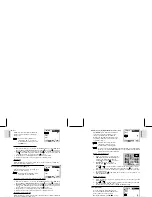ESP
AÑOL
ENGLISH
FRANÇAIS
DEUTSCH
POR
TUGUÊS
DS6638 Manual-Eng (086-002975-015)
POR
TUGUÊS
ENGLISH
FRANÇAIS
DEUTSCH
IT
ALIANO
IT
ALIANO
ESP
AÑOL
For PC users with Windows ME, 2000, or XP operating systems, the camera device
driver should be stopped before disconnecting the USB cable.
1. Find the “Unplug or Eject Hardware” icon in your Windows system tray.
2. Right-click on the icon. The “Stop USB Disk” option will pop up. Highlight and
left-click on the option.
3. Wait for a second. A pop-up window will inform you that the USB Device can
now be safely removed.
4. Disconnect the USB cable from the camera and/or from the PC.
CONNECTING TO A MACINTOSH
Use the USB cable included to connect to your Macintosh. Your Macintosh will
treat the camera as a mass-storage device. The images and movies within the camera
can then be uploaded and downloaded.
•
Power PC
•
16-bit colour display at 800x600
•
350 MB free hard disk space
•
USB 1.1 interface
•
64 MB RAM
•
MAC OS 9.x or higher
•
CD-ROM drive
Only the images and movies stored in the camera’s current memory device
(SD card or internal memory) will be visible on the Macintosh.
The OSD is automatically off when the camera is connected to the Macintosh.
1. Turn on your Macintosh and allow MAC OS operating system to boot up.
2. Turn off your digital camera. Connect the camera and your Macintosh via the
USB cable. Refer to your Macintosh’s manual to locate the USB connection
on the Macintosh.
3. Turn on your digital camera to any Mode. The Green LED blinks.
4. A camera icon will appear on your Macintosh’s screen. Click on it to access the
images and movies that are stored on your camera.
5. You can double-click on the images and movies to view them (provided the
appropriate Picture Viewer and Movie Player are installed). These files can also
be deleted, copied, or moved just like normal computer files.
Disconnecting from the PC (Windows ME, 2000, and XP users only)
Pre-Installation Checklist
Connecting the Camera to the Macintosh
ADDENDUM
LIST OF COMPATIBLE MEMORY CARDS
The following Secure Digital cards have been tested and are verified to be compatible
for use with the DS6638:
SanDisk:
64MB, 128MB, 256MB
Panasonic:
32MB, 64MB, 128MB, 256MB
Toshiba:
32MB, 64MB, 128MB, 256MB
Operation is not guaranteed for other, unlisted memory cards. For more details on
the above cards, please contact the manufacturer directly.
MEMORY CAPACITY, SIZE AND QUALITY
The table below indicates the number of images that can be stored when using a
8MB Secure Digital / Multi-Media card.
The above table is based on standard shooting conditions tested by Oregon
Scientific and may vary depending on the subject, shooting conditions,
capture modes, and SD card memory capacity.
28
29
Super Fine (2048 x 1536)
Fine (1600x1200)
Normal (1280x1024)
Basic (640x480)
High
Quality
7
9
15
52
Standard
Quality
9
15
22
78
Economy
Quality
15
22
39
112
Resolution
Approximate Number of Pictures Stored under
the Following Picture Quality Selections