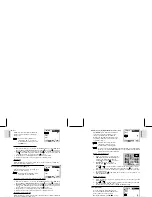ESP
AÑOL
ENGLISH
FRANÇAIS
DEUTSCH
POR
TUGUÊS
DS6638 Manual-Eng (086-002975-015)
POR
TUGUÊS
ENGLISH
FRANÇAIS
DEUTSCH
IT
ALIANO
IT
ALIANO
ESP
AÑOL
6
7
It is recommended that all memory cards are formatted using the Format
option (
p.14) before using them with this digital camera. Memory cards
formatted using other devices may be incompatible.
When the SD card is installed, all images and movies taken are automatically
stored on the card. Images and movies in the internal memory cannot be
accessed until the card is removed.
The SD card will not insert fully into the slot if it is facing the wrong way. Be
careful not to apply undue force to the card.
BASIC PHOTOGRAPHY
QUICK START
Removing the SD / Multi-Media Card
Installing the SD / Multi-Media Card
1.
Ture off the
camera.
2.
Slide the
card into the
slot until it
clicks into
position.
1.
Ture off the
camera.
2.
Push on
the card still
lodged inside.
3.
The card
automatically
ejects itself
out of the slot.
1.
Hold the
camera firmly.
2.
Avoid blocking
the lens and flash.
3.
Do not move
nor remain in
motion while
taking pictures.
1.
Slide the Mode Switch to Camera
Mode.
2.
Check the battery indicator, making
sure there is enough power.
Icon
Description
Adequate power remains
Battery is running low
Battery is running very low.
Battery is exhausted.
3.
Loop the strap over your wrist.
1. Frame your subject in the viewfinder. You can also view the subject on the OSD.
2. Press the Shutter Release Button.
3. The image taken is displayed on the OSD for approximately a second (Auto
Review).
4. Once the Auto Review has finished, you may proceed to take the next picture.
When memory is full, no more images can be stored. The camera will
beep and the words “Internal Memory Full” will appear on the LCD if
you press the Shutter Release Button.
5. When you have finished taking your pictures, slide the Mode Switch to Off.
BASIC FUNCTIONS AND SETTINGS
When you slide the Mode Switch to any modes, the On-Screen Display (OSD) is
automatically switched on.
Camera Mode On-Screen Display
Taking Basic Pictures
Toggling On-Screen Display Information
Preparing the Camera
Holding the Camera
Flash Icon (
p.8)
Set Timer (
p.9)
Memory Type
(
p.5)
Size (
p.15)
Quality (
p.16)
ISO (
p.18)
White Balance
(
p.17)
FILE NO.
(
p.14)
Zoom Level
(
p.9)
Metering (
p.17)
EV (
p.19)
World Time
(
p.12)
Current Time
(
p.11)
Current Date (
p.11)
Battery Level
Indicator (
p.6)