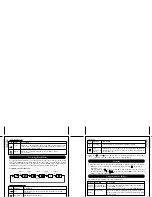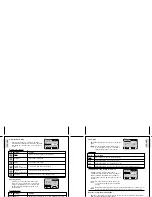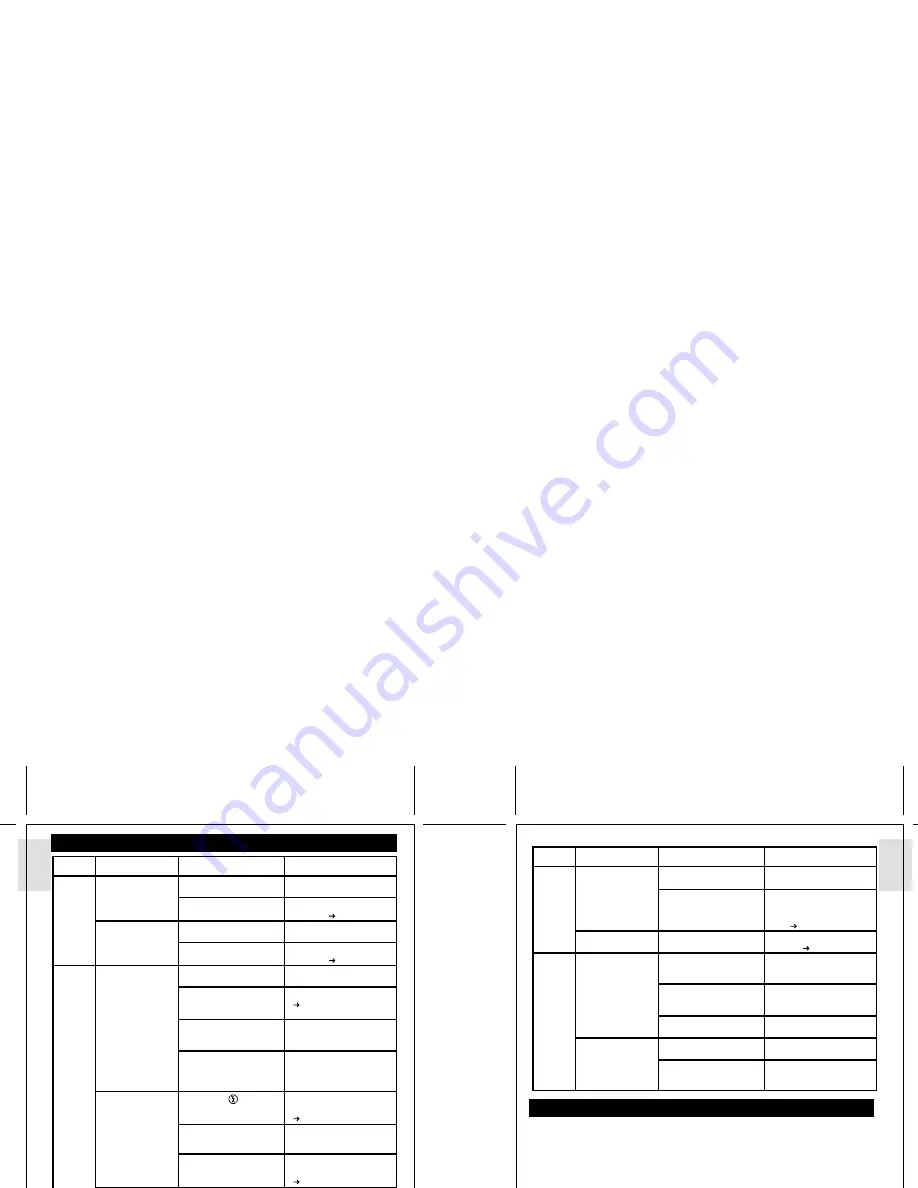
ESP
AÑOL
ESP
AÑOL
ENGLISH
FRANÇAIS
DEUTSCH
IT
ALIANO
POR
TUGUÊS
DS8228 Manual (086-002861-054)
POR
TUGUÊS
ENGLISH
FRANÇAIS
DEUTSCH
IT
ALIANO
TROUBLESHOOTING
TRADEMARK INFORMATION
Microsoft™ and Windows™ are trademarks of the Microsoft Corporation of the United
States and other countries. Windows is an abbreviated term referring to the Microsoft
Windows Operating System.
Macintosh™ and Quicktime™ are registered trademark of Apple Computer, Inc.
CompactFlash™ and CF™ are trademarks of SanDisk.
Arcsoft Impression™ and Arcsoft Impression™ logo are registered trandemarks of Arcsoft Inc.
ADDITIONAL RESOURCES
Visit our website (www.oregonscientific.com) to learn more about your digital camera and
other Oregon Scientific products such as LCD TVs, hand-held organizers, alarm clocks, and
weather stations. The website also includes contact information for our customer service
department, in case you need to reach us.
© 2003 Oregon Scientific. All rights reserved.
30
31
Playback
Connect-
ing with
External
Devices
Cannot play back
images or movies.
Cannot delete
images or movies.
Picture not shown
on TV when
connected.
Camera does not
appear as
Removable Disk
when connected
to a PC.
Mode Dial is not set to
Playback Mode.
No images or movies are
recorded.
Images or movies are
protected.
Check cable connection.
Check channel on TV.
Camera or TV is not
turned on.
Check the USB cable
connection.
Camera is not turned on.
Set Mode Dial to Playback
Mode.
Images located in internal
memory instead.
Remove CompactFlash
card ( p.7).
Unprotect the images or
movies ( p.25).
Make sure yellow video
cable is plugged into the
TV’s AV terminal.
TV channel should be
switched to the appropriate
AV channel.
Turn on the camera and
TV.
Make sure both ends of the
USB cable are connected.
Turn the camera on.
Problem
Symptom
Check This
Remedy
Continued:
Replace with new
batteries.
Insert the batteries
correctly ( p.5)
Replace with new
batteries.
Disable the Auto Off
Function ( p.15)
Turn on the camera.
Delete unwanted files
( p.24) or insert a new
CompactFlash card.
Change the Mode Dial to
Camera, Scene, or Movie
Mode.
Switch from your current
Focus Mode to either the
Macro or the the Scene
Mode.
Enable flash by changing
it to another setting
( p.10).
Change the Mode Dial to
either Camera or Scene
Mode.
Wait until the Flashlight
Sensor has turned off
( p.10).
Turn on the flash by
changing the Flash Mode
( p.10).
Move closer to the subject
or choose another Focus
Mode ( p.9).
Clean the lens with a soft
cloth ( p.2).
No
Power
Taking
Pictures
Power will not
turn on.
Power turns off
after turning on.
Cannot take
pictures when the
Shutter Release
Button is pressed.
Flash does not go
off as expected.
Image taken
appears too dark
or blurred.
Batteries are exhausted.
Batteries are inserted
incorrectly.
Battery level is too low.
Auto Off Function is
enabled.
Camera not turned on.
No space on the
CompactFlash card /
Internal Memory
Mode Dial is set to
Playback mode.
Check your current
Focus Mode.
Flash is set
(no
flash)
Mode Dial is set to
Playback or Movie
Mode.
Flash has not finished
charging.
Check your Flash Mode.
The subject is too far
away.
The lens is dirty.
Problem
Symptom
Check This
Remedy