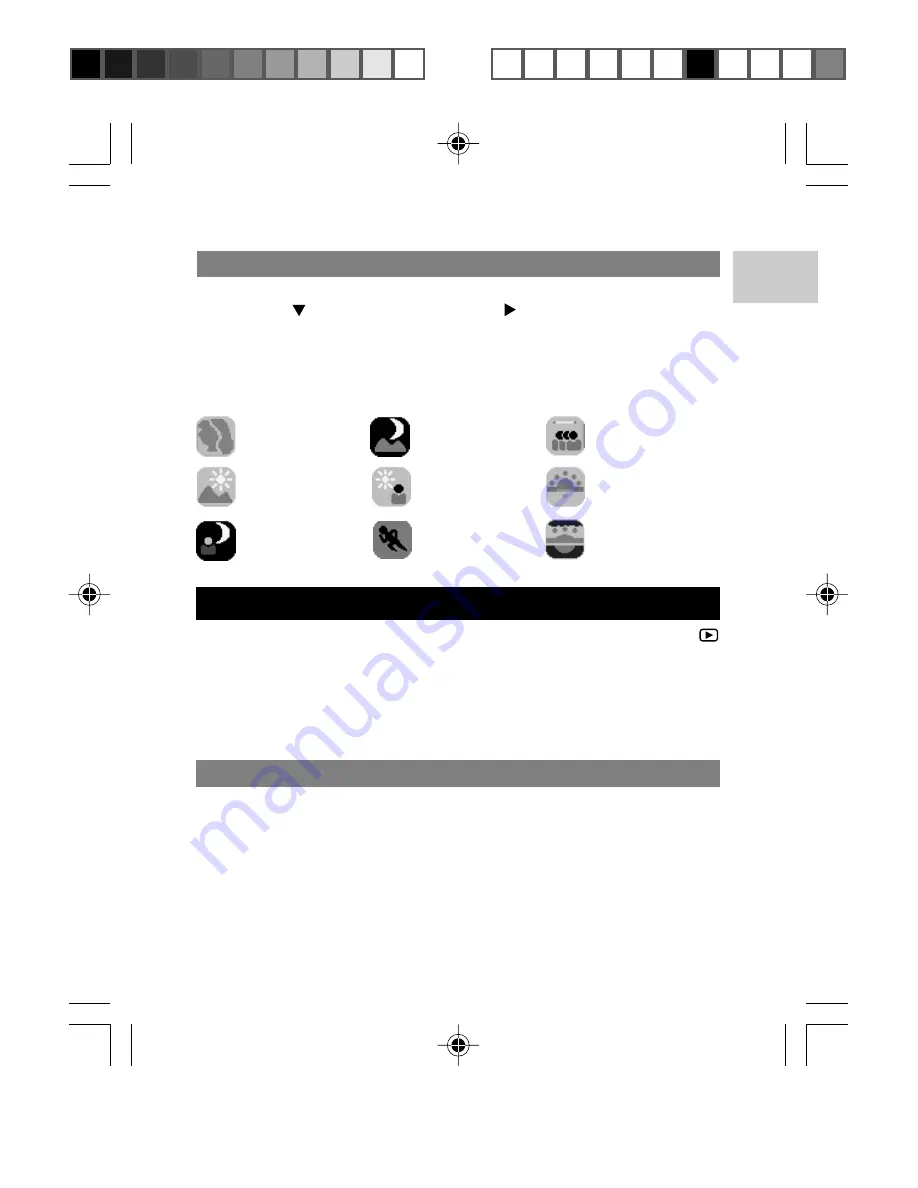
EN
22
Sports
(Fast Shutter)
Backlight
Night
Landscape
Sunset
Dawn
Indoor
Night Portrait
Landscape
Portrait
PLAYBACK OF IMAGES AND MOVIES
To playback captured images, move the Mode Switch to
[PLAYBACK] when the camera is powered on. The camera will enter
the Playback Mode.
The Playback Mode can be divided into two sub-modes:
•
Thumbnail selection mode
•
Image / video display mode (default)
DISPLAYING THUMBNAILS
To display a thumbnail:
1. Press the
DISP
button. The photo information will not be
displayed.
2. Press the
DISP
button once again and 9 thumbnails of photos
are displayed.
Thumbnails of photos or video (in 3 columns x 3 rows) are displayed a
maximum of 9 at a time.
SELECTING FROM THE MENU
1. Press the
MENU
button.
2. Press once and then press the button to enter the Scene
Sub-menu. Scroll through the 9 scenes and select the scene
you desire.
3. Press the
SET
button to confirm.
NOTE:
Scene Modes include the following scenes:
DS8618 EngManl r20(V1.1) OP
11/17/04, 2:39 PM
23
¶´ƒ
















































