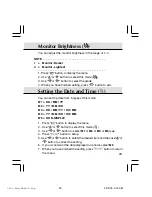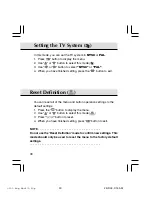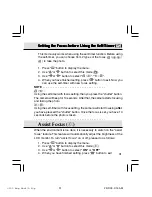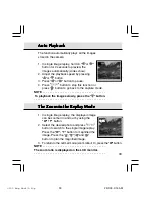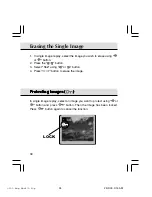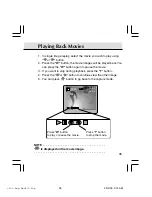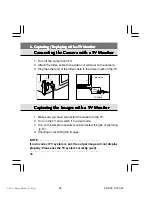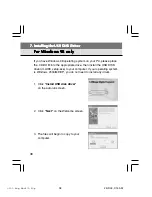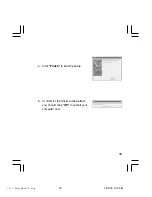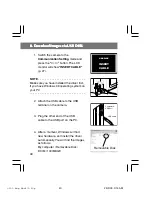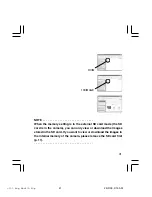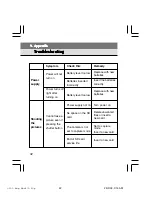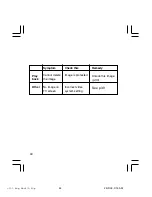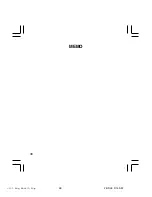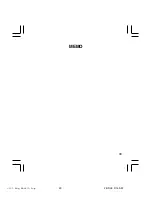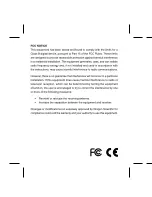43
Remedy
Move the subject to
the center
Change flash mode
to "
" or " "
Switch capture mode
to "
" mode
Replace with new
batteries
Move closer to
subject
Set to "
" mode
Take photos
Take photos
Format the SD card
with this camera (p.
22)
Shooting
the
pictures
Play
back
Symptom
Cannot focus
Doesn’t Flash
Image
appears dark
Cannot
playback
image or
playback
screen will
not appear
Check this
Subject is not in the
center
Flash is set to " "
mode
Capture mode is set
to "
", "
" mode
Battery is exhausted
Distance too great,
the flash did not
reach the subject
Mode is not set to
"
"
No image data or the
data is erased
SD card is not
inserted or does not
contain any files
SD card is not
formatted with this
camera
9300 Eng Manl(1-49p
25/3/03, 3:15 AM
43
Summary of Contents for DS9300
Page 1: ......
Page 53: ...48 MEMO 9300 Eng Manl 1 49p 25 3 03 3 15 AM 48 ...
Page 54: ...49 MEMO 9300 Eng Manl 1 49p 25 3 03 3 15 AM 49 ...
Page 55: ......