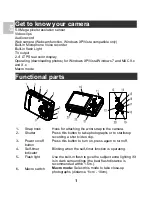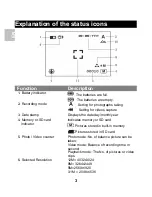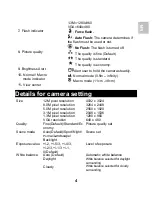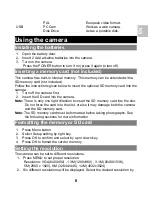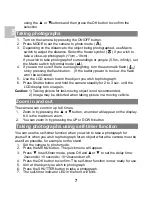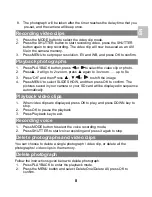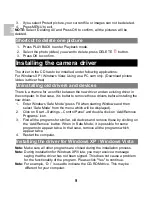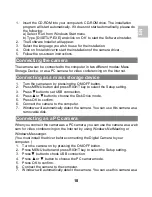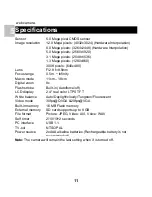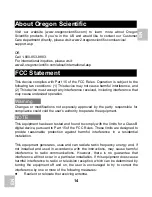10
1. Insert the CD-
ROM into your computer’s CD-ROM drive. The installation
program will start automatically. If it does not start automatically, please do
the following:
a) Select
‘Run’ from Windows Start menu.
b) Type [D:\SETUP.EXE] and click on
‘OK’ to start the Software Installer.
2. The Software Installer will appear.
3. Select the language you wish to use for the installation.
4.
Click on ‘Install driver‘to start the installation of the camera driver.
5. Follow the on-screen instructions.
The camera can be connected to the computer in two different modes: Mass
Storage Device, or as a PC camera for video conferencing on the Internet.
1. Turn the camera on by pressing the ON/OFF button.
2. Press MENU button and press RIGHT key to select the Setup setting.
3. Press
▼
button to set USB connection.
4. Press
▲
or
▼
button to choose the Disk Drive mode.
5. Press OK to confirm.
6. Connect the camera to the computer.
7. Windows will automatically detect the camera. You can use this camera as a
removable disk.
When you connect the camera as a PC camera, you can use the camera as a web
cam for video conferencing on the Internet by using Windows NetMeeting or
Windows Messenger.
(You must install the driver before connecting the Digital Camera to your
computer. )
1. Turn the camera on by pressing the ON/OFF button.
2. Press MENU button and press RIGHT key to select the Setup setting.
3. Press
▼
button to chook USB connection.
4. Press
▲
or
▼
button to choose the PC camera mode.
5. Press OK to confirm.
6. Connect the camera to the computer.
7. Windows will automatically detect the camera. You can use this camera as a
Connecting the camera
Connecting as a mass storage device
Connecting as a PC camera
EN