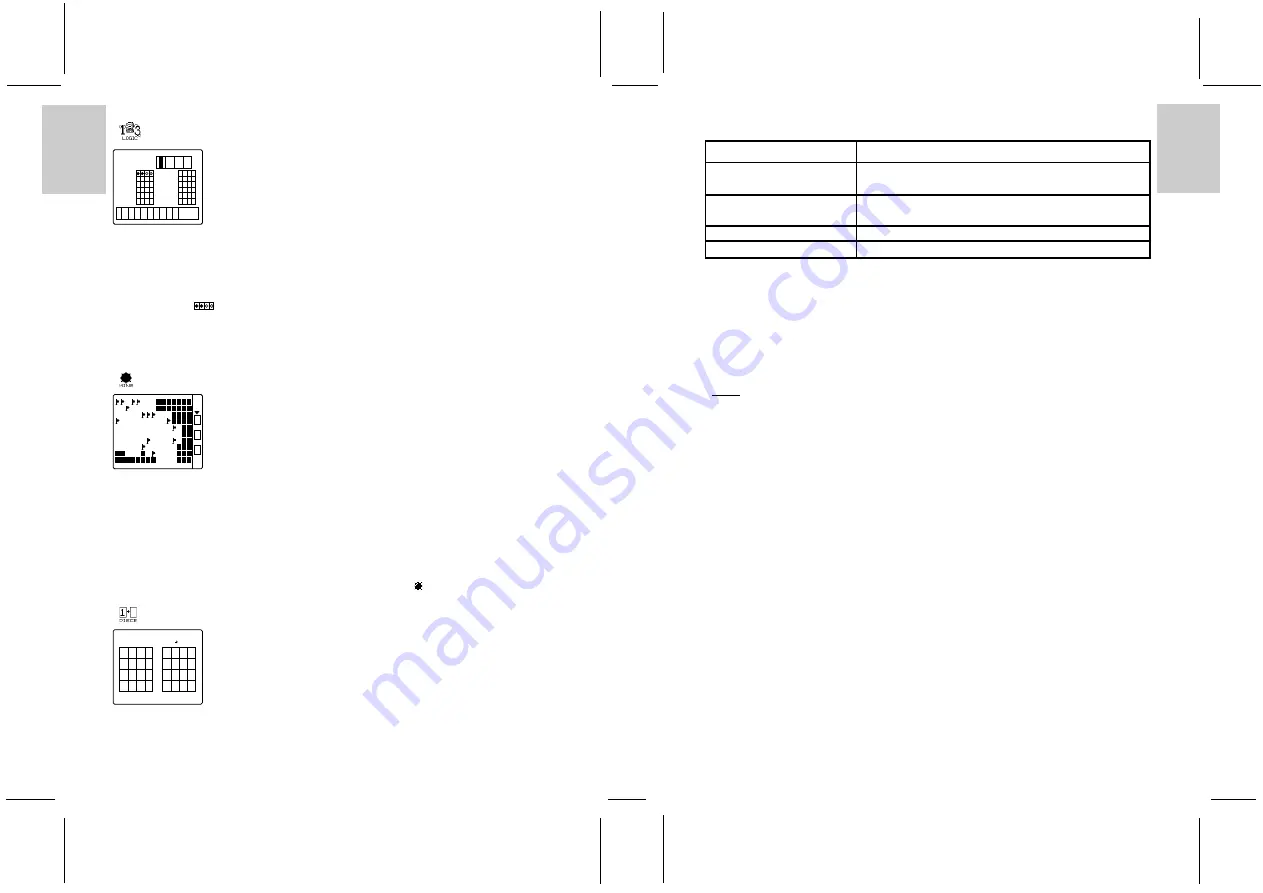
ENGLISH
FRENCH
GERMAN
IT
ALIAN
SP
ANISH
ENGLISH
FRENCH
GERMAN
IT
ALIAN
SP
ANISH
POR
TUGUESE
POR
TUGUESE
18
19
[
] Logic
Break the code!
Tap on the numbers at the bottom to enter a code, which is then displayed in the boxes at the top, e.g.
ENTER: 1 2 3 4. Then tap ENTER.
The PDA then displays the code you have entered to the left of the boxes in the middle and indicates which
numbers in the code are correct by putting circles in the boxes. A black circle means the number is correct
and in the right position, a clear circle means the number is in the code but currently in the wrong position.
Example: 1 2 3 4 [
]
That means two of them are correct and in the right position and that the other two are in the code but not
in the right position.
Input another code again.
Press EXIT at any time to exit the application. The PDA will ask you if you want to quit the game.
[
] Mine
Sweep the minefield.
The number at the top right of the screen indicates how many mines there are.
Tap the box with the “O” (open) in it so that the arrow appears above it. Then tap a square in the field if you
think there is no mine there. The square will open and a number will appear indicating how many mines
are in squares touching that field.
Use “A” (all) to open a group of squares and clear all adjacent squares that are free of mines.
To flag a square where you think a mine is, tap the “M” box, and then the square. You can unflag a square
by tapping on it again.
You lose as soon as you “open” a square with a mine in it.
At the end of the game, the locations of the mines are marked with an “ ”.
[
] Piece
In this puzzle, you have to get the right-hand grid to match the target pattern in the left-hand grid. Move
the squares piece by piece by tapping and sliding them to the vacant square. Try to do complete the puzzle
in as few moves as possible. The PDA wins if you exceed a certain number of moves.
TROUBLESHOOTING
Problem
Suggestion
No display
• Make sure that you have correctly installed fresh batteries.
• Make sure the battery door is LOCKED.
The display is faint
• Make sure that the contrast is adjusted to a comfortable level.
• Replace the batteries.
No sound when an icon is tapped
• Make sure key confirmation tone is enabled.
Operation is not normal
• Reset the unit. Perform a full reset operation if necessary.
CARE
This product is engineered to give you years of satisfactory service if handled carefully.
1. Always use the stylus provided to touch the screen.
2. Keep the product dry.
3. Do not subject the product to extreme temperatures.
4. Do not expose the product to dusty, dirty or humid environments.
5. Do not clean the product with thinner, detergent or any corrosives. Wipe the product clean only with a
slightly dampened cloth.
Notice
The product might not function properly in case of electrostatic discharge. In that case, resetting
(by pressing the RESET button) is required to bring it back to normal.
Technical Specification
Model name : PDA298
Diamension
: 121.7(L) x 15.7(W) x 73.7(H) mm
Weight
: 128g (including batteries)
Power supply : 2 “AAA” size 1.5V Alkaline batteries
Notice of FCC Compliance
This device complies with Part 15 of the FCC Rules. Operation is subject to the following two conditions:
1) This device may not cause harmful interference, and 2) This device must accept any interference
received, including interference that may cause undesired operation.
Warning:
Changes or modifications to this product not expressly approved by the party responsible for
compliance could void user’s authority to use this product.
Note:
This product has been tested and found to comply with the limits for a Class B digital device,
pursuant to Part 15 of the FCC Rules. These limits are designed to provide reasonable protection against
harmful interference in a residential installation. This product generates, uses and radiate radio frequency
energy and, if not installed and used in accordance with the instructions, may cause harmful interference to
radio communications.
However, there is no guarantee that interference will not occur in particular installation. If this product
does cause harmful interference to radio or television reception, which can be determined by turning the
product off and on, the user is encouraged to correct the interference by one or more of the following
measures:
-
Increase the separation between the product and the affected equipment.
-
Consult the dealer or an experienced radio/television technician for assistance.
3
2
1
1
1
2
1
1
2
M
O
A
10
3
3 3 3 3 3
2
2 1 1 1 2 2 2
1
1
1
2 3 2
1
2
1 1
1
1
1 2
1 1
2 3
2 2 3
2
1 1
1
1
1
2 1
2 1
3
1 3
1
2
2
1
STEP
0
2 C A E
9 F B 6
7 1 4 8
D 5 3
9 A B C
5 6 7 8
1 2 3 4
D E F
Enter :
6
1
1 2 3 4
2 3 4 5 6 7 8 9 0
LOW
8
7
5


























