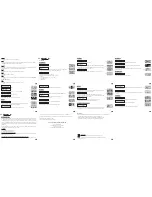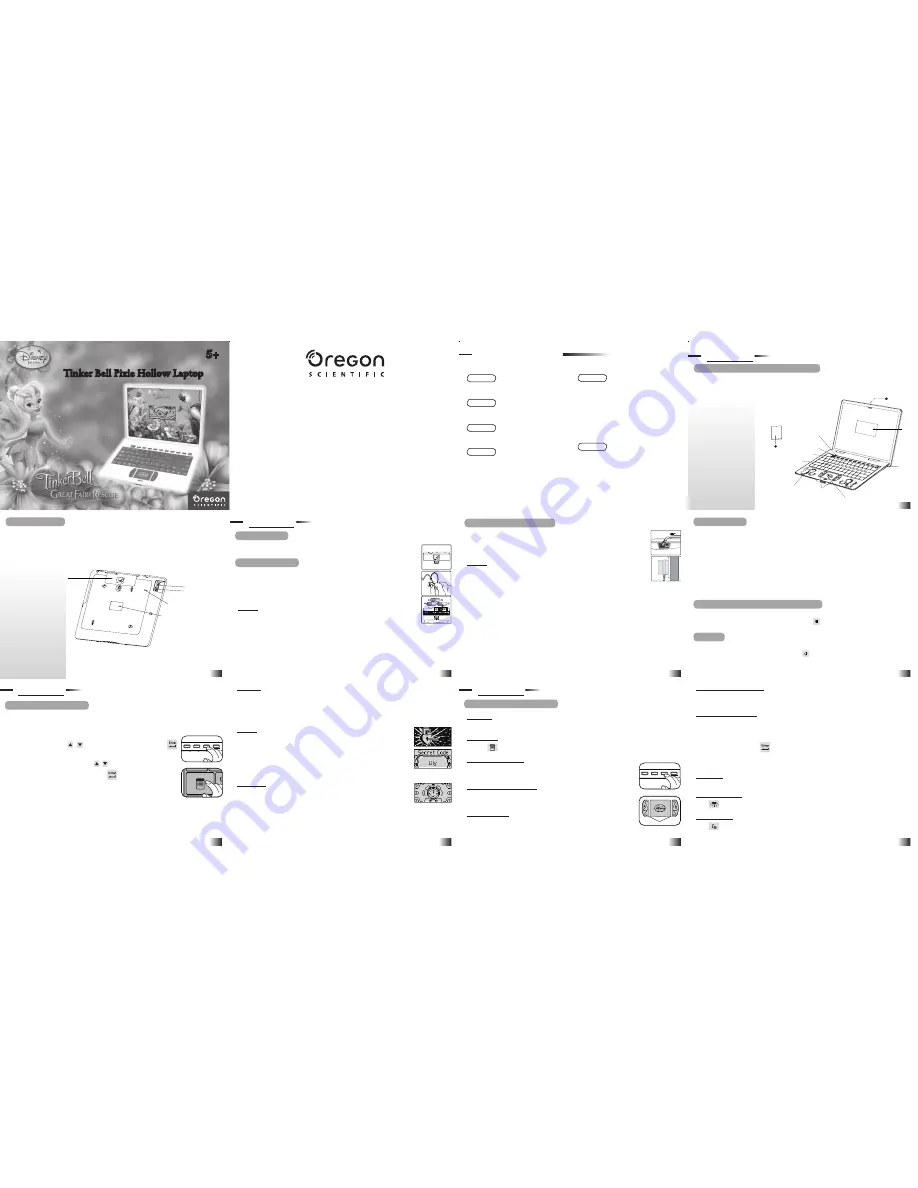
Battery cover
AC/DC adaptor socket
Earphone socket
Reset
Battery and adaptor
requirements
Dear Parent/Guardian,
Thank you for choosing
Tinker Bell Pixie Hollow Laptop
.
Designed with fun in mind,
Tinker Bell Pixie Hollow Laptop
is packed with stimulating games and activities that
will make an invaluable contribution to your child’s development.
The activities to help improve your child’s skills include: language,
mathematics, logic, memory, music and hand-eye coordination.
Tinker Bell Pixie Hollow Laptop
provides a dependable and realistic introduction to
computers and encourages creativity and independent learning.
Learning has never been so much fun!
Tinker Bell and associated trademarks and trade dress are owned by, and used under license from, Disney, Inc.
© 2010 Disney, Inc. All Rights Reserved.
www.disneyfairies.com
Chapter 1
About
Tinker Bell Pixie Hollow Laptop
............ 1
Chapter 2
Getting Started ......................................................
3
Chapter 3
Game Rules and Selection .....................................
6
Chapter 4
Useful Features and Controls ......................................
8
Chapter 5
Activities
Vocabulary ...........................................................11
Spelling ................................................................12
Keyboard ..............................................................13
Mathematics .........................................................13
Logic ....................................................................14
Memory ................................................................15
Music ....................................................................16
Hand-Eye Coordination .......................................16
2-Players ...............................................................17
Chapter 6
Troubleshooting ...................................................18
Table of Contents
Table of Contents
Speaker
Confirm
buttons
Touch Pad
On/Off
LCD
screen
Instruction
Manual
About Tinker Bell Pixie Hollow Laptop
Features
30 Activities
• Vocabulary
• Spelling
• Keyboard
• Mathematics
• Logic
• Memory
• Music
• Hand-Eye Coordination
• 2-Player mode
Multimedia
• Digital Sound/Animation
Display
• LCD screen (85mm x 40mm)
Audio
• The voice of Tinker Bell
Energy Saving Features
• Automatic shut-down
1
2
Tinker Bell Pixie Hollow Laptop
is supplied with the following parts:
(Please contact your retailer if any parts are missing.)
1 - Unit
2 - Instruction Manual
Game selection
instant access buttons
Volume button
Contrast
button
Keyboard
Unit
Chapter
1
Chapter 1
Exterior Features
Getting Started
Tinker Bell Pixie Hollow Laptop
operates on 3 AA-size batteries or a 6V
AC/DC adaptor (not included).
Battery Installation
1. Make sure the unit is turned off.
2. Open the battery cover at the back of the unit using a coin or a
straight blade screwdriver.
3. Insert 3 AA-size batteries (note the correct polarity: +, - ).
4. Replace the cover.
Caution
• Do not mix different types of batteries or old and new batteries together.
• Only use batteries of the same or equivalent type as recommended.
• Remove all batteries when replacing.
• Remove batteries if the unit is not going to be used for long periods of time.
• Do not dispose of batteries in fire.
• Do not recharge non-rechargeable batteries.
• Rechargeable batteries are to be removed from the toy before being charged.
• Rechargeable batteries are only to be charged under adult supervision.
• Remove exhausted batteries from the toy.
• Do not short-circuit the supply terminals.
Chapter
2
Chapter 2
AC/DC Adaptor Connection
Please turn off the unit before plugging in the AC/DC adaptor to prevent damage to
the unit. Plug the adaptor into the adaptor socket located on the left hand side of the
unit. Plug the adaptor into a wall outlet.
Caution
• The unit must not be connected to a power supply greater than 6V.
• Only use the recommended adaptor.
• The adaptor is not a toy.
• Do not short-circuit the supply terminals.
• Toys should be disconnected from the power source before cleaning.
• Due to AC/ DC adaptor connection, this product is not suitable for children under 36 months to
use without adult supervision.
• In an environment prone to static discharge, the unit may malfunction.
• To reset, press the reset button at the back of the laptop, remove the batteries or disconnect the
adaptor for at least 10 seconds before connecting the power supply again.
Storage & Care
To ensure that the product enjoys a long life, please follow these simple rules:
• Regularly examine the unit for damage to the cord, plug, enclosure and other parts. In the event
of such damage, the unit must not be used with the adaptor until the damage has been repaired.
• Always disconnect the power supply before cleaning.
• Keep the unit clean by wiping the exterior of the unit with a dry cloth.
• Avoid getting the unit wet.
• The unit should not be dismantled.
• Always store the unit away from direct sunlight and high temperatures.
• Avoid leaving the unit in a car where it is exposed to direct sunlight.
• The unit should not be subjected to extreme force or shock.
• Please keep this manual for future reference.
Starting Tinker Bell Pixie Hollow Laptop
Open the unit by pushing in the lock at the front of the laptop and lifting up the laptop cover. Turn
on
Tinker Bell Pixie Hollow Laptop
by pressing the button located at the top right corner of
the keyboard. At the end of a session, remember to turn off the power by pressing the same button.
Auto-off
If there is no input on the unit for a couple of minutes, the unit will automatically turn itself off to
conserve power. To start playing again, press the button to turn the unit back on.
Game Rules and Selection
There are 9 categories in
Tinker Bell Pixie Hollow Laptop
: Vocabulary, Spelling, Keyboard,
Mathematics, Logic, Memory, Music, Hand-Eye Coordination and 2-Players.
The category selection menu will scroll to the next category every 5 seconds.
The player can also use the , arrow keys or the touch pad and press
to select a catagory. All the games under a category are listed in the game
selection menu. The player can use the , arrow keys or the touch pad
to scroll through the activity names and press
to play.
At anytime, press the instant access buttons to go straight to a particular game
category or press the menu key to go to the start of the category selection list.
Chapter
3
Chapter 3
Keyboard
Mathematics
Memory
Logic
Attempts
In most activities the player will have three attempts per question. Tinker Bell
will reveal the correct answer after three incorrect attempts.
If there is no input after 15 seconds, Tinker Bell will repeat the instruction
prompt.
Scoring
At the end of each game round (generally consisting of ten questions), after the
successful completion of all the levels in an activity or if time has run out, a
summary score screen will appear so the player can see how well they have
done. After the successful completion of all the levels in an activity, a secret
code will be unlocked, followed by a ‘Play Again?’ screen, allowing player to
choose whether they want to play again or exit and choose another activity.
Time Limit
For most games, the player has a time limit to select an answer, with the length
depending upon the type of question and game.
Useful Features and Controls
Keyboard
Tinker Bell Pixie Hollow Laptop
features a fully functional computer keyboard.
Game Menu
Press the
button to go to the main category selection menu.
Instant Access Buttons
Pressing an instant access button will bring the player to a list of activities in
the specified category.
Arrow Keys and Touch Pad
Use the touch pad and the arrow keys to view a selection or navigate inside the
games where available.
Confirm buttons
Press to confirm a selection. They share the same function as the enter key.
Chapter
4
Chapter 4
Volume and Contrast Keys
Press to adjust the volume and contrast, they are located at the top left of the keyboard. The
choices are high, medium and low.
Tinker Bell Secret Code
Once the player has fully completed an activity, a secret code will be unlocked at the end of the
game (except in Tink Words, Symphony, Flap Your Wings and 2-Players’ games). There are 8
secret codes to be uncovered. The player can press “Tinker Bell Secret Code” to review the codes
they have gathered and press
to exit and choose another activity at anytime. The secret codes
will act as keys to unlock an engaging website at www.pixiehollow.com. Once the secret codes has
been entered on the website, the player can continue to interact and have fun with Tinker Bell.
Player 1/ 2
Press the player keys to answer during 2-Players mode.
Backlight On/ Off
Press
to turn the product’s backlight on and off.
Music On/ Off
Press
to turn the background music on and off during the game category, game selection and
game play (except during music games).
Keyboard
Mathematics
Memory
Logic
Confirm buttons
5+
5+
Product does not have internet or data storage capabilities.
1
2
3
4
5
6
7
8
9
Tinker Bell Pixie Hollow Laptop
Tinker Bell Pixie Hollow Laptop