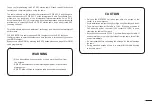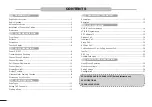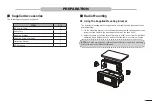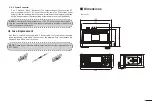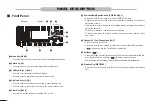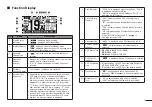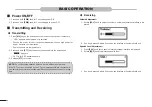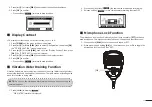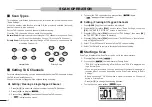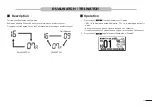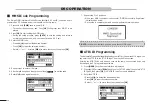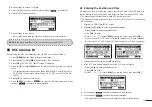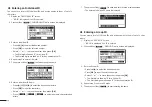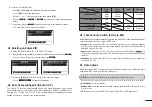2
■
■
Antenna Connection
Please connect an antenna before transmitting. Make sure you are using a good
quality VHF antenna, Connect the antenna cable to the rear antenna socket using a
PL259 coaxial connector with natural impedance 50Ω.
NOTE:
Do not transmit without an antenna connected as this will damage the
radio.
To the Antenna
Antenna Connector
Feeder Connector
■
■
Installation of Connecting Cables
When connecting the external speaker, GPS, DC power supply, computer and nav-
igation device by the rear panel cable end, cover the connectors and cables with
rubber vulcanzing tape as below, to prevent water seeping into the radio.
Rubber Vulcanzing Tape
1.■
External Speaker and Programming Data Leads
• Connect an external speaker to Blue and Black Lead. Blue→Positive Elec
-
trode (+), Black→Negative Electrode (-).
•
Connect programming cable to Orange and Grey Lead.
2.■
NMEA/Out Leads
Through the rear panel lead, this radio can connect output GPS signals to
other devices.
•■
Output Connection:
Connect the output to the navigation device input line
(port) that supports NMEA0183 for receiving location data from other ships,
connect as follows: Brown→Sending Data, Data Output (-); White→Sending
Data, Data Output (+).
NOTE:
The output signal of this radio complies with NMEA0183 version 2.0
or above, compatible with DSC, DSE navigation equipment, statement format
RMC, GSA, GSV.
3.■
External GPS Antenna
Connect to an external GPS antenna.
NOTE:
Make sure that the GPS antenna is installed in an open, unobstructed
position so that the satellite signal can be received well. When installing the
GPS antenna, use the supplied double-sided tape to fix it.
4.■
Ground Terminal
Connect this terminal to a vessel ground to prevent electrical shocks and in-
terference from other equipment. Use a PH M3×6 mm screw (not supplied).
Summary of Contents for MX1100G
Page 48: ...Ref 12102020...
Page 49: ......