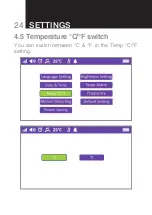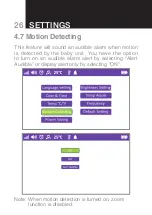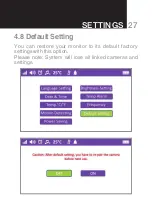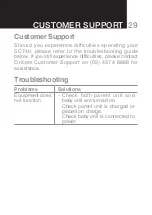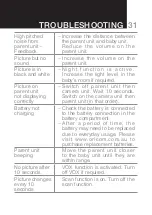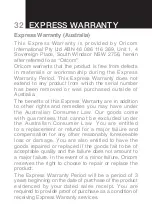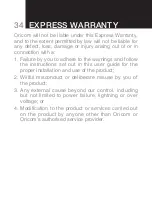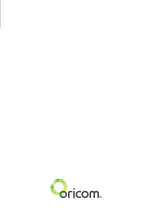35
How to make a claim under your Express
Warranty in Australia
Oricom has a simple warranty process for you to
follow:
• Please call or email our Customer Support Team,
02 4574 8888 or support@oricom.com.au.
• A Customer Support Team member will verify after
troubleshooting with you if your product qualifies
under warranty. If so, they will give you a Product
Return Authorisation number.
• We will then email a Return Authorisation form
and a Repair Notice (if necessary), together
with instructions on how to return the product for
warranty service.
Please note that if a Customer Support Team member
advises that your product does not qualify for return,
this warranty does not apply to your product. Products
that are authorised to be returned to Oricom in
Australia must include all of the following:
• A completed Return Authorisation form
• A copy of your Proof of Purchase (please keep your
original copy)
• The faulty product, including all accessories.
eXPreSS Warranty
eXPreSS Warranty
Summary of Contents for Secure740
Page 15: ...13 MENU options and Functions...
Page 20: ...18 MENU options and Functions...
Page 21: ...19 Settings 4 Settings...
Page 22: ...20 Settings 4 1 Language Setting You can select the language in the settings menu...
Page 23: ...21 Settings 4 2 Brightness Setting You can set the brightness level in the settings menu...
Page 24: ...22 Settings 4 3 Date Time Setting You can set the date and time in the settings menu...
Page 26: ...24 Settings 4 5 Temperature C F switch You can switch between C F in the Temp C F setting...
Page 27: ...25 Settings 4 6 Frequency You can switch between 60Hz 50Hz in the Frequency setting...
Page 39: ......