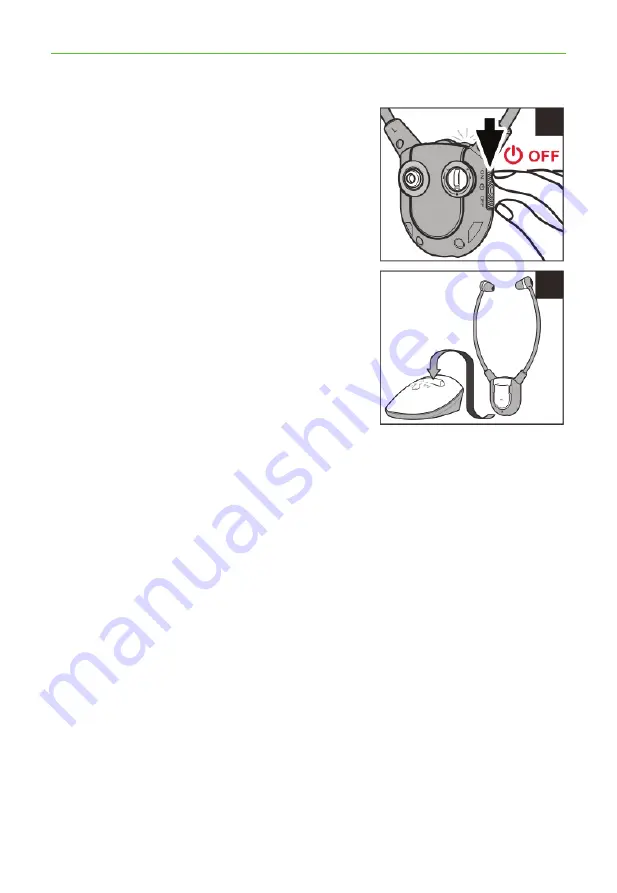
8
*Need some help? Call 02 4574 8888 or go to
www.oricom.com.au
Charging the Battery
1. The signal LED Indicator on the
Headset Receiver will blink slowly
when the battery level is low. At this
stage there are about 20 minutes of
operating time before the Headset will
switch off. Recharge the battery.
2. Switch OFF the On/Off Switch on the
Headset (see figure (1)). The green
LED on the Headset should turn off.
3. Place the headset on the Charging
Cradle (see figure (2)). Make sure the
charge contact touches the charge
pins on the Charging Cradle.
4. The Charging process starts
automatically.
• The LED Indicator glows red during
charging.
• It will glow green after the battery is
fully charged.
WARNING:
• The battery must not be exposed to excessive heat such as sunshine, fire
etc.
• Do not attempt to replace the original rechargeable battery.
• When the headsets are not in use, move the switch to the OFF position
to avoid damaging the batteries.
• The battery must always be fully charged before first use. An initial 3
hours charge is required to guarantee an acceptable service life for the
rechargeable battery. Always ensure that the Receiver is switched to
OFF position while the battery is charging.
• Excessive sound pressure from earphones and headsets can cause
hearing loss.
IMPORTANT:
This unit should be operated with built-in rechargeable battery only. When
disposing of the unit, always comply with applicable laws relating to the
disposal of battery. Please place them in a proper disposal container to
ensure that they are eliminated safely and in an environmentally friendly
way.
(5)
(6)
(1)
(2)
Charging the Battery






































