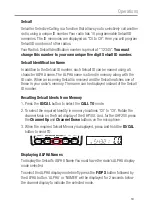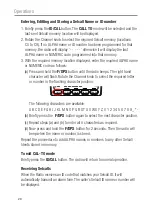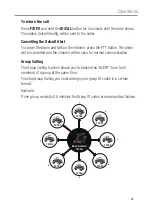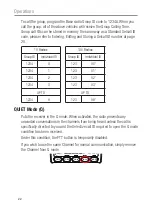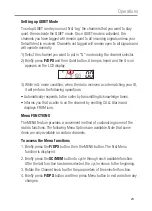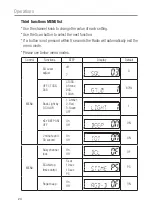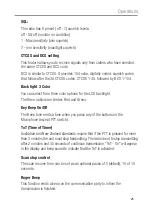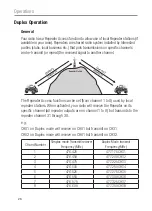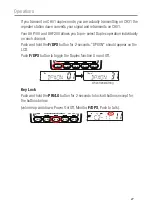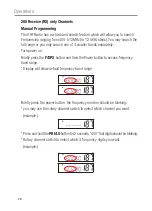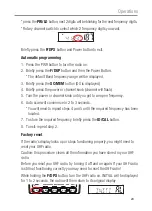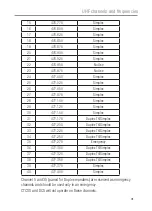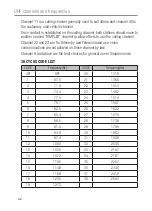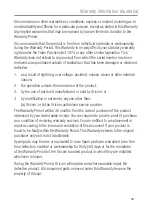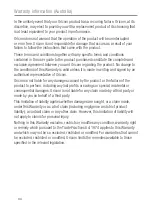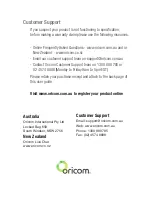33
Warranty information (Australia)
Oricom makes no other warranties or conditions, express or implied, including as to
merchantability and fitness for a particular purpose, except as stated in this Warranty.
Any implied warranties that may be imposed by law are limited in duration to the
Warranty Period.
Oricom warrants that the product is free from defects in materials or workmanship
during the Warranty Period. This Warranty in no way affects your statutory warranty
rights under the Trade Practices Act 1974 or any other similar legislation. This
Warranty does not extend to any product from which the serial number has been
removed, was purchased outside of Australia or that has been damaged or rendered
defective:
1. as a result of lightning, over voltage, accident, misuse, abuse or other external
causes;
2. the operation outside the normal use of the product;
3. by the use of parts not manufactured or sold by Oricom; or
4. by modification or service by anyone other than:
(a) Oricom; or (b) an Oricom authorised service provider.
The Warranty Period will be 36 months from the date of purchase of the product
evidenced by your dated sales receipt. You are required to provide proof of purchase
as a condition of receiving warranty services. You are entitled to a replacement or
repair according to the terms and conditions of this document if your product is
found to be faulty within the Warranty Period. This Warranty extends to the original
purchaser only and is not transferable.
Spare parts may be new or equivalent to new. Spare parts are warranted to be free
from defects in material or workmanship for thirty (30) days or for the remainder
of the Warranty Period of the Oricom branded product in which they are installed,
whichever is longer.
During the Warranty Period, Oricom will replace and where possible repair the
defective product. All component parts removed under this Warranty become the
property of Oricom.