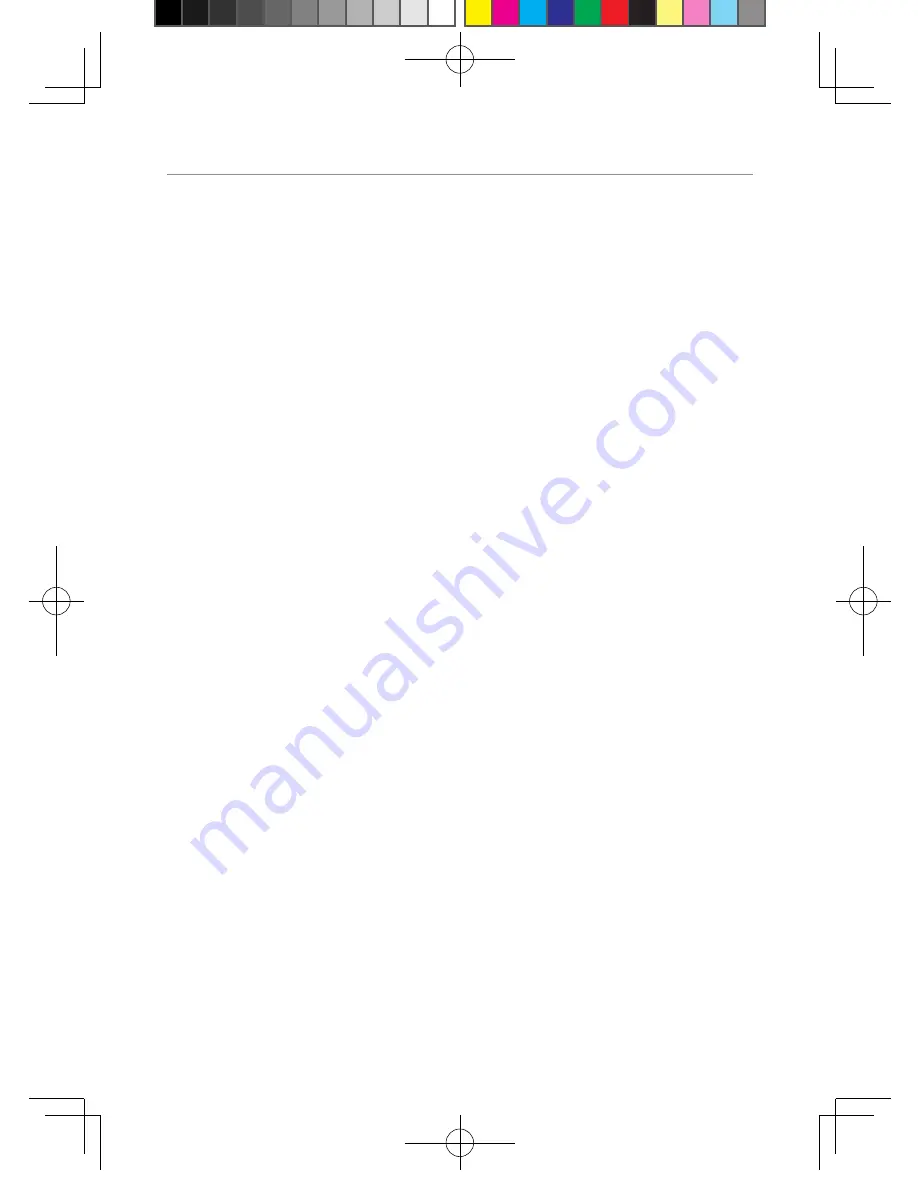
34
Warranty information (Australia)
Warranty information (Australia)
This Warranty is provided by Oricom International Pty Ltd ABN 46 086 116 369,
Unit 1, 4 Sovereign Place, South Windsor NSW 2756, herein after referred to as
“Oricom”.
Oricom makes no other warranties or conditions, express or implied, including
as to acceptable quality and fitness for a particular purpose, except as stated in
this Warranty. Any implied warranties that may be imposed by law are limited in
duration to the Warranty Period. Oricom warrants that the product is free from
defects in materials or workmanship during the Warranty Period. This Warranty
does not extend to any product from which the serial number has been removed
or was purchased outside of Australia.
This warranty in no way affects your statutory warranty rights under the
Competition and Consumer Act 2010 or any other similar legislation.
The Warranty Period will be 3 years from the date of purchase of the product
evidenced by your dated sales receipt. You are required to provide proof of
purchase as a condition of receiving warranty services. You are entitled to a
replacement product or repair of the product according to the terms and conditions
of this document if your product is found to be faulty within the Warranty Period.
This Warranty extends to the original purchaser only and is not transferable.
Batteries or Battery Packs (if supplied) with this product are covered under this
warranty for a period of 90 days.
Products distributed by Oricom are manufactured using new materials or new and
used materials equivalent to new in performance and reliability. Spare parts may
be new or equivalent to new. Spare parts are warranted to be free from defects in
material or workmanship for thirty (30) days or for the remainder of the Warranty
Period of the Oricom branded product in which they are installed, whichever is
longer. During the Warranty Period, Oricom will where possible repair and if not
replace the faulty product or part thereof.
All component parts removed under this Warranty become the property of
Oricom. In the unlikely event that your Oricom product has a recurring failure,
Oricom may, subject to the Competition and Consumer Act 2010, at its discretion,
elect to provide you with a replacement product of its choosing that is at least
equivalent to your product in performance.
UHF380_manual.indd 34
2013-3-8 8:56:23





































