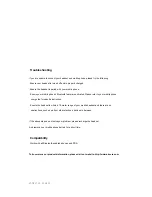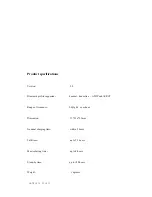Connecting mobile phone automatically when turning on the headset
After Bluetooth headset is switched on, it will automatically connect to the last pairing mobile phone.
If headset is still not connected with your mobile phone or does not connect to the AV source, please press MFB, the
Bluetooth headset will connects the last paring mobile phone.
Anytime, headset does not connect to the mobile phone, please press up or push down volume key for 2 seconds,
your headset will connect to the last paring mobile phone. Also if it doesn’t connect to the AV source, please press
the previous track and the next track key, the headset will connect to the last connecting AV source.
Pairing your headset
Prior to using your headset for the first time, you must pair it with a Bluetooth-enable mobile phone.
The information on the following page describes pairing instructions for a typical Bluetooth-enable mobile phone .
Headset pairing procedures can vary depending on the type of model of your mobile phone.
- 9 -
第
9
页
共
18
页
Summary of Contents for ST-60
Page 3: ...Fig 1 Fig 2 3 3 18...