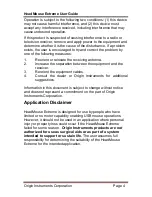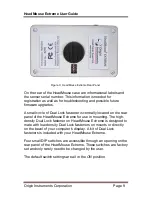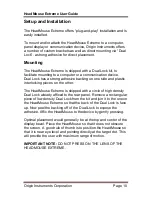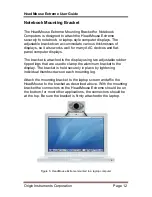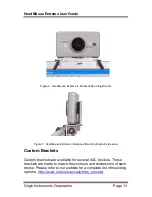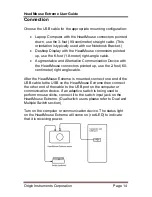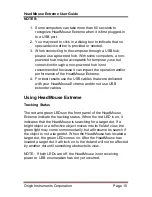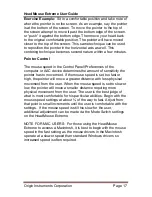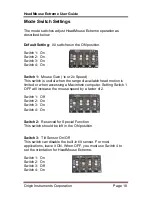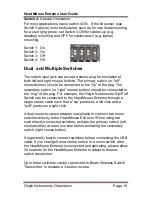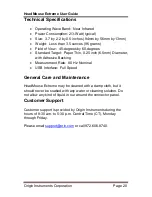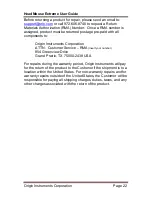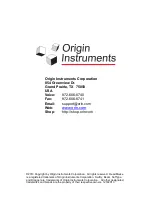HeadMouse Extreme User Guide
Origin Instruments Corporation
Page 18
Mode Switch Settings
The mode switches adjust HeadMouse Extreme operation as
described below:
Default Setting:
All switches in the ON position.
Switch 1: On
Switch 2: On
Switch 3: On
Switch 4: On
Switch 1:
Mouse Gain (1x or 2x Speed)
This switch is useful when the range of available head motion is
limited or when accessing a Macintosh computer. Setting Switch 1
OFF will increase the mouse speed by a factor of 2.
Switch 1: Off
Switch 2: On
Switch 3: On
Switch 4: On
Switch 2:
Reserved for Special Function
This switch should be left in the ON position.
Switch 3:
Tilt Sensor On/Off
This switch can disable the built-in tilt sensor. For most
applications, leave it ON. When OFF, you must use Switch 4 to
set the orientation for HeadMouse Extreme.
Switch 1: On
Switch 2: On
Switch 3: Off
Switch 4: On