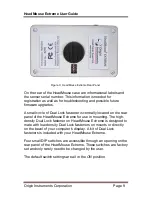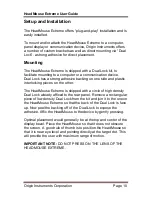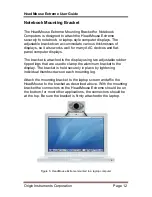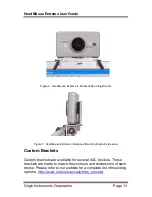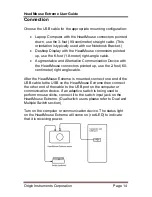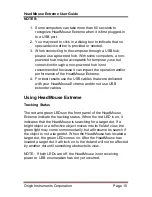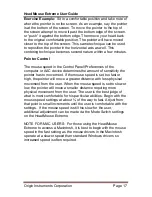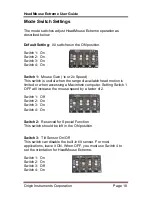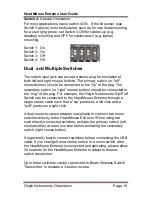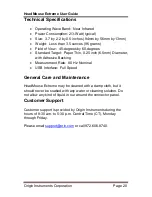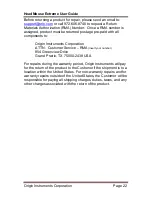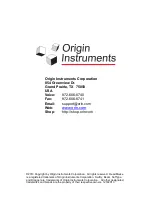HeadMouse Extreme User Guide
Origin Instruments Corporation
Page 19
Switch 4:
Special Orientation
For most applications, leave switch 4 ON. If the tilt sensor (see
Switch 3 above) must be disabled, such as for overhead mounting
for a user lying prone, set Switch 4 ON for cables-up (e.g.
desktop) mounting and OFF for cables-down (e.g. laptop)
mounting.
Switch 1: On
Switch 2: On
Switch 3: Off
Switch 4: Off
Dual and Multiple Switches
The switch input jack can accept a stereo plug for emulation of
both left and right mouse buttons. The primary switch (or “left”
mouse button) should be connected to the “tip” of the plug. The
secondary switch (or “right” mouse button) should be connected to
the “ring” of the plug. For example, the Origin Instruments' Sip/Puff
Switch can be connected to the HeadMouse Extreme through a
single stereo cable such that a “sip” produces a left click and a
“puff” produces a right click.
A dual-mono-to-stereo adapter is available to connect two mono
switches directly to the HeadMouse Extreme. When using two
such directly connected switches, activate the primary switch (left
mouse button) at least one time before activating the secondary
switch (right mouse button).
It is generally best to connect switches before connecting the USB
cable. If you change from a stereo switch to a mono switch after
the HeadMouse Extreme is connected and operating, please allow
30 seconds for the HeadMouse Extreme to adapt to the new
switch connection.
Up to three switches can be connected to Beam Wireless Switch
Transmitter, to emulate a 3-button mouse.