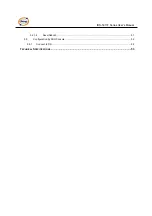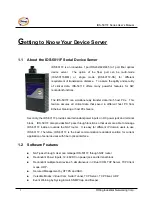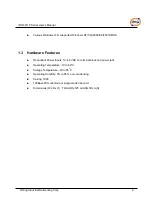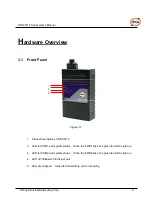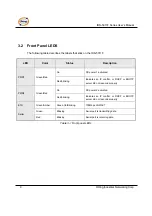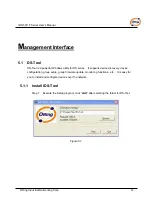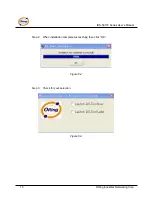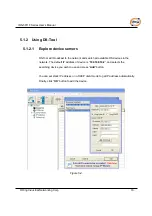IDS-5011F Series User’s Manual
1
ORing Industrial Networking Corp.
G
etting to Know Your Device Server
1.1 About the IDS-5011F Serial Device Server
IDS-5011F is an innovative 1 port RS232/422/485 to 1 port fiber optical
device server. The option of the fiber port can be multi-mode
(IDS-5011F-MM) or single mode (IDS-5011F-SS) for different
requirement of transmission distance. To assure the agility and security
of critical data, IDS-5011F offers many powerful features for SW
redundant functions.
The IDS-5011F can simultaneously transfer data into 5 host PCs. This
feature assures all critical data that saved in different host PC from
Ethernet breaking or host PCs failure
Secondly, the IDS-5011F provides dual redundant power inputs on DC power jack and terminal
block. IDS-5011F also provides NAT pass through function so that users are able to manage
IDS-5011F inside or outside the NAT router. It is easy for different IP domain users to use
IDS-5011F. Therefore, IDS-5011F is the best communication redundant solution for current
application of serial devices with fiber optical interface.
1.2 Software
Features
NAT-pass through: User can manage IDS-5011F through NAT router
Redundant Power Inputs: 12~48VDC on power jack and terminal block
Redundant multiple host devices: 5 simultaneous in Virtual COM, TCP Server, TCP Client
mode, UDP
。
Secured Management by HTTPS and SSH
。
Versatile Modes: Virtual Com, Serial Tunnel, TCP Server, TCP Client, UDP
Event Warning by Syslog, Email, SNMP trap, and Beeper
Summary of Contents for IDS-5011F Series
Page 4: ......