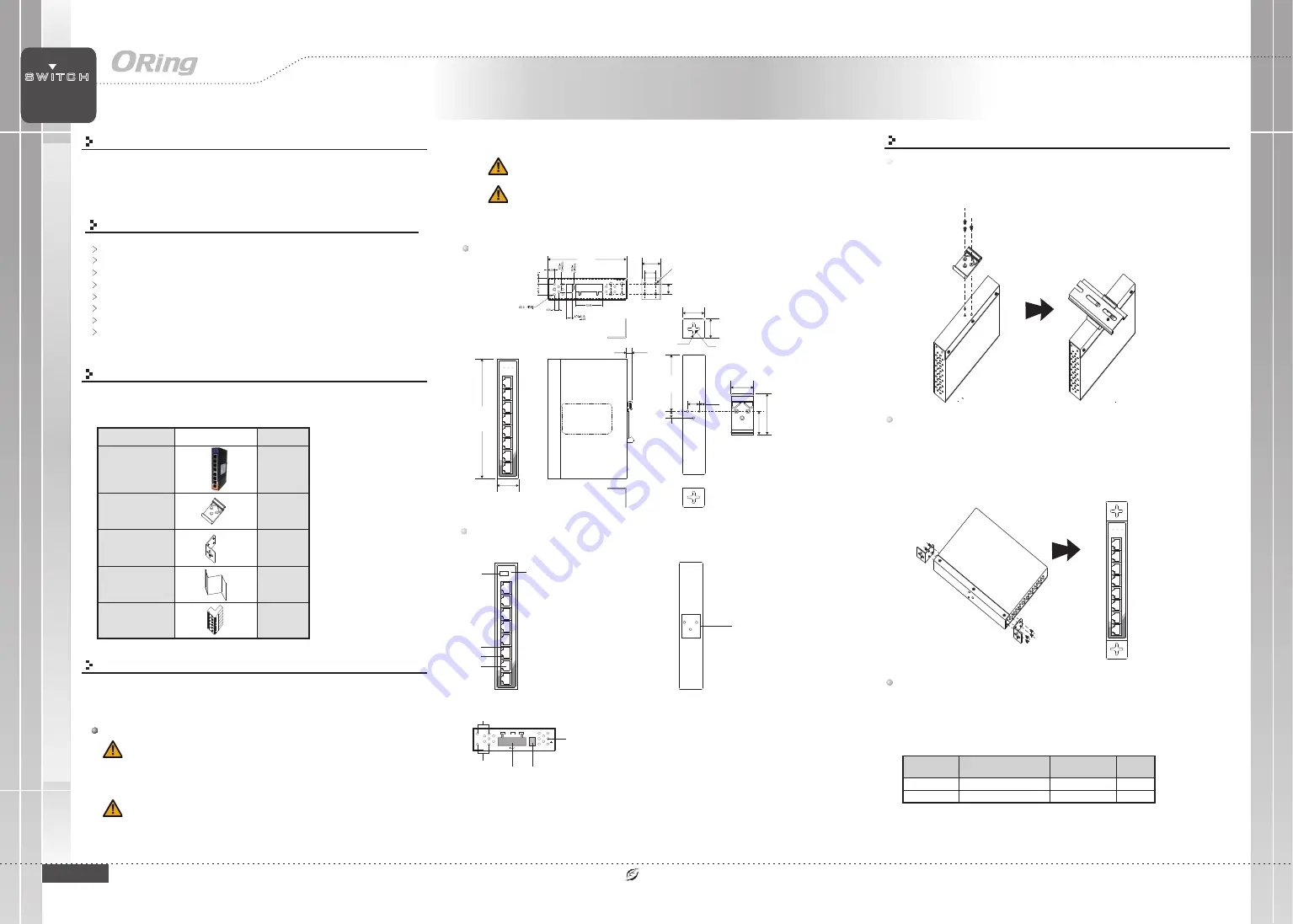
1
2
3
4
5
6
7
8
P1
P2 Fault
IES-1080A
PWR-1
PWR-2
V2+ V2- V1+ V1-
G
1A@24V
DC12-48V
Quick Installation Guide
Version 2.1
Q
uick
I
nstallation
G
uide
Introduction
PRINTED ON RECYCLED PAPER
Preparation
Before you begin installing the switch, make sure you have all of the package
contents available and a PC with Microsoft Internet Explorer 6.0 or later, for
using web-based system management tools.
Elevated Operating Ambient:
If installed in a closed or multi-unit rack
assembly, the operating ambient temperature of the rack environment may be
greater than room ambient. Therefore, consideration should be given to
installing the equipment in an environment compatible with the maximum
ambient temperature (Tma) specified by the manufacturer.
Reduced Air Flow:
Installation of the equipment in a rack should be such
that the amount of air flow required for safe operation of the equipment is
not compromised.
Safety & Warnings
Dimension
Panel Layouts
1. PWR indicators
2. Faulty relay indicator
3. LAN port link/act indicator
4. LAN port duplex indicator
5. LAN ports
Package Contents
Front View
The device is shipped with the following items. If any of these items is
missing or damaged, please contact your customer service representative for
assistance.
Installation
Step 1:
Slant the switch and screw the Din-rail kit onto the back of the switch, right in
the middle of the back panel.
Step 2:
Slide the switch onto a DIN-rail from the Din-rail kit and make sure the switch
clicks into the rail firmly.
DIN-rail Installation
Step 1:
Screw the wall-mount kit onto the rear panel of the switch. A total of six
screws are required, as shown below.
Step 2:
Use the switch, with wall mount plates attached, as a guide to mark the
correct locations of the four screws.
Step 3:
Insert a screw head through the large parts of the keyhole-shaped apertures,
and then slide the switch downwards. Tighten the screws for added stability.
Wall-mounting
Q I G
1907-200-E1080AXXX2-FX011
Mechanical Loading:
Mounting of the equipment in the rack should be such that a
hazardous condition is not achieved due to uneven mechanical loading.
Circuit Overloading:
Consideration should be given to the connection of the equipment to
the supply circuit and the effect that overloading of the circuits might have on overcurrent
protection and supply wiring. Appropriate consideration of equipment nameplate ratings
should be used when addressing this concern.
Network Connection
The switch provides standard Ethernet ports. According to the link type, the switch uses
CAT 3,4,5,5e UTP cables to connect to any other network devices (PCs, servers,
switches,
routers,
or
hubs).
Please
refer
to
the
following
table
for
cable
specifications.
Cable Types and Specifications:
Cable
Type
Max. Length
Connector
10BASE-T
Cat. 3, 4, 5 100-ohm
UTP 100 m (328 ft)
RJ-45
100BASE-TX
Cat. 5 100-ohm UTP
UTP 100 m (328 ft)
RJ-45
Unit =mm (Tolerance ±0.5mm)
Features
Contents
Wall-mount Kit
DIN-rail Kit
IES-1080A
Pictures
Number
X 2
X 1
QIG
X 1
X 1
6-pin terminal block
X 1
3
5
4
Rear View
1
1. Din-rail screw holes
Top Panel
1. Wall-mount screw holes
2. Terminal blocks: PWR1, PWR2
, Relay
3. DIP Switch
4. Ground wire.
2
3
4
1
1
is unmanaged Ethernet Switch with 8x10/100Base-T(X) ports and extended
IES-1080A
operating temperature range from -40 C to 75 C for the harsh environments. The
o
o
enclosure designed with compact size and a robust housing; it can help you to easily
installed.
Support 8 ports 10/100Base-T(X)
Support auto-negotiation and auto-MDI/MDI-X
Support store and forward transmission
Support flow control
Provide Relay output
Compact size for easily installation
Rigid IP-30 housing design
DIN-Rail and wall mounting enable
94.9
6
8
.1
5
8
.0
14.0
6.05
25.0
5
0
.0
2
5
.5
8.5
25.6
2
4
.3
Ø5.9
Ø3.0
26.1
1
4
4
.3
1
2
.3
13.1
24.3
Ø
4.
0
1
2
Industrial Unmanaged Switch
SWITCH
I N D U S T R I A L
1
2
3
4
5
6
7
8
P1
P2 Fault
IES-1080A
1
2
3
4
5
6
7
8
P1
P2 Fault
IES-1080A
IES-1080A
IES-1080A




















