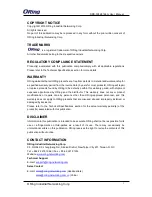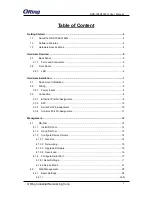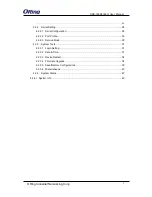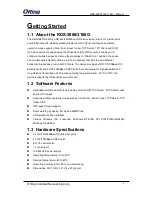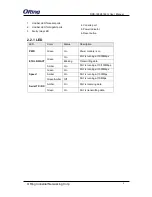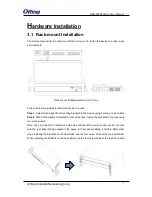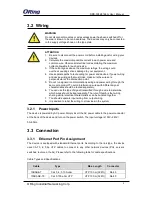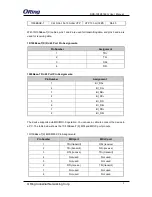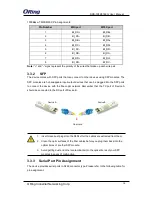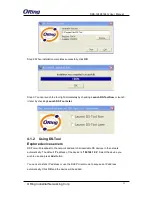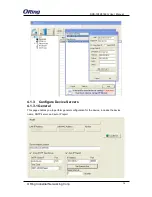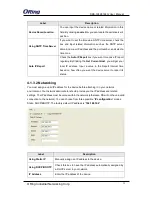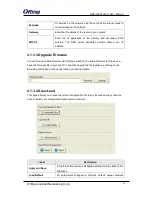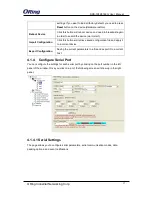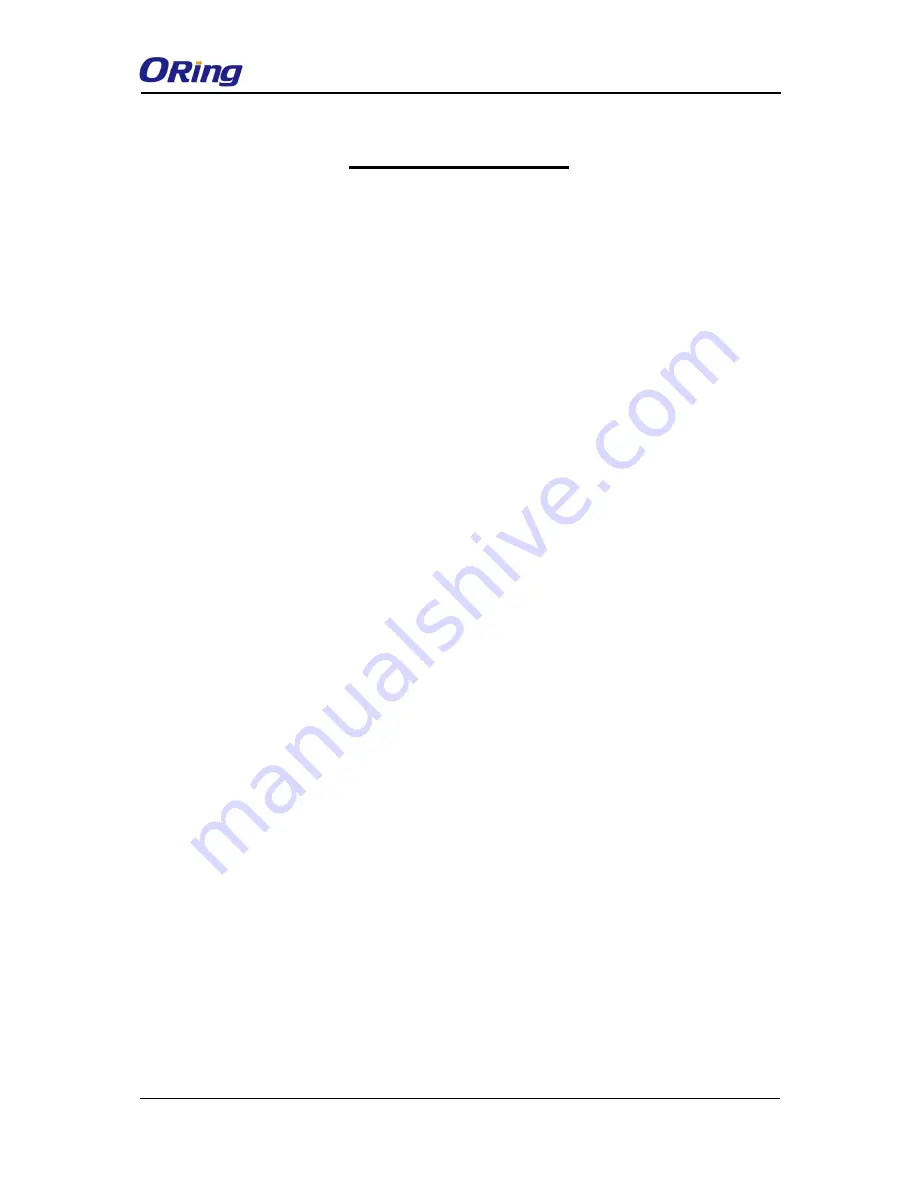
RDS-3086/3166G User Manual
ORing Industrial Networking Corp
2
Table of Content
Getting Started .................................................................................................................... 4
1.1
About the RDS-3086/3166G ................................................................................. 4
1.2
Software Features ................................................................................................ 4
1.3
Hardware Specifications ....................................................................................... 4
Hardware Overview ............................................................................................................. 5
2.1
Back Panel ........................................................................................................... 5
2.1.1
Ports and Connectors ....................................................................................... 5
2.2
Front Panel ........................................................................................................... 5
2.2.1
LED .................................................................................................................. 6
Hardware Installation .......................................................................................................... 7
3.1
Rack-mount Installation ........................................................................................ 7
3.2
Wiring ................................................................................................................... 8
3.2.1
Power Inputs .................................................................................................... 8
3.3
Connection ........................................................................................................... 8
3.3.1
Ethernet Port Pin Assignment ........................................................................... 8
3.3.2
SFP ................................................................................................................ 10
3.3.3
Serial Port Pin Assignment ............................................................................. 10
3.3.4
Console Port Pin Assignment.......................................................................... 11
Management ...................................................................................................................... 12
4.1
DS-Tool .............................................................................................................. 12
4.1.1
Install DS-Tool ................................................................................................ 12
4.1.2
Using DS-Tool ................................................................................................ 13
4.1.3
Configure Device Servers ............................................................................... 14
4.1.3.1 General .................................................................................................... 14
4.1.3.2 Networking ............................................................................................... 15
4.1.3.3 Upgrade Firmware .................................................................................... 16
4.1.3.4 Save/Load ................................................................................................ 16
4.1.4
Configure Serial Port ...................................................................................... 17
4.1.4.1 Serial Settings
...................................................................................................... 17
4.1.4.2 Service Mode
....................................................................................................... 20
4.2
Web Management .............................................................................................. 25
4.2.1
Basic Settings................................................................................................. 26
4.2.1.1
...........................................................................................................................
LAN