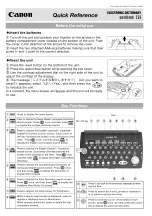PT-Link II N2-3
®
Technical Guide
PT-Link II N2-3 Interface
24
3.) If the passwords match, the Authentication Window may will pop
up. You must
type
the User Name “Admin” and the password you just
created in the window to proceed. See
Figure 25
.
Figure 25: Authentication Log In
Appendix - FS-GUI Passwordsa
NOTE:
The password must be less than 20 characters in
length. We recommend that the password be at least 8
characters in length and that
3
/
4
of the characters should
consist of the following: uppercase letters, lower case
letters, numbers, and symbols.
7.) If the user password update is successful, a message will pop up
confi rming the password update.
6.) To create or update the User password, in the
Passwords Window
,
select
<User>
as the Account Name. You must
type
the Admin password
in the Current Admin Password fi eld. Then
type
a password in the New
Password fi eld,
retype
the password in the Confi rm Password fi eld and
then
click
<Update Password>
. See
Figure 28.
4.) After authentication takes place, the FS-GUI will return to the main
screen.
Figure 28: Changing the User Password
NOTE:
To disable password protection, clear the Admin pass-
word by simply
selecting
<Admin>
as the Account
Name,
typing
in the Admin password in the Current
Admin Password fi eld and leaving the last two fi elds
blank. Then
click
<Update Password>
.
See
Figure 26
.
Figure 26: Clear Passwords
5.) In order to return to the
Passwords Window
, in the
Navigation Win-
dow
on the left of the
FS-GUI Screen
,
click
<Setup>
and then
click
<Passwords>
. See
Figure 27
.
The
Passwords Window
will appear.
2.) In the
Passwords Window
,
select
<Admin>
as the Account Name.
Then
type
a password in the New Password fi eld,
retype
the password
in the Confi rm Password fi eld and then
click
<Update Password>
.
See
Figure 24. If you are changing the Admin password, you must
type the current password in the Current Admin Password fi eld.
Figure 24: Changing the Admin Password
NOTE:
The password must be less than 20 characters in
length. We recommend that the password be at least 8
characters in length and that
3
/
4
of the characters should
consist of the following: uppercase letters, lower case
letters, numbers, and symbols.
Figure 27: Setup - Passwords